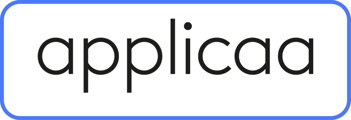This article will guide you on the elements that you can review your platform to ensure you're getting the most out of A+.
These areas will need to be reviewed on your platform annually to ensure that they are working correct for the school:
- Welcome message
- Landing page image
- Popups
- Logos
- Welcome message
- Popups
- Events - If you have added events are they displaying on the relevent parent homepages as necessary?
Over the year you will have been able to add the emails to your platform that you need templates for, you may now want to review the emails to see if you need any new email templates or need to remove any that you had previously used.
You may want to review the old enquiries that haven't continued their admissions journey with the school. You can filter on these and then delete them manually in the parent profile. However, you can also add them into an enquiry group and raise a ticket to request them to be deleted in bulk.
You can also review the automated emails that you will have reviewed before launching to make sure that the wording is still as the school needs.
- If the school is restricting applications then you need to make sure that the correct restrictions are in place and if they are relevant for the forthcoming year
- General Settings - If the school is restricting applications for a specific year group / year of entry to the school
- Enquiry Form - If the school are restricting all applications into a specific year group
- You will also need to make sure that the email templates (manual messages) are set up to inform the parents that they can either go ahead and start an application or that you regretfully inform the parents that they cannot continue to apply
Enquiries
- Reviewed the enquiry / account creation form and made the changes necessary
- We recommend that you create test parent accounts to run through the application form each year
- A test for each form you have, for example: Prep, Senior & Sixth Form
- This will include the reference form and how the referee receives the form to complete it
- Also ensure that you look at the scholarship application forms, if applicable to the school, to see how the parent will receive the form and that they can provide the information needed by the school
- Additionally, if the school is going to be using the concessions area on the platform, that these are correctly set up and linked to the scholarship phases
- If the school has also purchased the Bursary+ platform and would like this integrated to Admissions+ that you contact your CSM to ensure that this is complete - This will depend on if the school is launching the two platforms are the same time or not.
- Is the school using Stripe to take the registration payment?
- Yes - Then you will need to ensure that this is set up correctly in the Payment step and in the Payment & Fees area in School Settings.
- You will need to make sure that the registration fees are correct for the year ahead
- No - Do you have a step in your application form to advise parents how to pay the registration fee?
- You may need to update the information, such as registration fee.
- Yes - Then you will need to ensure that this is set up correctly in the Payment step and in the Payment & Fees area in School Settings.
Offers
- Offer configuration is complete, including the direct debit details if applicable
- Review the offer letters that you have added - ensuring that the mail merge tokens are correct and the infromation is relevant for the year ahead
- The contract terms and conditions are up-to-date and correct
- Also make sure that the contract header, footer and declaration have been added
- If your using the offer lists for ranking, review the ranking criteria from the previous exntrance exams grades are still correct and the priority is correct
- Offer lists have created for the year ahead
- Parents & Bill Payers step has been configured to include the correct wording for the school
- Additional steps that may have been added to the Offer Phase, have been reviewed and signed off
- If deposits are being taken through Stripe on the platform, then the fees data CSV file has been imported
- If the school is not using Stripe to take the deposit payments, then you need to make sure that there is an additional step in the Offer Phase to advise your parents how to pay their deposit
Waitlists
If the school is using a form of waitlist you will need to review these lists and make sure that the applicants on the lists are still relevant.
Data - SIMS
You will need to review the SIMS Sync App settings to ensure that you review the updated areas and set them if they are applicable for your school.
UDFs or Custom Fields
Now that you have collected all the information and gone to export the data to your MIS, we recommend reviewing if this information and if it should be going to into the MIS. You can check if it goes into a custom field or user defined field in your MIS. If it does, we can import your udf or custom field and use the corresponding property in your forms to export the data to your MIS, insteadof you manually adding it or exporting to a CSV file.