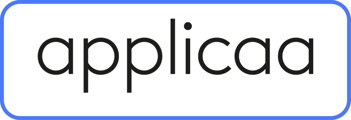These are the email templates that you need to check before going live with your platform.
- Parent Welcome - Used for parents that have been imported via a CSV. Includes their login credentials to the platform. This will also be sent to parents and enquiries that are manually added to the platform by staff. Users will be prompted to send this, though you can complete the action without sending this email.
This email template is only sent to parents if they have been imported via a CSV. Mainly used by other non SIMS schools for the first import of parents / enquiries to the platform.
- Parent Confirmation of Existing Users (SIMS ONLY) - This is for parents that are already known to the school, in SIMS, they will receive a token that they need to input. It will take them directly into the parent homepage. This will be automatically sent, without prompt to staff.
- Parent Confirmations Instructions - This is for a brand new parent making an enquiry / account. This will be automatically sent without prompt to staff.
- Parent Reconfirmation Instructions - This is if the brand new parent has not clicked on the verification link in the above and they go to create an account again. This will be automatically sent without prompt to staff.
These emails will be coming from the URL with the suffix for the specific form that you have linked on your webiste.
For example:
- Notify Parent Application Complete - This is an automated email that will be sent to the parent once they click "Submit Application Form" to thank them and advise next steps - Advised by the school. This will be automatically sent without prompt to staff.
- Contact Confirmation Instructions - This links directly to a question on the parent / guardian step " Should this contact be provided with a parental account so they can login and update this application?"- This is for an additional contact, not a parental contact. This will be automatically sent without prompt to staff.
- Parental Account Added To Student - This links directly to a question on the parent / guardian step " Should this contact be provided with a parental account so they can login and update this application?"- This is for a parental contact. This will be automatically sent without prompt to staff.
- Reference Request - This is an automated email that is sent to the Referee requesting them to click on a link to complete the reference form. This will be automatically sent without prompt to staff.
- Notify Student of Reference Request - This is an automated email that will be sent to parent's to notify them that the reference has been sent. This will be automatically sent without prompt to staff.
- Notify Student About Reference Complete - This will email the parent's to advise them that the reference has been completed. This will be automatically sent without prompt to staff.
- Forward Reference Request to Another Referee - This will notify the parent's that the original referee has forwarded the reference to be completed to another person. This will be automatically sent without prompt to staff. Please note that this template will always be sent from admin@applicaa.com.
These emails will come from the form that the application is in: Prep, Senior, Sixth Form etc. They do not have the same logic as the Parent Confirmation of Existing Users (SIMS Only), Parent Confirmation Instructions or the Parent Reconfirmation Instructions.
The below email templates only apply to schools with SIMS or iSAMS MIS that will be using the Offer Contract areas:
- Make offer to student - This email will advise parents that there is an offer waiting for them on the platform. Users will be prompted to send this, though you can complete the action without sending this email.
There is a link within this email template that allows the parents to access the offer without needing to create an account. It is very specific to the email address it is sent to as it is also the link that will allow the parent to sign the contract, as they have to sign the contract for themselves only. The [[QUICK_ACCESS_LINK]] must not be removed from the email.
Please note: The [[QUICK_ACCESS_LINK]] has an expiry of 7 days from the date it is first sent to the parent. - Bill payer step saved - This will notify a parent or contact that will have been added to the Offer Contract phase, that they have been added as a bill payer and need to complete the form. This will be automatically sent without prompt to staff.
There is a link within this email template that allows the parents to access the offer without needing to create an account. It is very specific to the email address it is sent to as it is also the link that will allow the parent to sign the contract, as they have to sign the contract for themselves only. The [[QUICK_ACCESS_LINK]] must not be removed from the email.
Please note: The [[QUICK_ACCESS_LINK]] has an expiry of 7 days from the date it is first sent to the parent. - Direct Debit Confirmation - This email is sent to the parent after they complete their direct debit details in the Offer Contract phase. This will be automatically sent without prompt to staff.
- Payment Details Added - This is a confirmation email that the parent has added payment details for the application. This will be automatically sent without prompt to staff.
- Contract Signatories Confirmation - This is the final email regarding the Offer Contract stage. When all parties have signed and completed the Offer Contract then this email will be sent to the parents with a copy of the contract included. This will be automatically sent without prompt to staff.
- Withdraw offer - This is an automated email, when linked to an offer list, that will be sent to a parent to advise the offer is being withdrawn as it is passed the closing date for acceptances. If it is linked to an offer list then it will be sent automatically without prompting staff. This email can also be sent manually if you don't link it to an offer list.
These emails will be based on the form that they are in and the emails are form specific. They will only be sent if the school is using the Offer Contract Phase (SIMS and iSAMS only). These will be automated once the "Make Offer to Student" email is triggered by the school.
Schools with other MIS' will use the below email templates for the offers:
- Make Offer to Student - This email template will be the offer that is sent to the parents. There will be a link within the email which the parents can use to go to the login page of the platform to login and "Accept" or "Decline" the offer. This email is not sent automatically and only sent when the school "Makes an Offer". The school will be prompted to send this email to the parents when they make an offer.
- Notify Teach Enquiry has created
- Notify Teacher about event register
- Notify Teacher Student Has Submitted Application Form
- Reference Complete
- Notify teacher about Offer Automatically Withdrawn