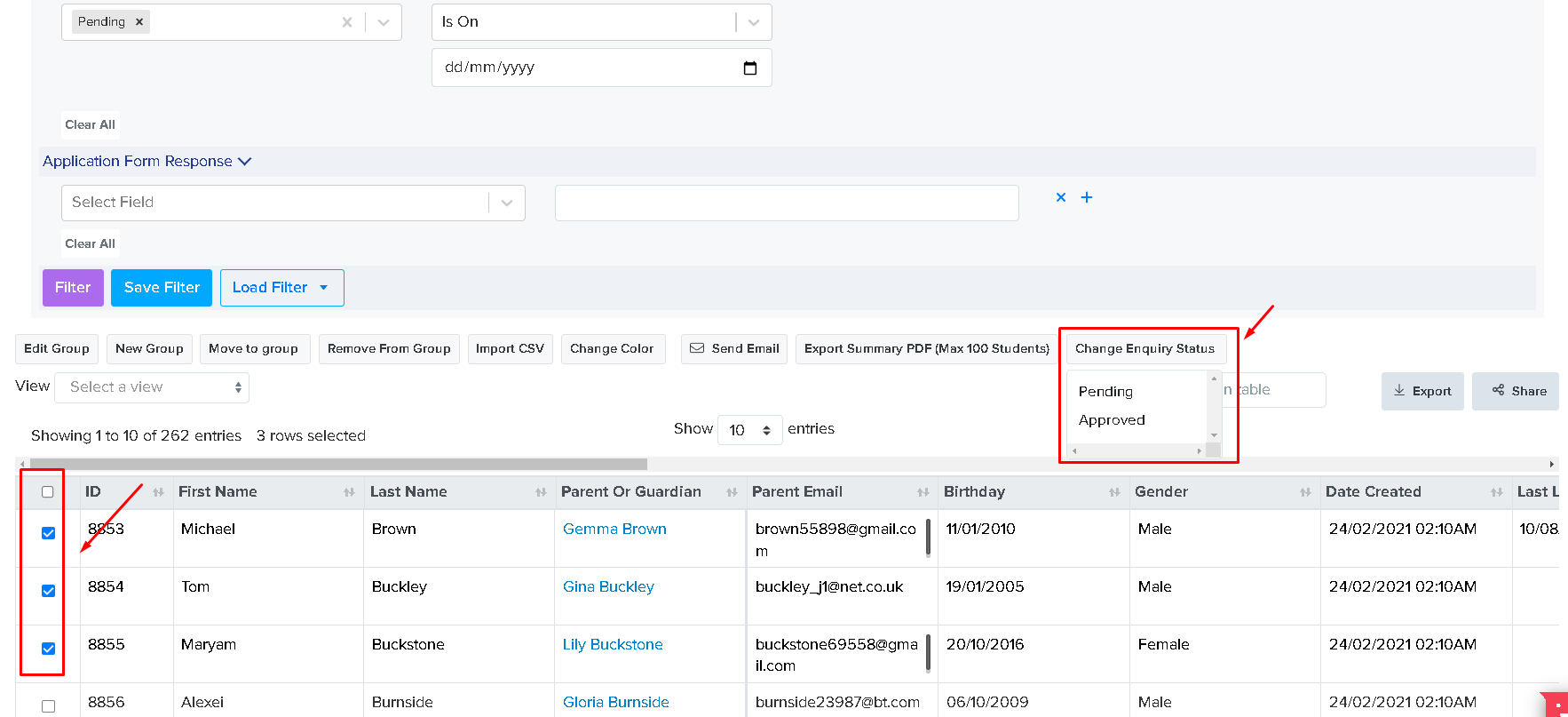How can I see registered Parents/Enquiries?
This article should help you find the registered parents/enquiries once they have submitted or completed one from your form
The parents should first register by filling in their details as well as adding a child whom they're interested in enrolling in your school.
When you're on the main page of the form simply click on the Icon below the A+ which should say Parents and Enquiries > Select "Parents" > this is where all the parent's accounts will be seen on a table which you can view by clicking on their name. You may also use the search bar on top of the system if you know the name of the parent you wish to check on.
The table in the parents' area will also show the names of the children associated with a particular parent as well as their current school and other details they have filled out.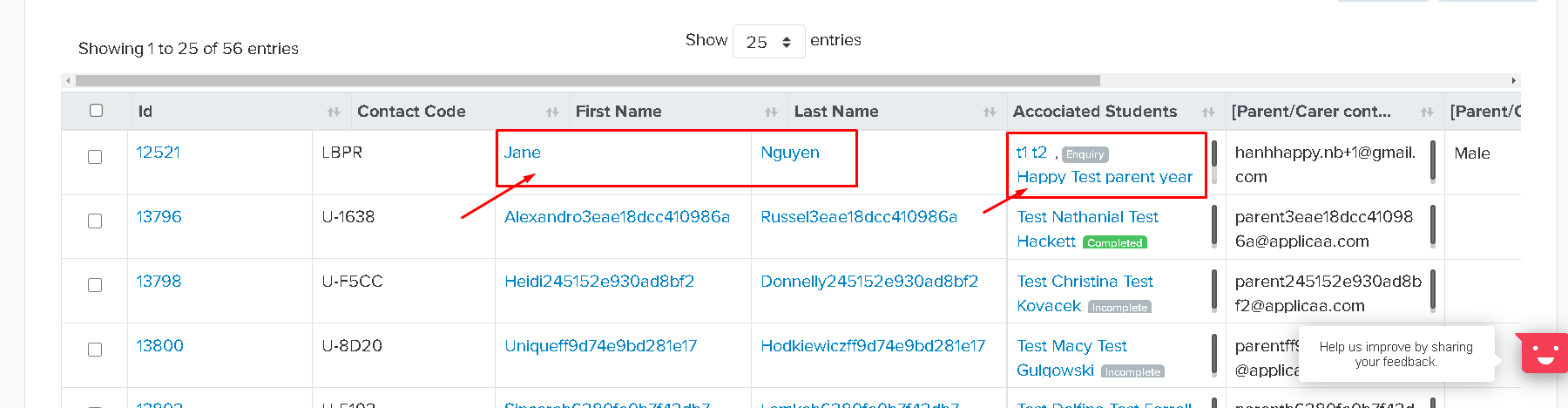
Now on the Enquiries Area - you should be able to proceed to this area by clicking on the Parent's and Enquiries Icon > Select Enquiries. It will then show you the enquiries made on your form. It is defaulted to filter all the pending enquiries but you will be able to choose your own filter from the table. 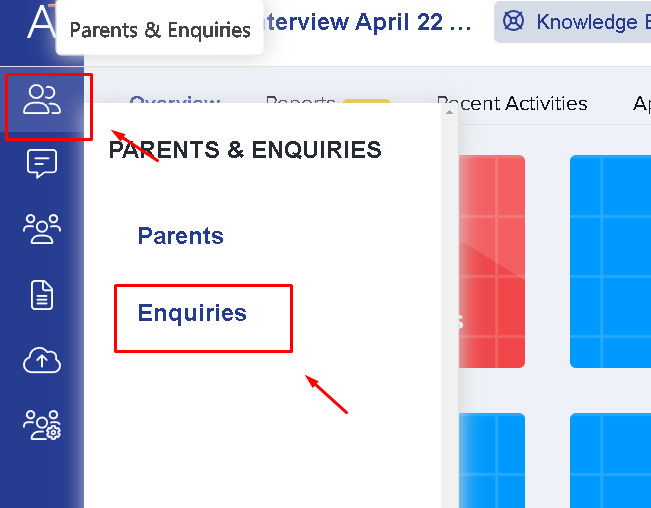
If you select a particular enquiry on the table, you're able to change the enquiry status from the list of actions on top of the table. You may also make bulk updates by selecting multiple or all of the enquiries on the table and changing their status.