Overview of student Application statuses
This article aims to provide you with a comprehensive understanding of each student status and its significance in tracking students application progress
Registered students are assigned various statuses depending on their progress in the application process. These statuses help you manage and track each student's journey through the system. This article provides an overview of the different student statuses and their meanings.
Table of Contents
- Incomplete
- Awaiting Reference
- Completed
- Declined
- Withdrawn
- Deadline Missed
- Waiting List
- Incomplete and Reset Step
1. Incomplete
Description: Any student who has registered but hasn't completed the application form will be tagged as "Incomplete." This status is also assigned to all students who have been imported into the system but have not yet completed their application.

2. Awaiting Reference
Description: When a reference request has been made or sent for a student, their status will automatically change to "Awaiting Reference." This status indicates that the application process is on hold until the reference is received. If needed, you can use the "Reference request" selection shown below to resend the reference request.
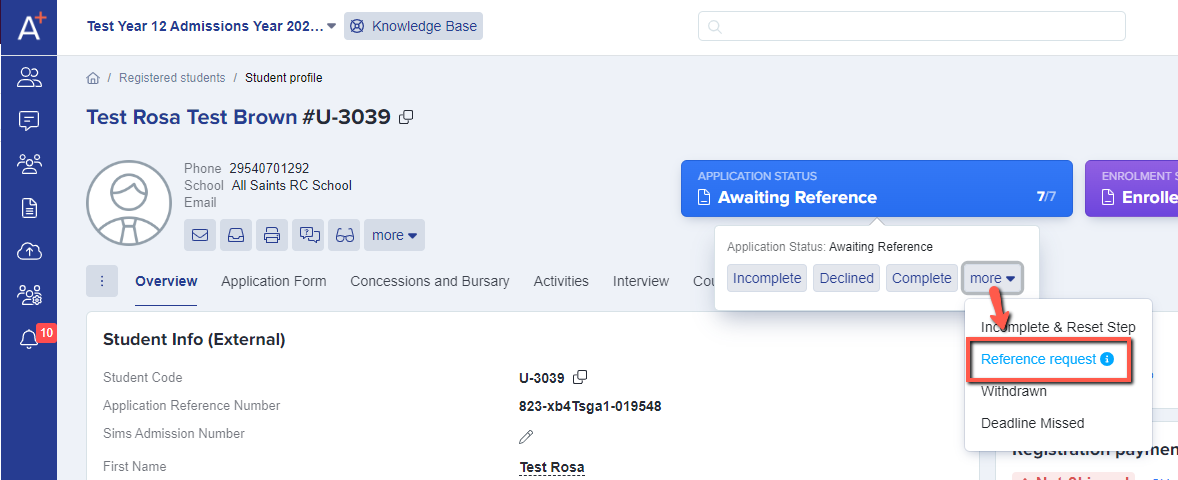
How to quickly view student references
How to resend a reference request to the referees (Bulk)
How to edit questions on a student reference request
How to avoid sending a second reference request
3. Completed
Description: Students with a "Completed" status are those who have successfully filled out and submitted the application form. They are automatically assigned this status upon completing the Application Form Phase.
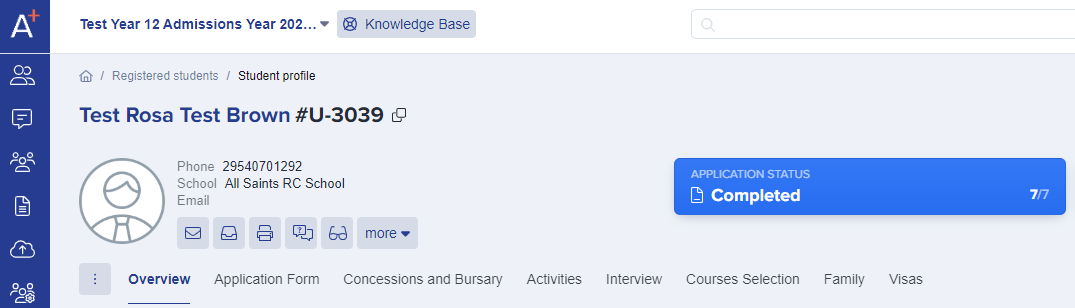
Whenever the status is updated from "Completed" for any reason, a pop-up window will appear, giving you the option to send an email notification to the student and/or parent. You have the flexibility to compose an email and inform the recipient(s) about the change in status, or you can proceed with updating the status without notifying the applicants. This feature allows you to easily communicate important updates to the student and/or parent regarding their application progress.

4. Declined
Description: "Declined" is a status that can be manually set for a student. When a student's status is updated to "Declined," it removes their access to the form and provides an option to send an email notification to inform them that their application has been declined.
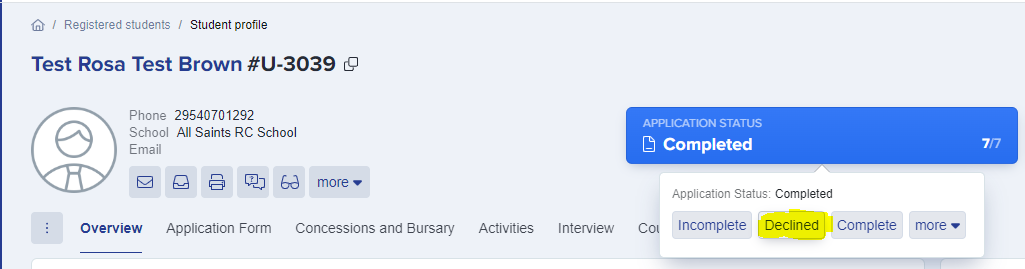
5. Withdrawn
Description: "Withdrawn" is another manually set status for students. It applies to those who have either completed or started their application but have later decided not to continue with it and are withdrawing from the process.
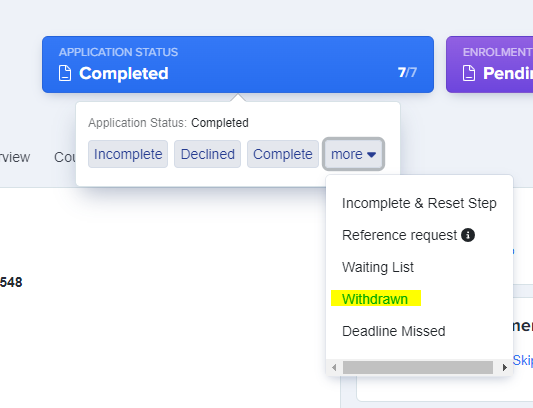
6. Deadline Missed
Description: You can manually set a student's status to "Deadline Missed" if they fail to submit or complete their application by the specified deadline. However, this status can be reverted by updating their status on the student's profile once the issue is resolved.
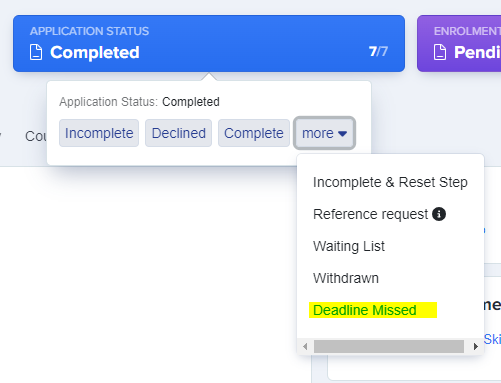
7. Waiting List
Description: The "Waiting List" status appears when a student has completed the application form, and you want to add them to your waiting list. This status is commonly used during the enrolment process to manage students on a waiting list.
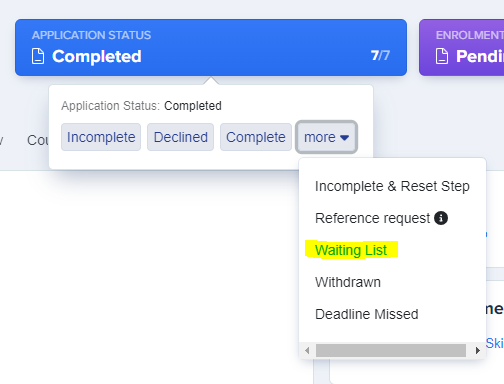
8. Incomplete and Reset Step
Description: This status enables you to unlock a submitted form, in case an applicant needs to access their form again and make any changes. The values they have previously entered will be retained, but the form becomes unlocked to them (their steps are reset) so they can make amendments if required.
Submitted forms are locked by default, and you can change the default settings by following the steps in this guide.
These student statuses enable you to effectively manage and monitor the progress of each student, ensuring a smooth and organized application and enrolment process. If you have any additional questions or require further assistance with managing student statuses, please feel free to contact us.