How to reopen an application form to the applicant after submission
Sometimes, you may find an applicant needs to revisit their application after they have submitted it, but application forms are locked after submission by default
You can reopen a single application form if needed, reopen multiple application forms, or change the default setting so that forms remain unlocked after submission.
Reopening a single application form
Load the profile of the student whose form needs to be reopened. You can do this by finding the student within a list, or searching their name in the search bar at the top of your page.
Hover over the blue "application status" tile and change their status to "incomplete and reset step". This will reopen the form so the applicant can log back into their profile and access it, and the data they have already entered will still be there.
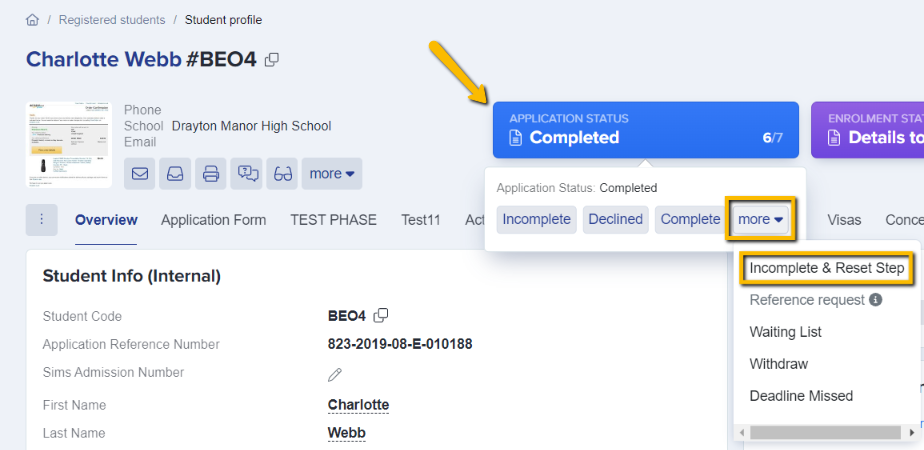
Once they save their form and submit it, the form becomes marked as "completed" and is locked once again.
Reopening forms in bulk
If you wanted to reopen forms on a bigger scale, you can load a list of applicants from your main dashboard, select them all and use the "change application status" button at the top of the table.
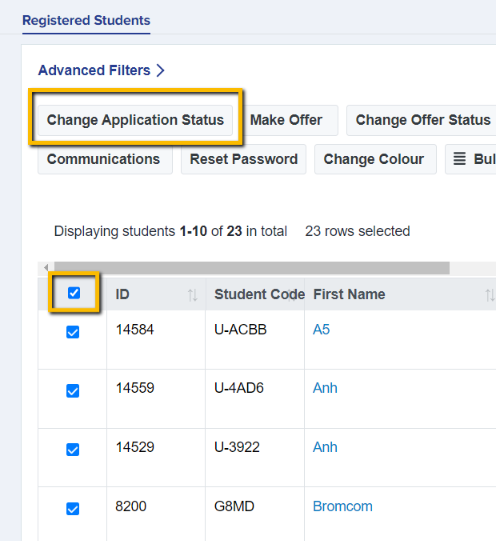
Set their status to "incomplete and reset step" and type the number shown underneath to confirm the change and apply it.
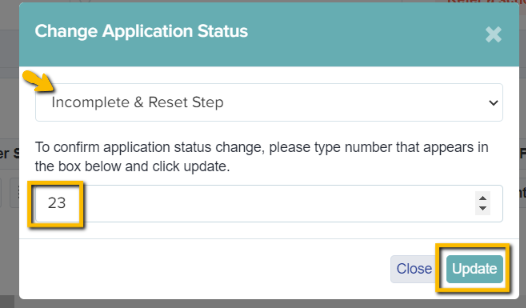
Once they save their forms and submit them, the forms become marked as "completed" and are locked once again.
Changing the default setting
If you do not want the forms to auto-lock after a parent submits their form, you can change this setting to keep forms open once submitted.
To do that, go to settings > application form > phase view.
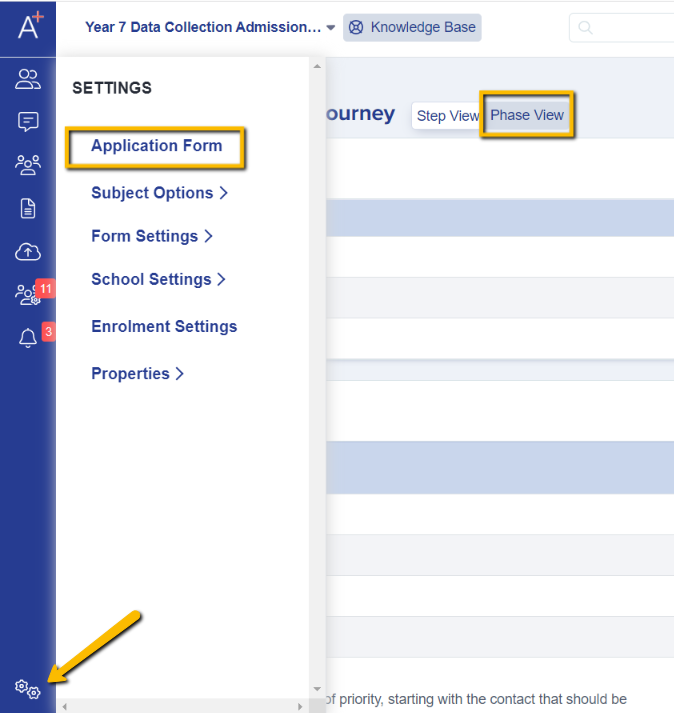
Click the pencil icon for the application/admission form phase and turn off the switches that say "lock form after submission".
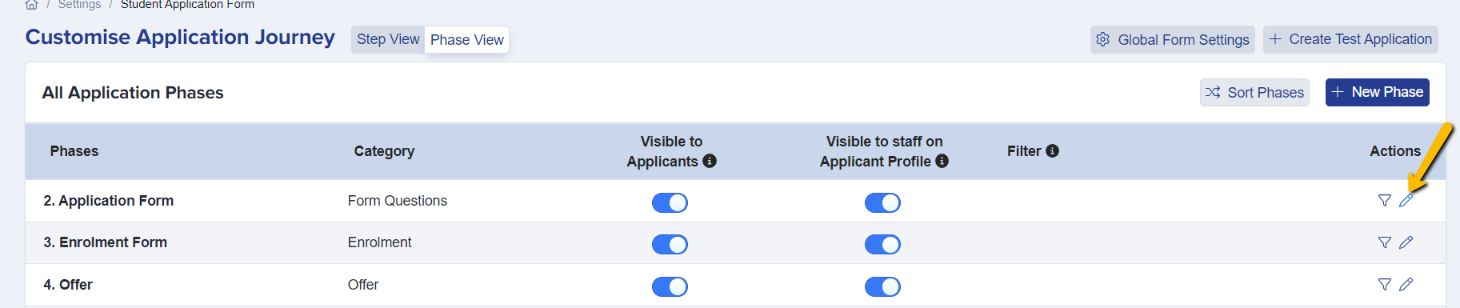
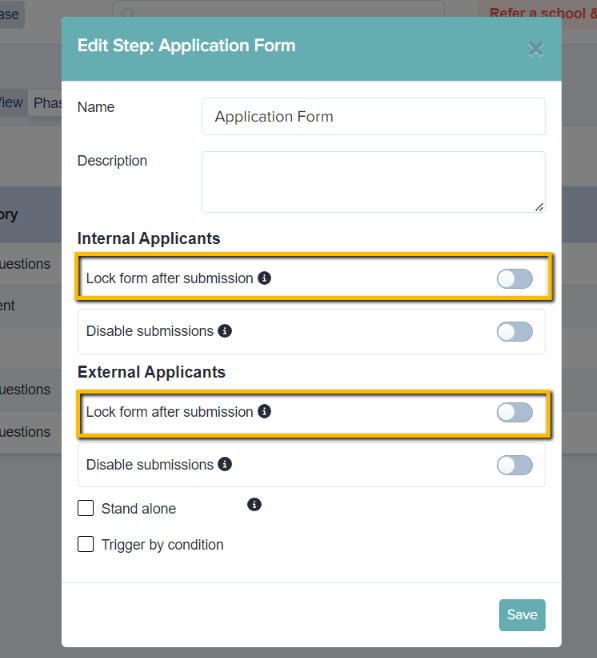
Applicants will be able to revisit their forms and make changes after they have submitted them and continue to go back and edit as needed.