How to edit questions on a student reference request
This guide will show how you can amend the questions on the reference email
Let's look at how we can change the questions in your reference email.
Go to Settings > Application form > Education step.
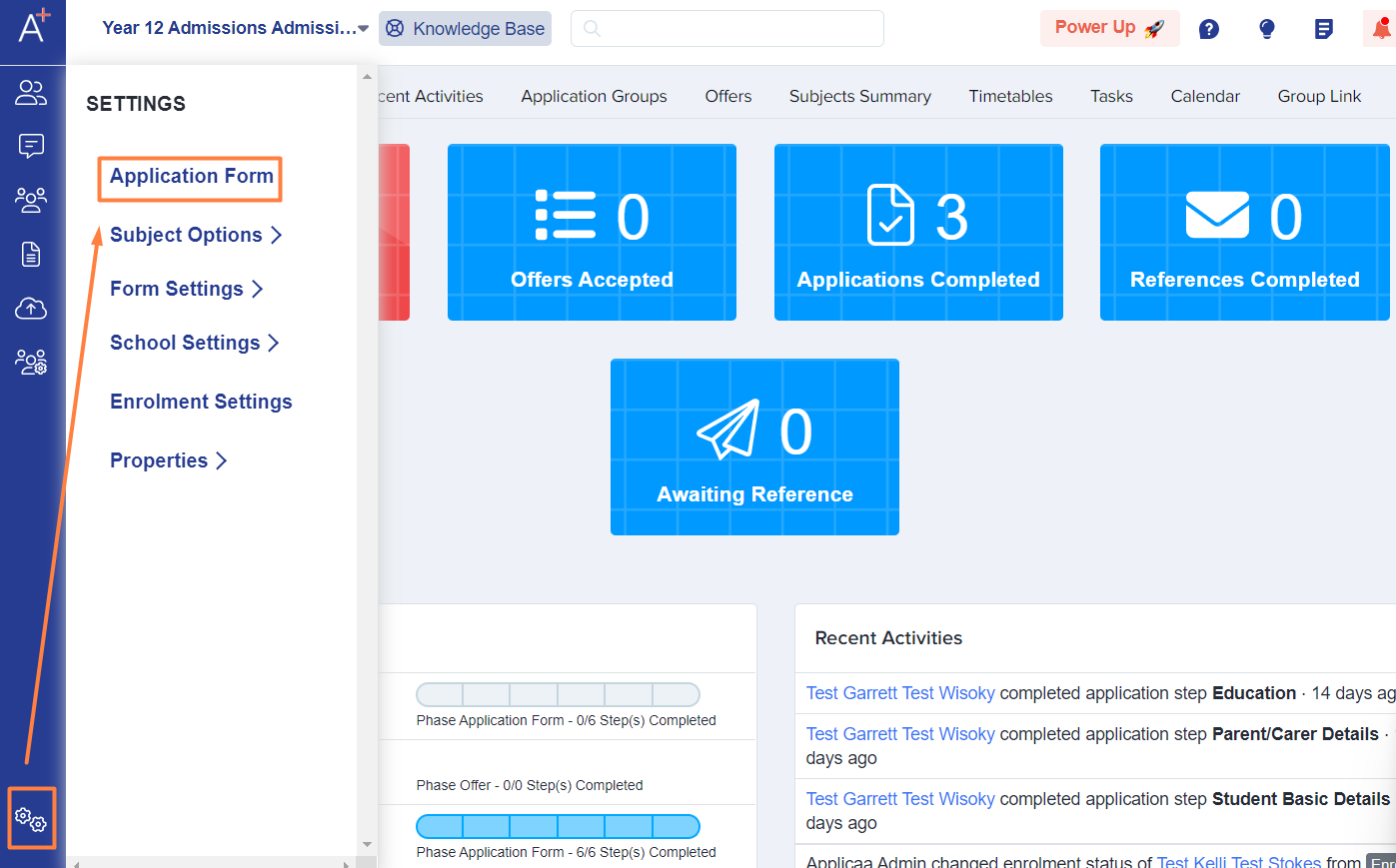
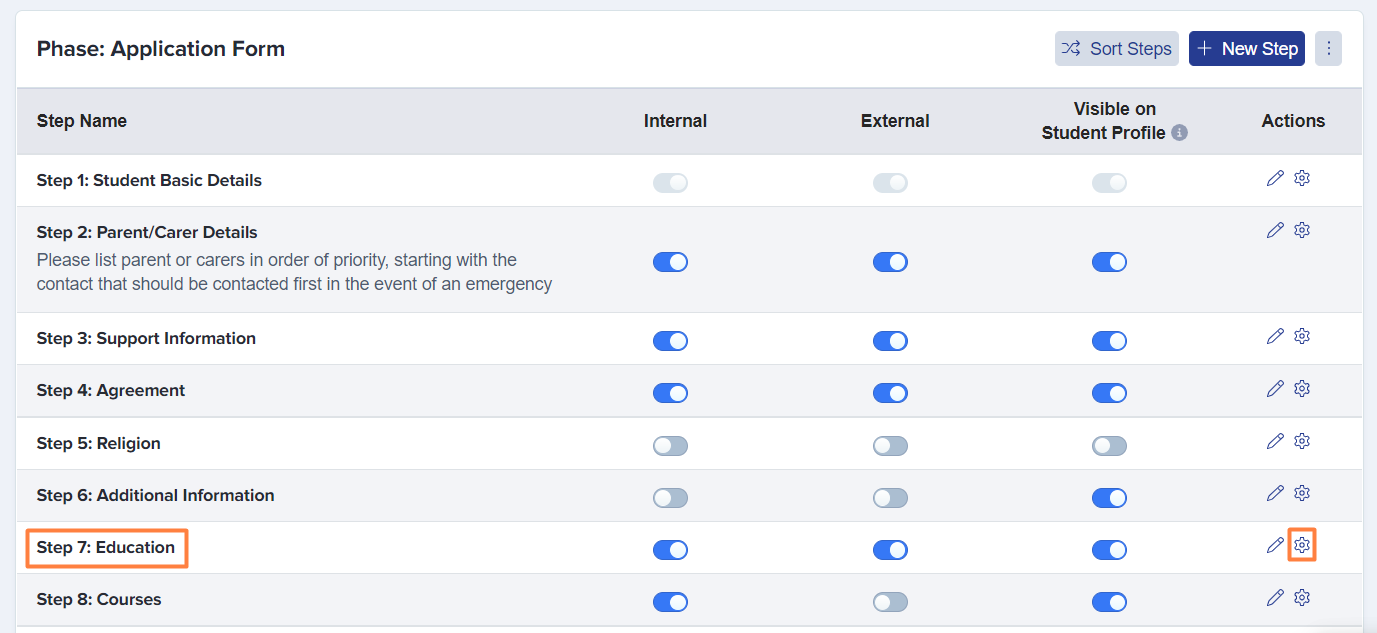
Once you've accessed the Education step, go to the Reference tab and select the Reference Email section.
This section contains the questions you ask the referee.
There is a preview button that shows you how the reference email looks once you've finished editing it.
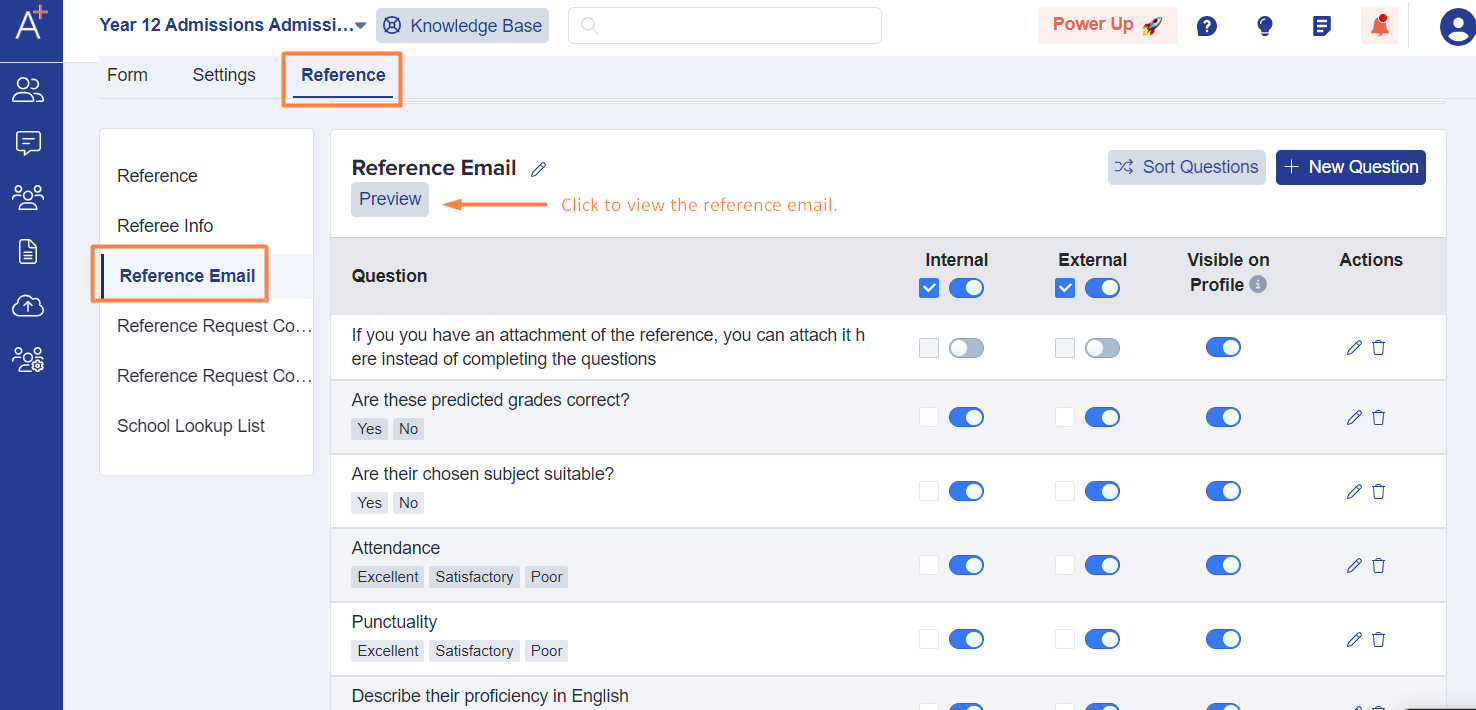
The default questions are varied, including asking if the student's chosen subjects are suitable. So like in the application form, you may switch the questions on or off by toggling the buttons.
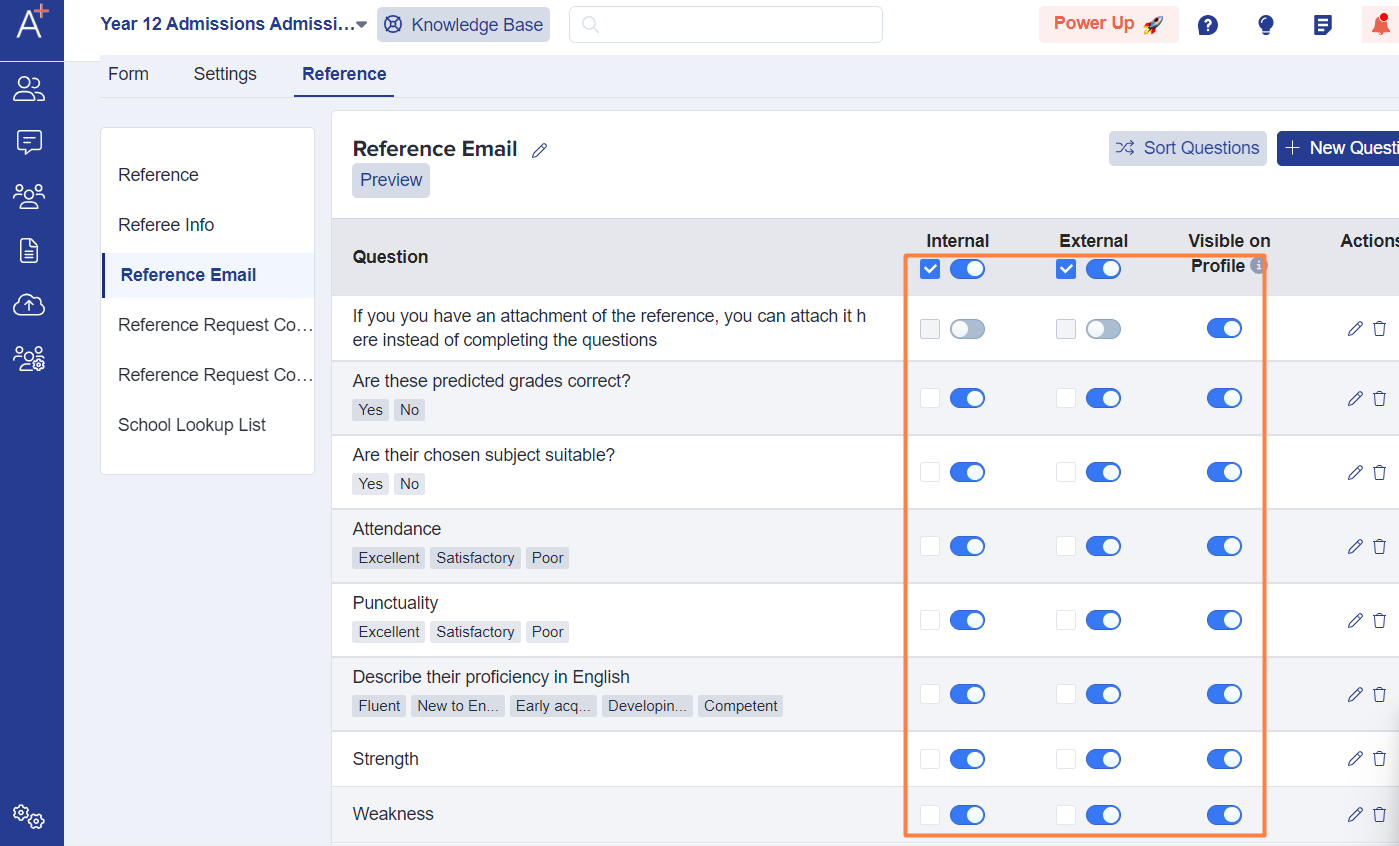
You can always vary your questions however you want to phrase them. You can also add new answers to the questions and remove some if you want; make them visible or not.
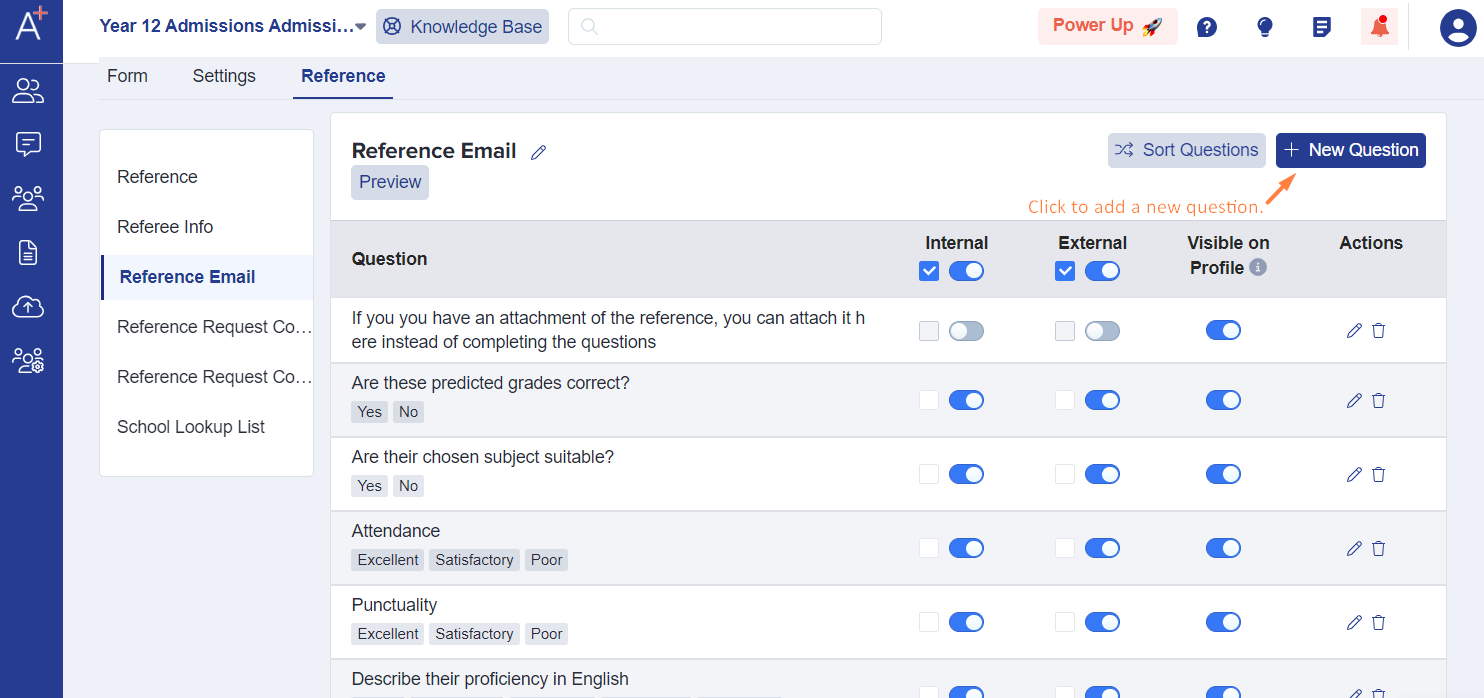
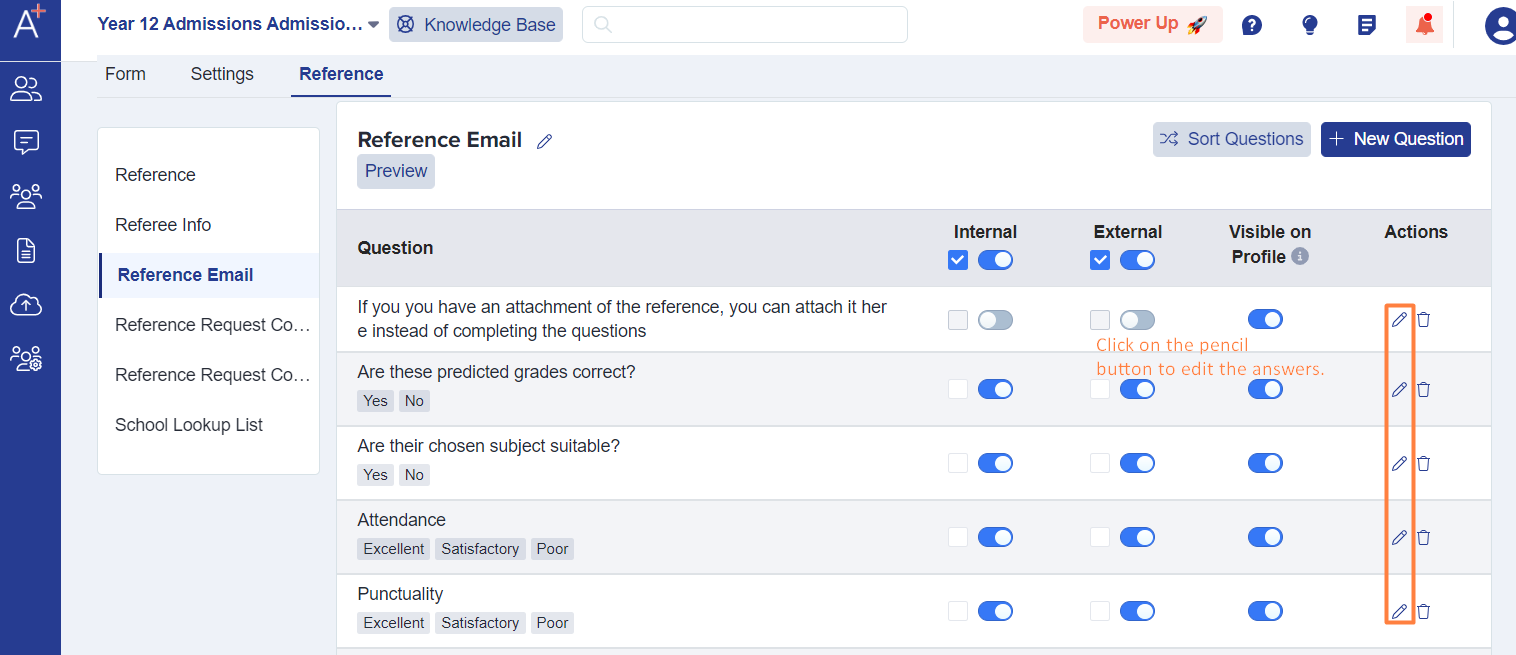

You may rearrange the position of the questions too by clicking on the Sort Questions button and dragging the questions to where you want them to appear.
Note: You may also choose the percentage of the space the questions take across the page i.e. 33%, 50%, 100%.
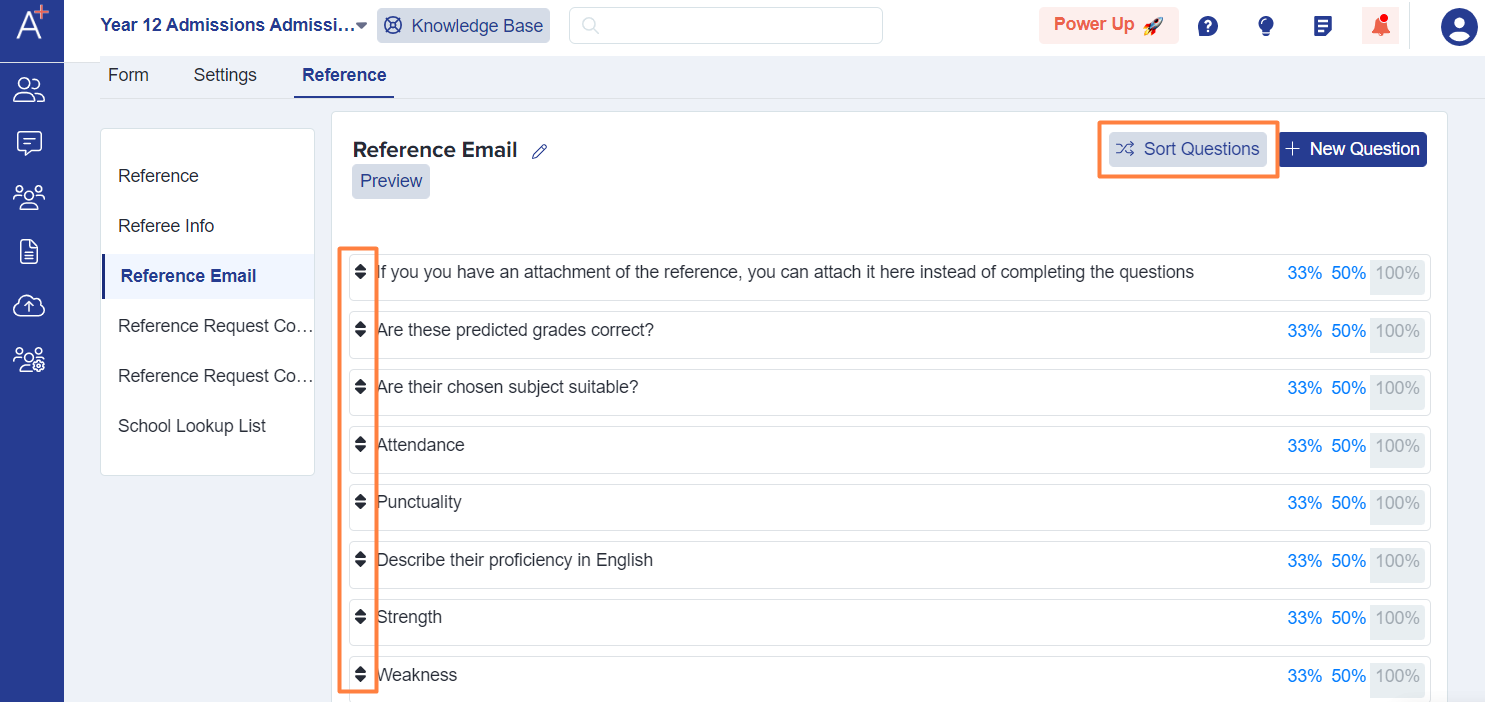
You can also set conditional questions on reference requests so that when a referee is filling it in, all supported question types can utilise conditional logic effectively.
