How to customise your Enrolment Form
This guide will walk you through how you can customise your enrolment form, and Courses Step settings.
Your enrolment form will be completed by students at the point of enrolling (usually on or around GCSE results day, depending on your process).
It is initially created by copying the setup from your application form phase, but it is standalone - you can add extra questions to the enrolment form without them appearing in the application phase and vice versa. You can also have different sections and steps turned on in each phase - some schools like to collect basic details only at application, and then more details at enrolment once a place is confirmed.
You may access your enrolment form by doing the following:
Click on Settings > Application Form

Scroll to the Enrolment Form phase. You can click the sync icon shown below to sync this with your application form if you wish, or just edit your enrolment form as needed.

You may choose to turn some steps off at enrolment - some schools like to make enrolment as quick and easy as possible for students, so turn off steps that don't need reconfirming on results day (things like parent/carer details, additional information and support information are unlikely to have changed since the students applied).
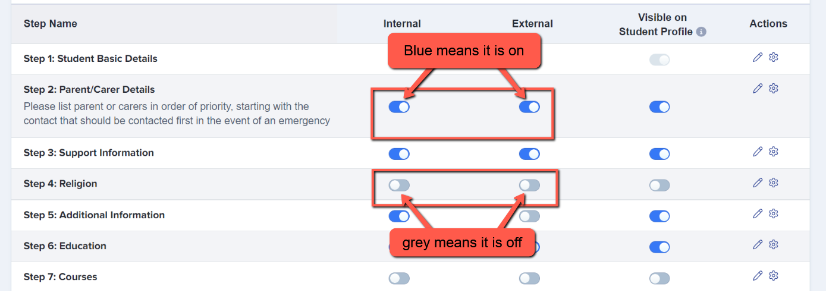
To make enrolment as efficient as possible, the minimum steps we would suggest having active are: Basic Details, Education and Courses.
*Please note that the Child’s Basic Details step is always switched on by default and cannot be turned off*
Check you are happy with how the form looks by using your Preview Application Forms button within each of your active steps:
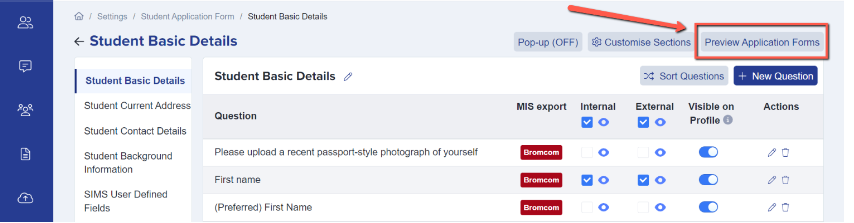
Pay special attention to your courses step; you need to ensure you have the right settings in place to ensure a smooth enrolment process.
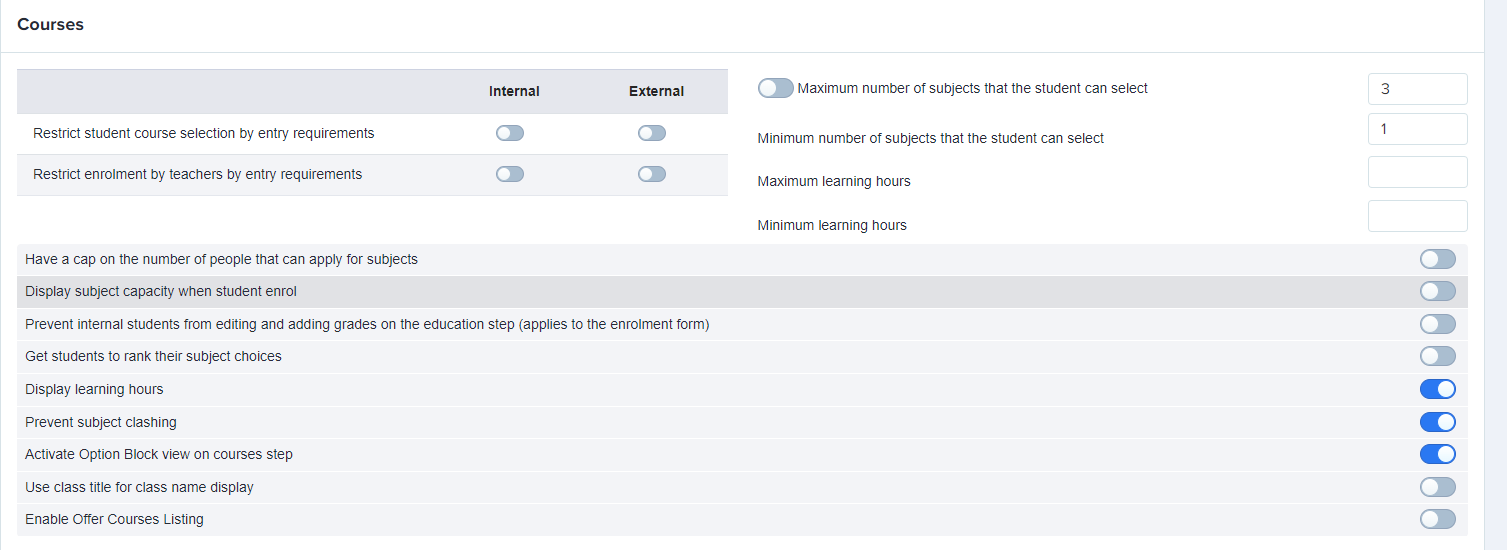
If you have specific requirements for your subjects, ensure you turn on "restrict student course selection by entry requirements". This will block students from selecting any courses they don't meet the grades for. Check your specific requirements here
Alternatively, you can allow students to apply for anything but restrict teachers to the requirements and prevent them from enrolling students onto courses for which they do not qualify. This can be bypassed in special circumstances by using the waiting list function.
You can have a cap on the number of places available in each class and choose to have the subject capacity displayed at enrolment. Once capacity is reached, students will move onto the waiting list for that subject.
***You MUST have your subjects in option block format at enrolment.***
Check your blocks have been set correctly here
Turn on the setting which says "activate option block view on courses step" and also the "prevent subject clashing" option, to stop students choosing more than one class per block.
When you are ready, ensure your Enrolment Form phase is visible to applicants by clicking on Phase View and ensuring the switch is on: