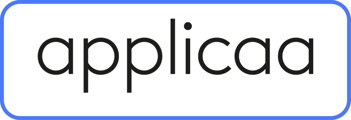This guide will help you guide your parents through the account creation process and how to start an application.
Parents Imported via CSV on A+ - iSAMS, Arbor & Bromcom
For parents that you have imported onto Admissions+ via a CSV file before launching, their accounts will have been created for them. When you are ready to launch you will need to send these parents the "Parent Welcome" email template. This guide will help with sending this email.
When the parent clicks on the URL in the email they will be directed to your landing page and will need to use the login credentials sent to them to log in as an Existing User:

The parent will then enter the email and password from the email:

When they log in for the first time using that auto-generated email, the parent will be prompted to set a new password:

They will also need to click on and accept the privacy policies in order to continue and "Start Application" for their child:

Applicants already in SIMS & A+
When the applications come into A+ from SIMS the application status will be "Completed". For your parents to be able to recomplete the form, if you would like them to, you will need to change their application status to "Incomplete & Reset Step".
Once you have done this, you will need to email them with the platform URL and ask them to click on "Create a Parent Account" on the landing page:

They will be asked to enter their email address and then the parent will be sent the "Parent Confirmation of Existing Users" email template. This contains a code that the parents will need to enter:




Once they enter the code they will be asked to select the account. as you can see we have a duplicate in our test SIMS and the parent will be able to select either one. Most parents should only have one contact record in SIMS, so will just go straight to creating their new password:

When the parent has confirmed this, they will be able to login using the email and password that they have just created:

They will then log in to the Parent homepage and be able to click on "Start Application" for their child. They can also register for events or add another child to their account by clicking on "+ Start New Application":

New prospective parents not in SIMS or A+
You will need to email these parents the platform URL to invite them to create their account / register their enquiry. They will need to enter their email address and it will direct them immediately to complete the Parent Enquiry Form:

The parent will then enter their email address:

As they do not have an existing account or a contact record in SIMS or A+, the parent will need to complete the Parent Registration Form, which is the same as registering an enquiry:



Once the parent has added the child to the enquiry, they will be able to add additional children and their details will be shown in the children table, as below:

The parent will then click submit and will be notified that a verification email is being sent to them. The parent will need to click on the link in the email to verify their email and go straight into the parent homepage:



You will also need to add the platform URL to the schools website and social media links as necessary.