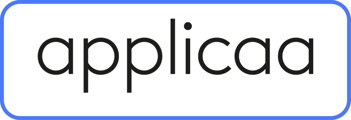This guide will show you how you can import your parents via a CSV template file and send the Parent Welcome email to them.
Another way to add parents manually is by importing them to the platform.
To do this you can use the Parent Import Template file to populate with the data you want to import. You will need to download of copy of this template to populate with your data to import.
Please note: You can only import one parent to one child. When the imported parent completes the application form they will be able to add the details of the second parent/any additional contacts.
Example of data in CSV:
![]()
To do an import, go to the Data tab and select Import. From there click on the Start an Import button:

Firstly, name your import and select users:

Scroll to the bottom of the page and click Next.

Select New Users and click on next to proceed:

Here, select Parents and click on the next button

Select CSV and click the next button:

You then need to Browse Files to add your CSV file to import, then click next:

You will then need to map where the data from the CSV file will be going to in the platform. Select Students for the type of children.

To map the data from the CSV file to the properties in the platform, you will need to click on the dropdown which will initially state "Select a value" and then select the property name which is on the platform. You will need to do this for all the information you want in the platform from the CSV file:


When you click next you will see an example of the data being imported and you will then need to click Next to start the import:



Once the import has been completed you can view the successful records. There may be some records that show as red. This is because the parent and the child may not have the same last name, or the parent is linked to more than one child (eg they are the parent of twins).

The three buttons you can see above are the actions you can take with this set of imported data. You can Edit Email Template which will allow you to edit the email template that will be sent to the parents with their login credentials before it is sent to them.

You can also Preview the email before it is sent to the parents:

When you're ready to send the "Parent Welcome" email to the parents you can select the parents in the table and click on Send Welcome Email.



The parents will then receive the email, and will need to click on the link to log in with the credentials provided to them.


When they login for the first time, the parent will be asked to create a new password:

They will then need to read and accept the privacy policies before being able to proceed with completing the form for their child: