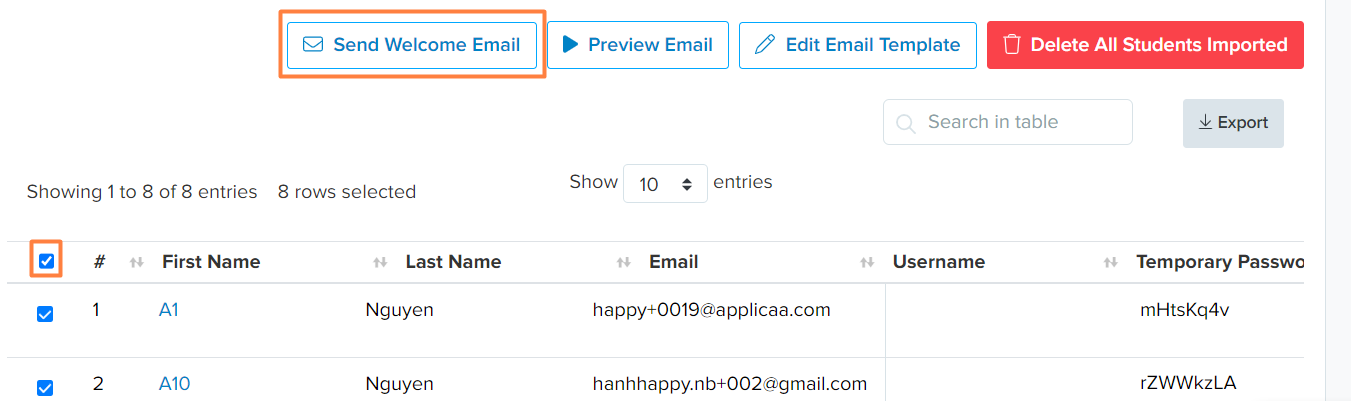Importing LA Offers as an ATF and sending welcome emails to Parents
This guide will show you how you can import your Local Authority offers as an admissions transfer file into Admissions+.
Once you've logged in and opened your application form or data collection form that you're using, you need to click on Data on the left side of the screen and select Import.

You will then need to click on Start an Import, give your import a name, select Users, and click "next".

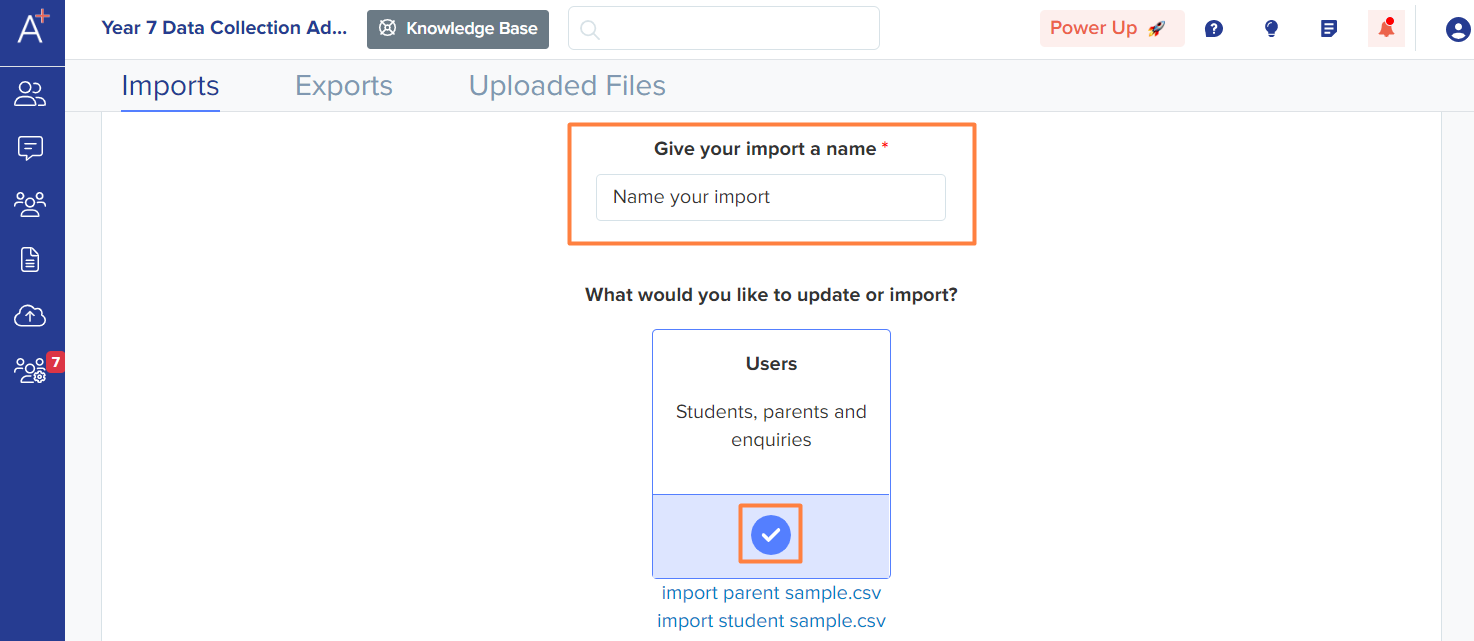
Select New Users and click "next".

Select Parents and "next".

Select ATF and click "next".
Note: You use this route if you received an ATF from your Local Authority. If you received an Excel file, please follow the CSV import instructions.
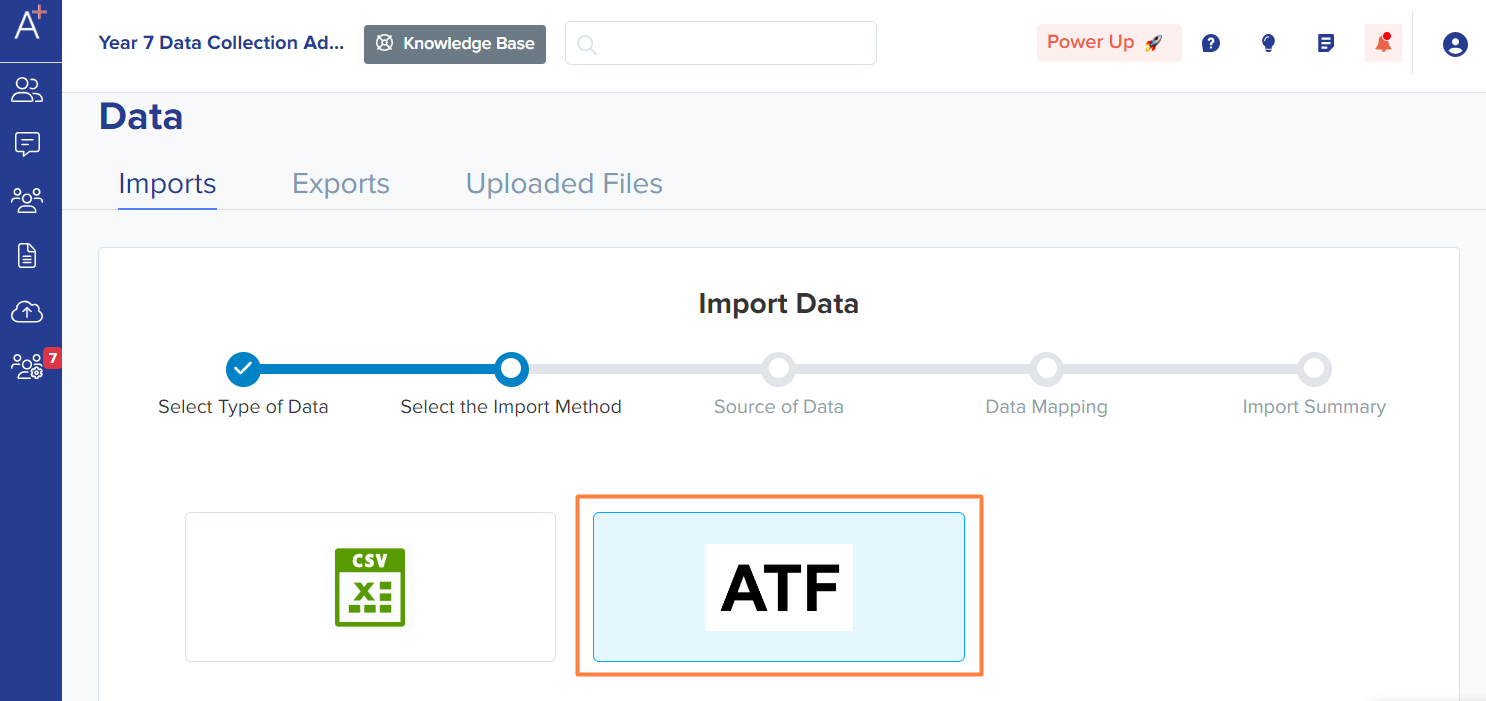
You will then need to upload your ATF by clicking on Browse Files and selecting your file. Click "next".

The system will convert your ATF into CSV. You will then need to download the converted CSV file and upload it the same way.
For the type of children, select Student. Select the application form where the students will be imported to and select whether they will be tagged as Internal or External (most likely to be external - this means not already on roll at your school).
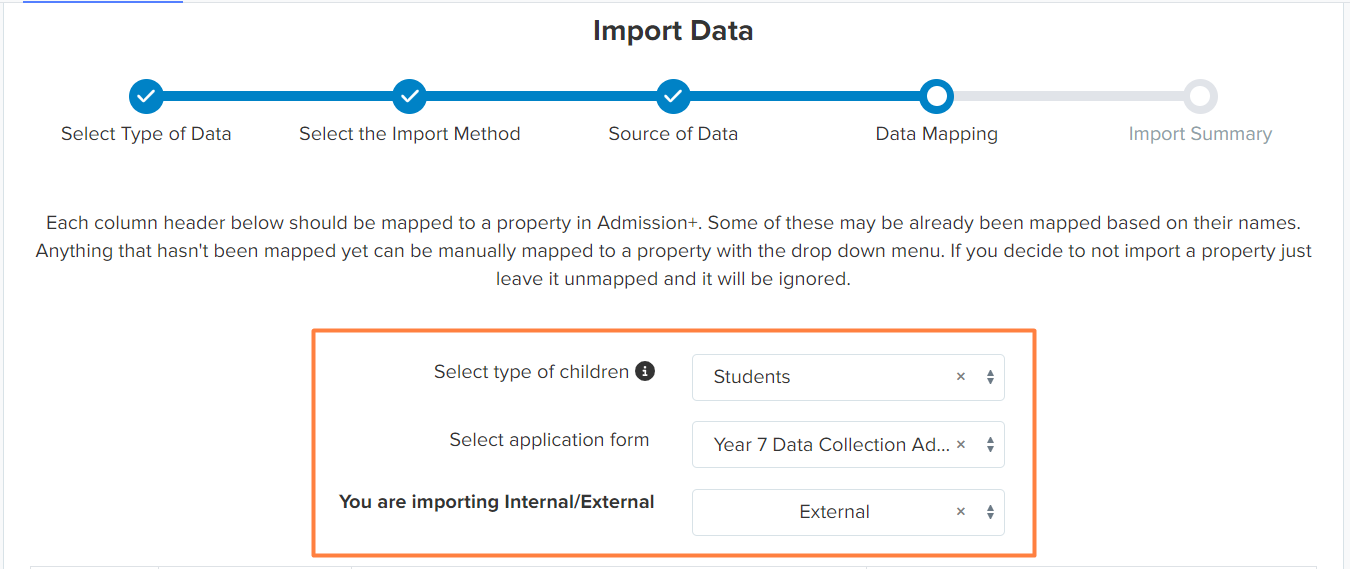
You will then match the properties in your converted CSV file with the properties in Admissions+. Most of the time, they are pre-matched and you will just need to check them. When you're done checking, click "next".

The import will initiate and once done, click on View Successful Import.
You will then see the list of imported parents. Select all by ticking the checkbox (as shown below) and clicking on Send Welcome Email to send the parents your welcome email, containing their login credentials and the link to your system.