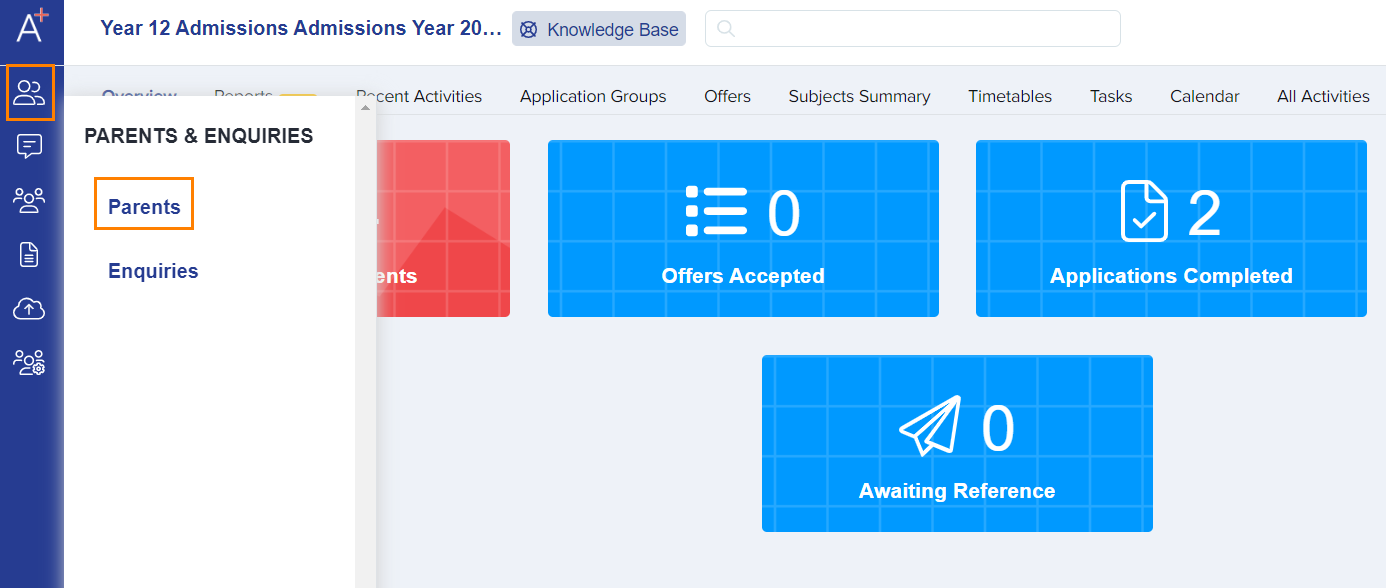Importing Parents and Students Into Admissions+
This is especially relevant for schools importing parent and students from the Local Authority, so that they can log in and complete the online data collection form.
Required fields for a successful import:
Child First Name
Child Last Name
Child Date of Birth
Parent First Name
Parent Last Name
Parent Email Address
From your dashboard you will see the 'Data' tab on the left of your screen (as per the screenshot below). When you click onto this, it then shows the 'Import' and 'Export' fields for you to select from. Please select Import.
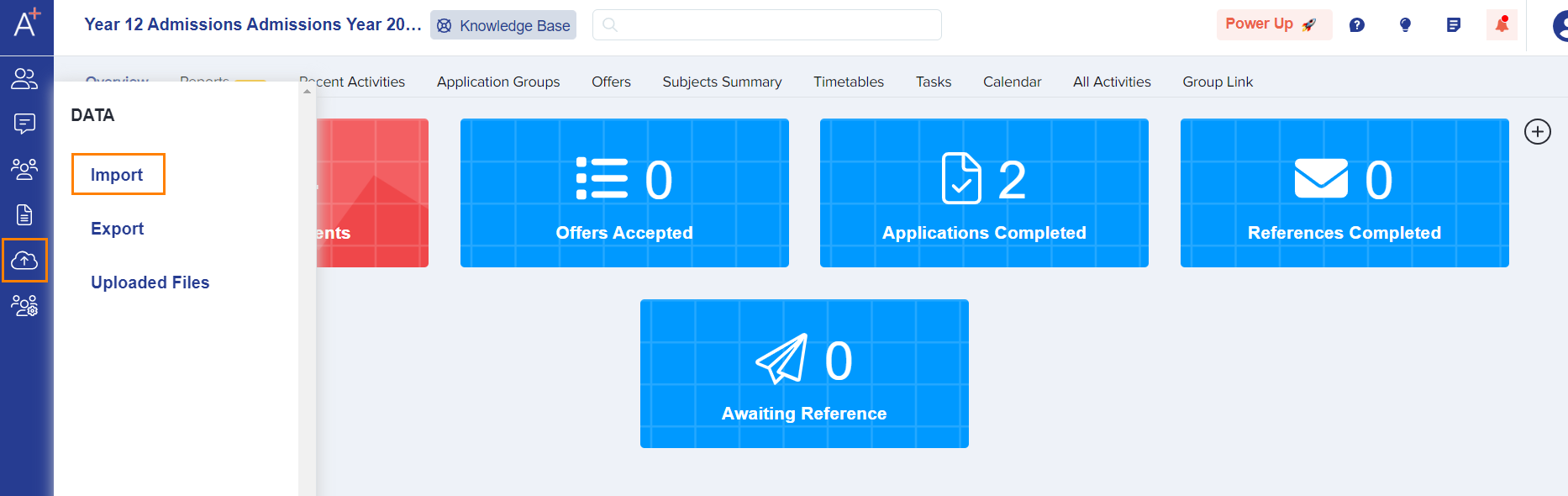
Click on the 'Start an Import' button.

Name your file, select "Users" and hit Next.
Note: There is a sample file below that you may download. You will need to make sure your file matches it.

Select New Users and hit Next.
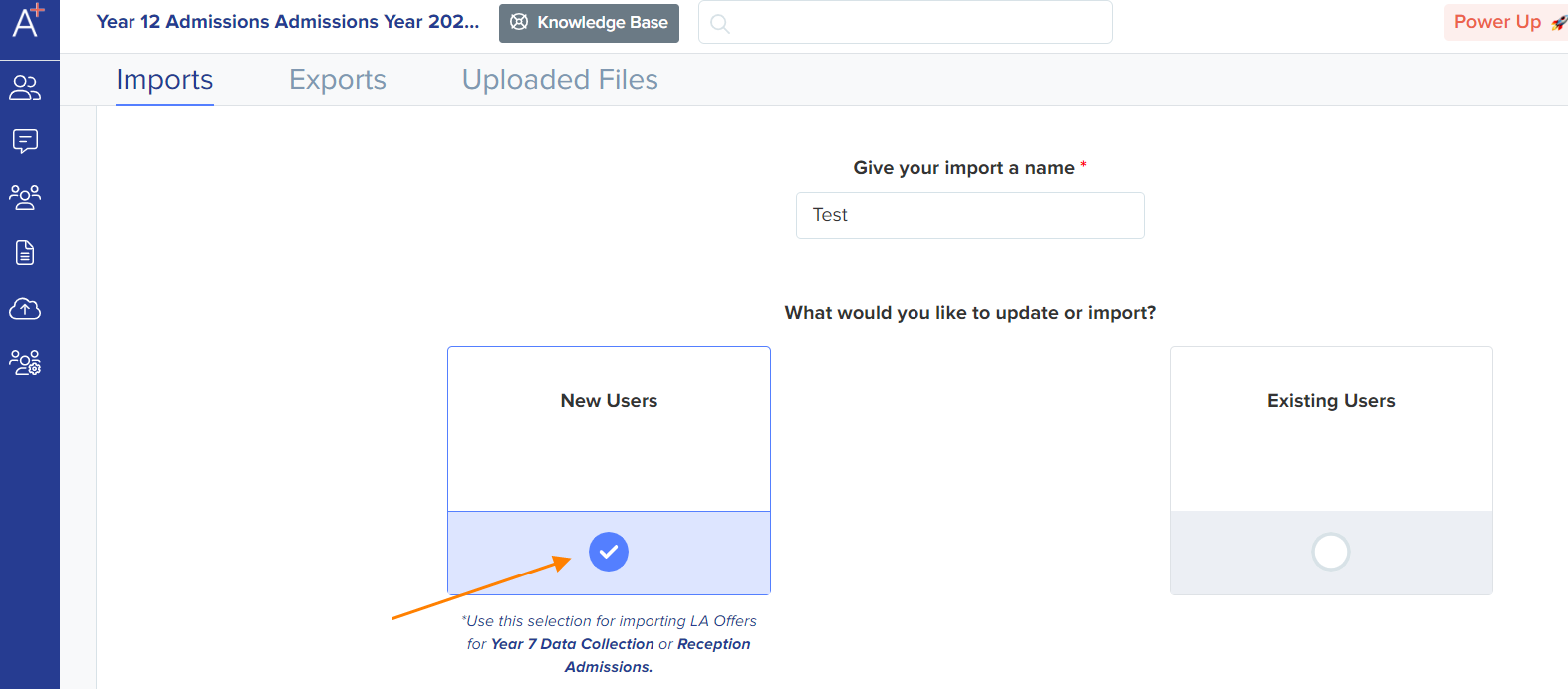
Select Parents and hit Next.
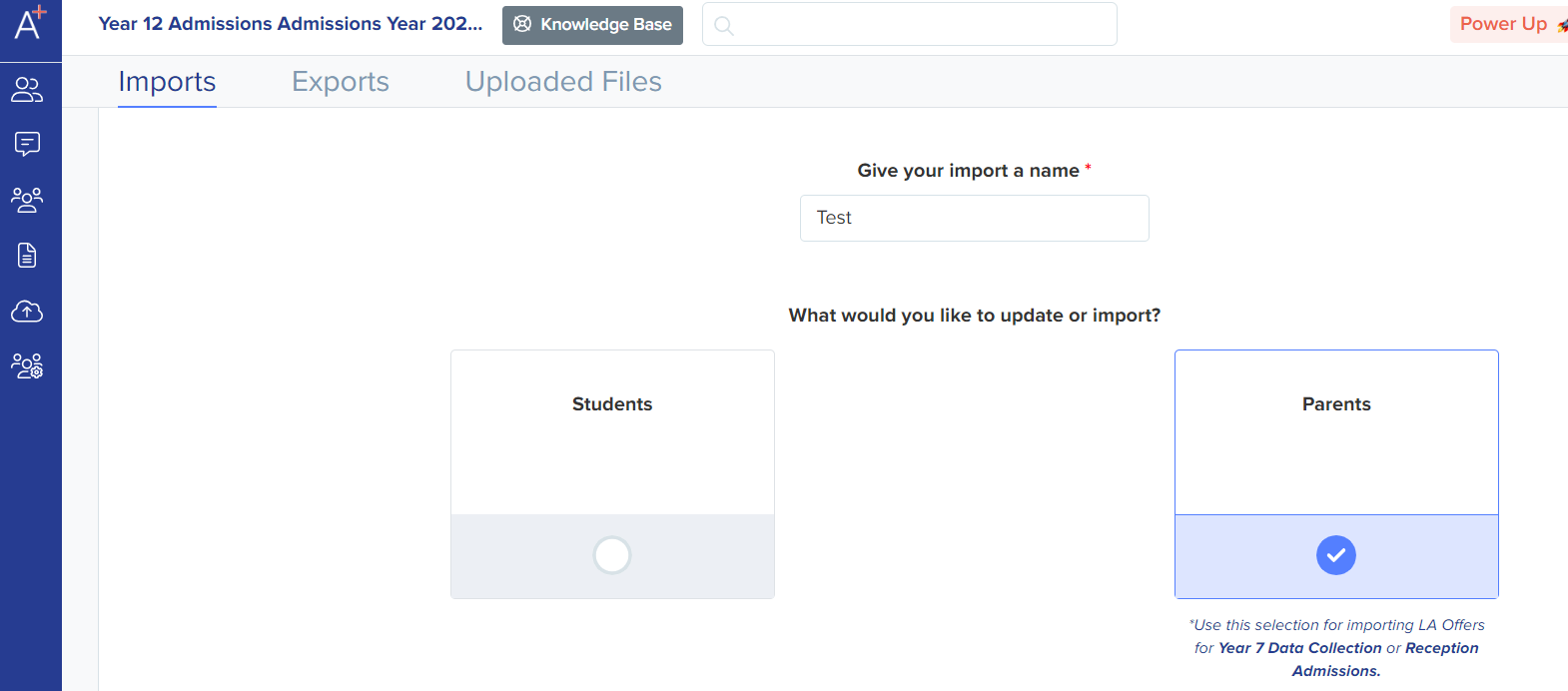
Select CSV and hit Next.
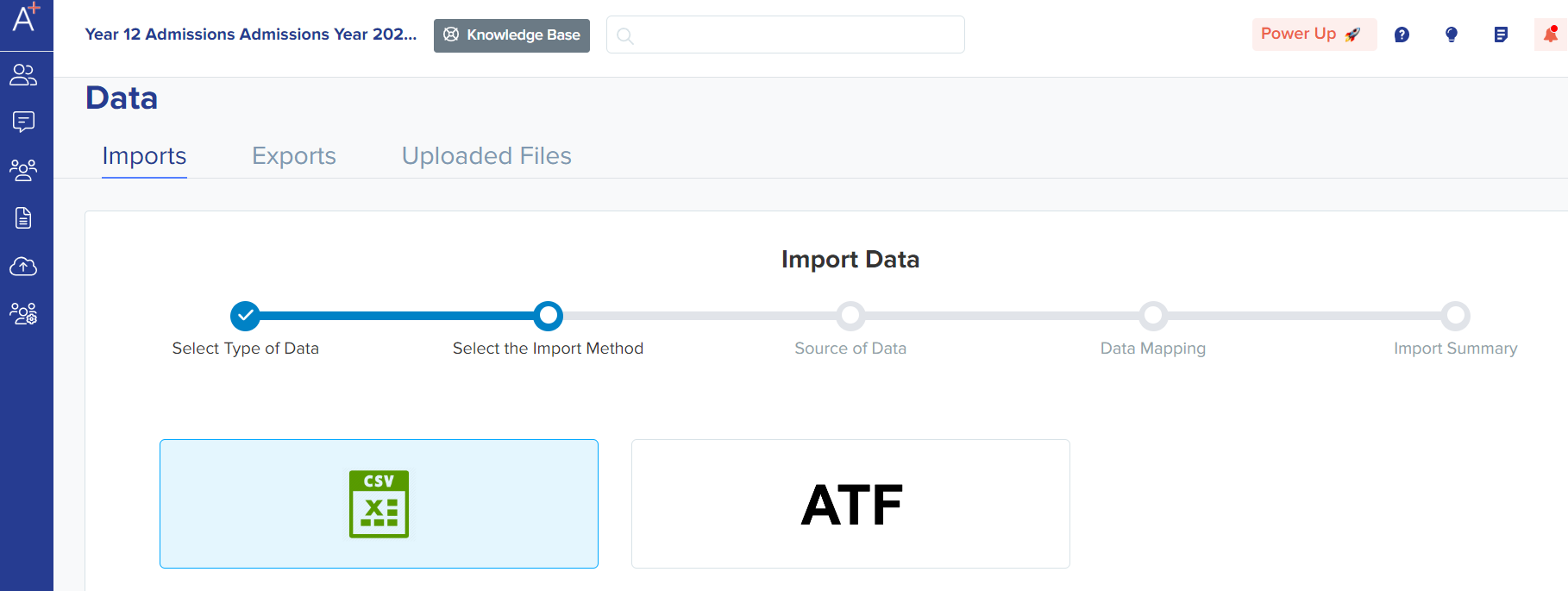
Click on the Browse Files button, find & upload your file and hit Next.

Make sure you select the type of children as 'Students'. Select the application form the students will be imported into, and specify whether they are internal or external.
Internal students are those already in your MIS, externals are new students - please DO NOT import your students into your MIS at this point; if you have already done so, please contact 0203 667 0764 now so we can help you avoid duplication later on.
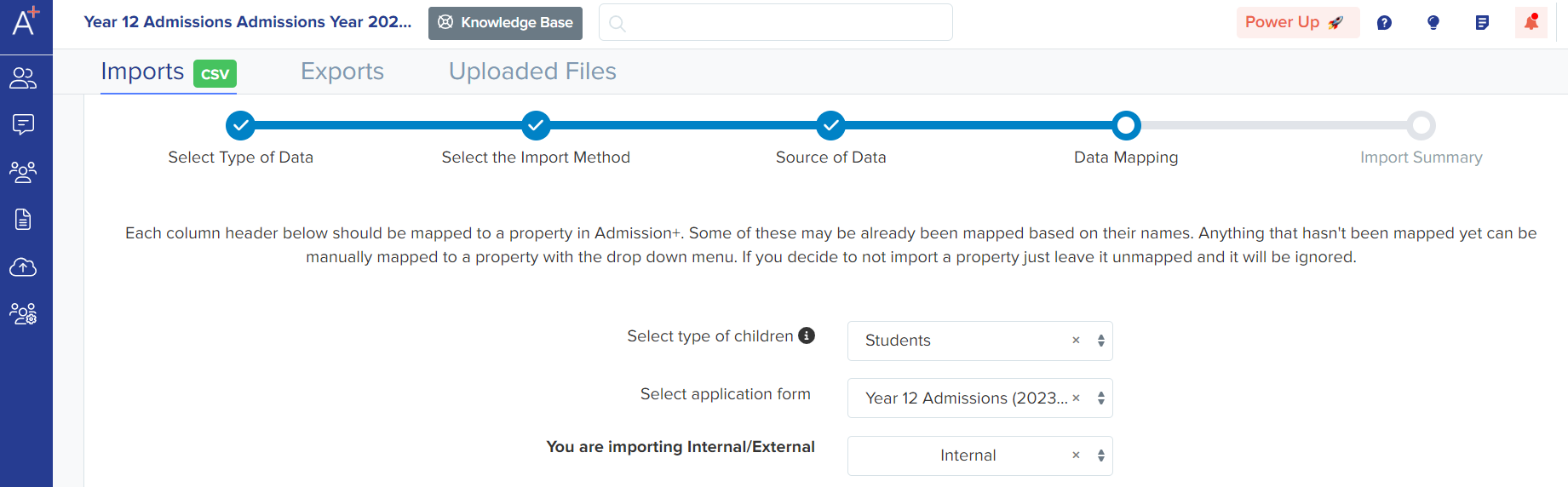
Match data from your CSV to Admissions+ in the columns. Most of the time, they are pre-matched.
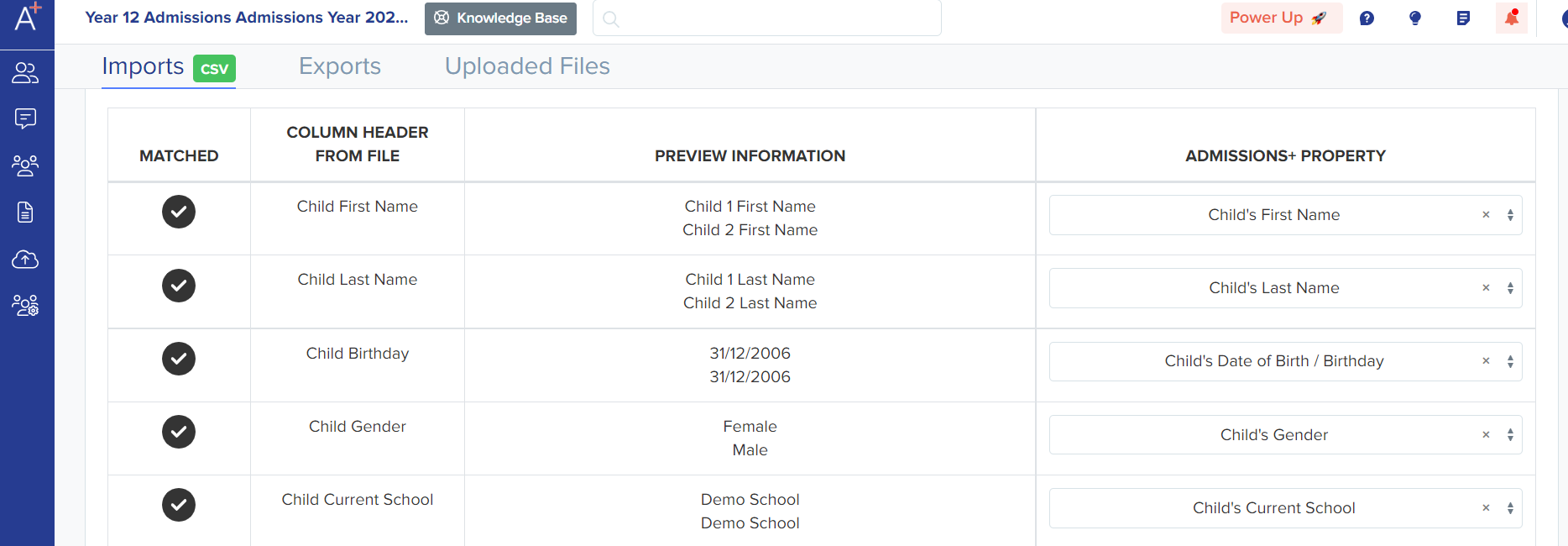
Once you have clicked Next, the import will be initiated, and once done, you will be able to 'View Successful Import'.
Note: You may then send all parents a 'Welcome Email' with their login details. You may also click on 'Edit Email Template' before sending the Welcome Email.
Parents will show up in the Parents area, and the students will be added to the Registered Students area.