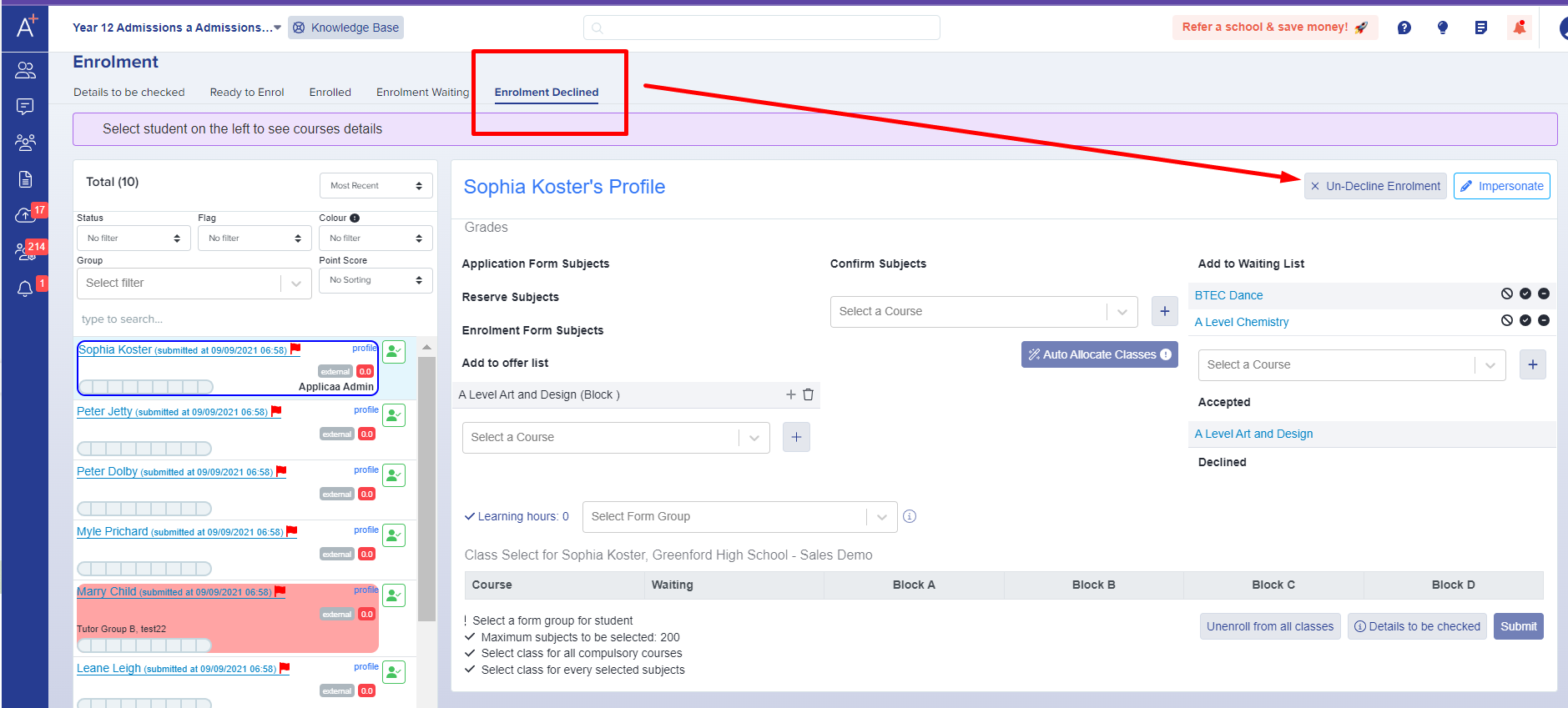How to use Decline Enrolment Function
The Decline Enrolment area can be used to hold students whose places are being declined; it is reversible so is less permanent than withdrawing or deleting an applicant
Navigate to enrolment > details to be checked
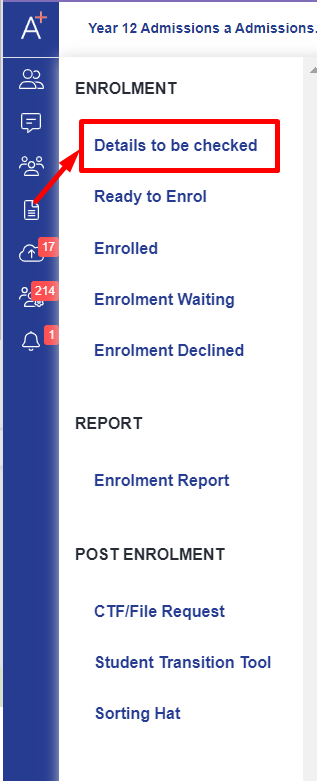
From the list on the left hand side, select a student who is not going to be joining you - perhaps you have made this decision, or they have changed their mind and have notified you they will be going elsewhere.
Rather than completely withdrawing or deleting their application, you can just click the "decline enrolment" button which appears once you have clicked on their name.
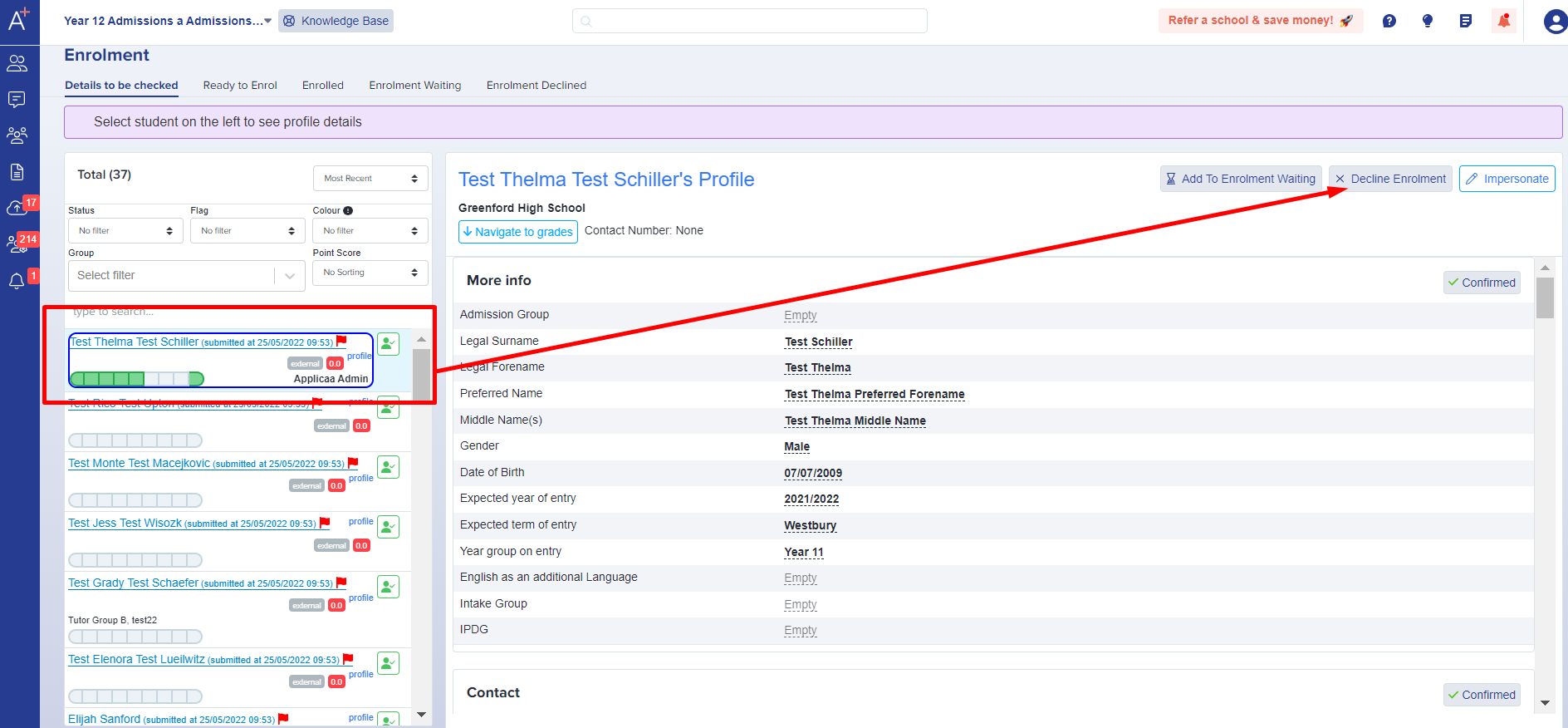
This will add them to the Enrolment Declined bucket, so you can easily access that group and see which students have been added to it.
From here, you can still change your mind and revert the changes - you can click "un-decline enrolment" to push them back into the Details to be Checked area again, or click to "add to enrolment waiting" if a decision is pending. Here is a guide to the enrolment waiting functionality.