How to manage awaiting reference request
This guide provides you with strategies for managing students who have an "Awaiting Reference" status. It includes instructions on how to resend reference requests and effectively follow up with the referees
Table of Contents
- Navigation
- Reference Status
- Editing referee details
- Resending Reference Request
- Sending custom email to referees
Navigation
You can view the list of students awaiting references on the Dashboard. This can be accessed through the Application Form Statuses Graph, the Phase Status Details Table, or the Dashboard Tiles if you have created one.


Reference Status
You can check the status of each student's reference request by scrolling to the right in the student table. Additionally, you can utilise the sort button to organize the list according to different statuses.

Here is a brief explanation of the meanings behind each reference status:
- Sent – The email has been sent successfully from the system, but the recipient has not opened it yet.
- Opened – The recipient has opened the email, confirming that it has been successfully delivered and viewed.
- Clicked – The recipient has clicked on the link to the reference form in the email, which shows that they have accessed the form but have not yet submitted it.
- Partially Completed – The referee has previously submitted a reference for the applicant at another institution, allowing some responses to be automatically filled in. However, they must still complete additional questions to finalise your reference request form. Please see our new Central Reference Feature.
- Bounce – The email could not be delivered to the recipient’s inbox due to an invalid email address or other delivery issues.
- Dropped – The email was not sent because the system identified it as undeliverable (e.g., invalid address, unsubscribed, or marked as spam).
Editing referee details
If a reference request has bounced or been dropped, you can check and update the referee's details. To do this, open the student's profile and navigate to the reference section within their application form data.

Tip: You may contact the student to confirm the accuracy of the referee information they provided. Alternatively, you can review the referee details of other students who have successfully completed reference requests from the same institution and copy the correct information. If the referees differ, you can still copy the email address, as referees have the option to securely reassign the reference request to the appropriate individual.
Resending Reference Request
Select the students for whom you would like to follow up on their reference requests by checking the corresponding checkbox(es) on the left side of the table. Then, click on the 'Communications' button located at the top of the student table and choose 'Send reference requests' from the dropdown menu.

A preview of the message will be displayed, allowing you to review and edit the template as needed. Once you are satisfied with the content, simply click the 'Send Reference Request' button to finalise and confirm your action.
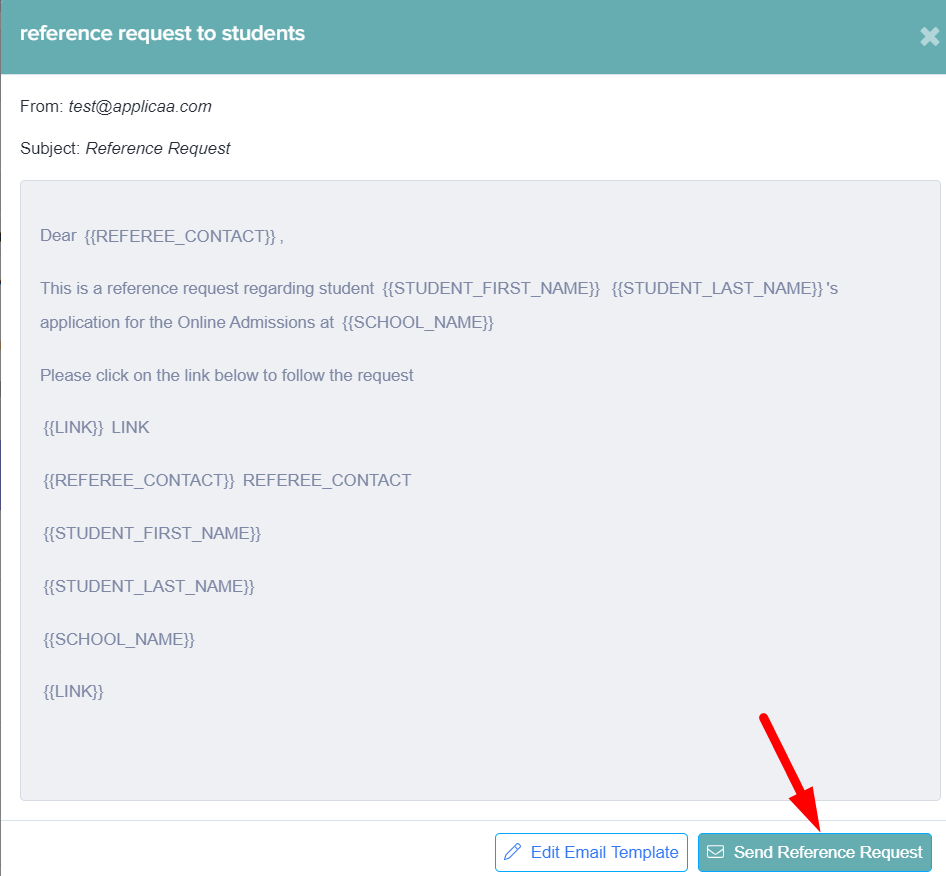
Tip: You can see the reference process from the perspective of the referee in this guide.
Sending custom email to referees
You also have the option to send a personalised email to referees by choosing 'Send custom email to referee' from the dropdown menu. This feature allows you to craft a message tailored to the specific needs or circumstances of each referee.

Once you select the option to send a custom email, a preview page will appear, allowing you to compose and customize your message directly in the text editor to convey all relevant information effectively.
Additionally, if you have a pre-customised template saved in the system, you can easily select it from the templates list and click 'Add Template' to populate the email with your pre-written content. This can save you time while still allowing for personalisation.
 After composing your email or adding a template, take a moment to review the message in the preview pane. This step allows you to ensure that all details are accurate and that your communication is polished before you send it off to the referee. By taking the time to personalise your message or utilise a well-crafted template, you can enhance the clarity of your communication and increase the likelihood of a prompt response from the referee.
After composing your email or adding a template, take a moment to review the message in the preview pane. This step allows you to ensure that all details are accurate and that your communication is polished before you send it off to the referee. By taking the time to personalise your message or utilise a well-crafted template, you can enhance the clarity of your communication and increase the likelihood of a prompt response from the referee.