How to send a quick email to a group
This article will show you how to send communication to a specific group of students
For example, if you wanted to remind your students to complete their enrolment form, you may send an email reminder to a group of students who haven't completed it yet.
First, go to Registered Students and filter their Enrolment Status to 'Pending'.
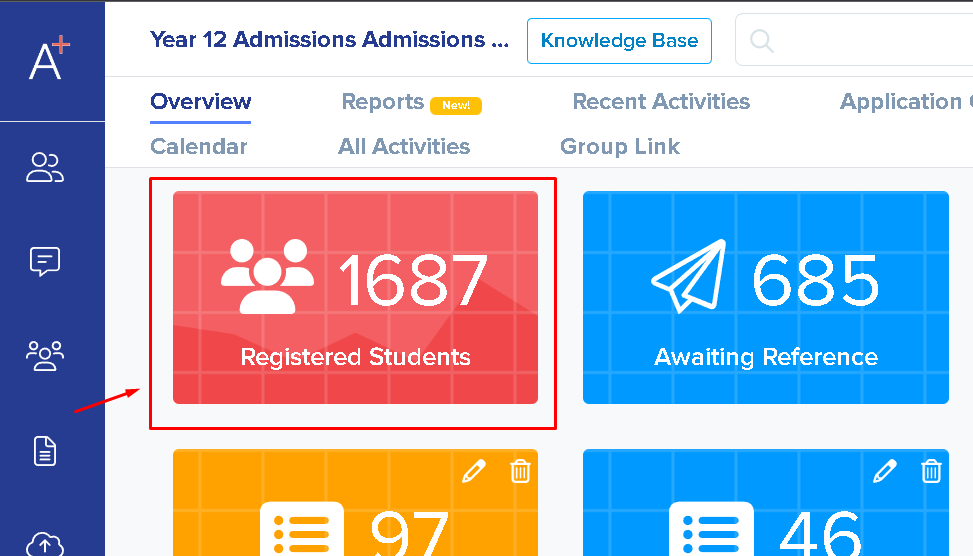

Select all the students with pending enrolment status and click on the 'Communications' button at the top.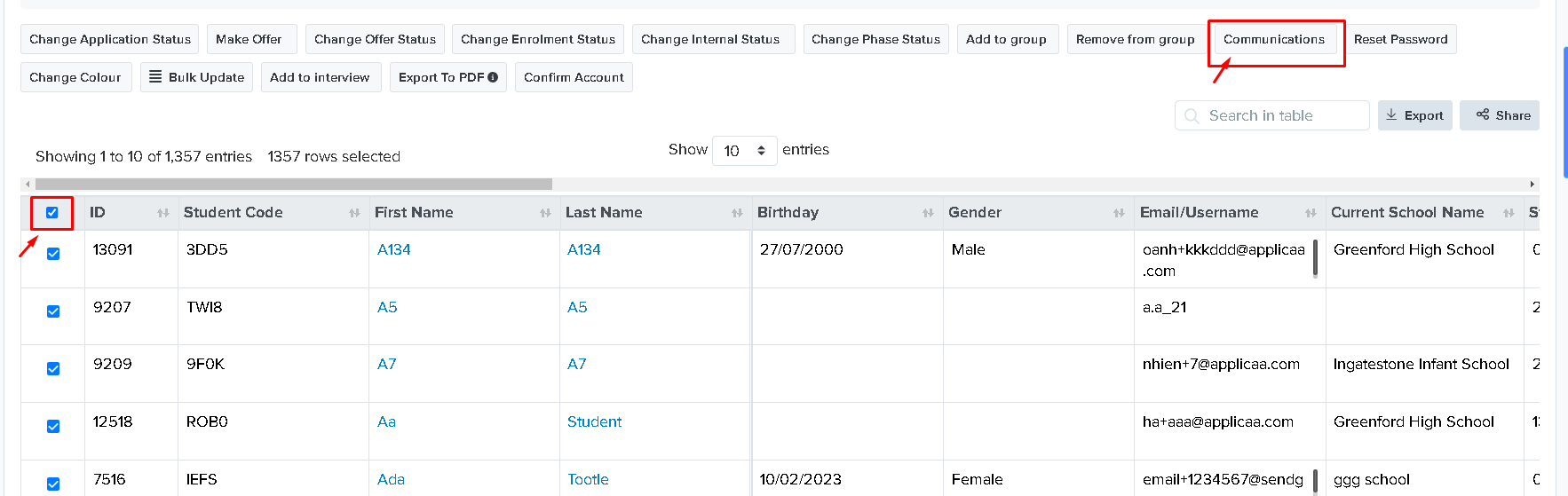
From the dropdown, select 'Send Email.' You may have created a template beforehand which can be inserted when sending an email to students, or you can write an email directly within the email processor and send it to the students or parents.
You can learn more about creating templates here.
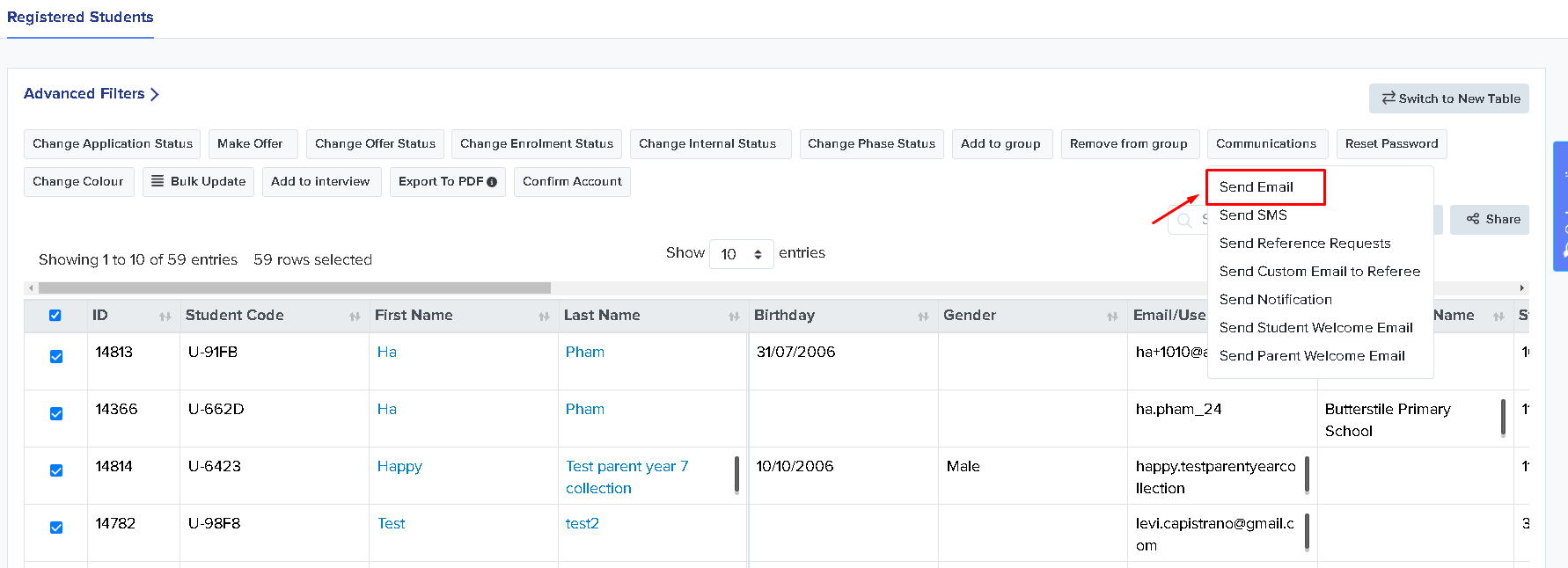
If you have already created an email template, you can simply choose it from the dropdown, then click the 'Add Template' button and proceed to send the email. Additionally, you can also attach a file if you'd like.
If you haven't composed the template yet, you can now add the content of your email in the description box on the right. Once done, click 'Send Email,'.
