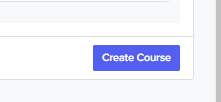How to manually add courses/subjects
In this article we will learn how to add courses/subjects manually into your Admissions+ system.
This feature is very useful whenever an applicant would like to choose courses/subject they would like to study. First, you need to go to Settings > Subject Options > Subjects.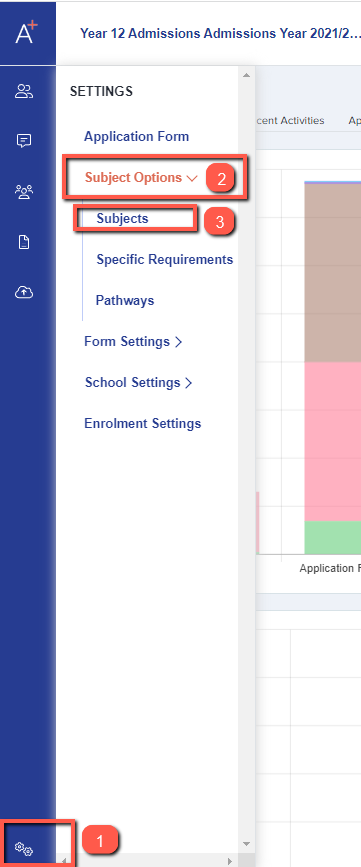
On the subjects page, you can click on + Add New and you will be routed to another screen (see below) where you can add the course/subject. There's an option to upload extra information about each subject, such as images, a link to your digital course guide, overview of the course and requirements which you can also indicate at the lower part of the New Course page.
Course Title and Learning Hours are mandatory fields so remember to always put details of the course/subject. It is up to you whether you use the full two-year course hours, or just the Year 12 equivalent (for example, 180 for Year 12 only, or 360 for the full course) - just be consistent across all courses you add.
You also have the option to make each subject Compulsory or not by clicking the dropdown menu. Setting a subject as compulsory would mean they are forced to choose it as part of their selection - this is often used for extra-curricular sessions such as "supervised study" or "enrichment", for example.
You can also add a Course Summary, Assessment Method, Equipment Required (if any), Qualification Title, Qualification Level, Awarding Org Name and Requirements Descriptions. The more information you add, the better chance an applicant has of making an informed decision about their choices. 
Requirement Descriptions give the students information about what is required in order to study the course; it is for information only and does not enforce any settings - you can enforce requirements as detailed below.
You can specify and enforce the following requirements for entry onto the course:
- Minimum Average Point Score
- Minimum Total Point Score

Add the "General Requirements" for a subject by clicking the +Or button. This could be, for example, that they need to have 5 GCSEs at grade 5 or above to gain a place at your school or college.

You can set as many or as few general requirements as appropriate for your setting. These should cover the overall criteria for gaining a place in your Post 16 Centre.
There is also the option to set specific requirements for each individual course, such as needing a Grade 7 in Mathematics GCSE to study Mathematics A Level, and this is covered in another guide on our Knowledge Base, which you can access here.
Any requirements set in this way can be enforced, which is particularly useful at enrolment if you need to prevent students below a certain threshold from gaining entry to a course.
Once done with your settings, you can click on "Create Course" and then repeat the process for any additional courses you need to add or amend.