How to create a test account?
This article will show you how you can create a test account.
When you have just completed the set up of your platform, it is very important to test it first so you will know if everything has been set up properly, if all the questions on the form are correct and so you would know if you are now ready to launch the form to the students.
To follow the process yourself and create your own account, use this method or register directly via your url landing page.
To create a tests accounts that will be auto-populated with dummy information, go to Settings > Application form, then click the +Create Test Application
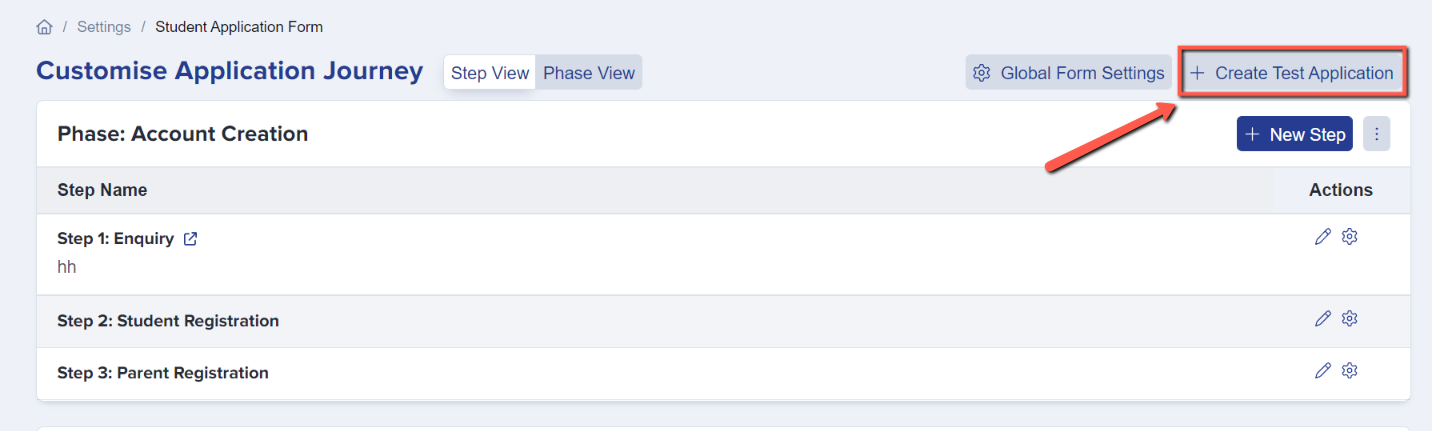
The system will ask you what type of student you wish to create as test Internal or External.
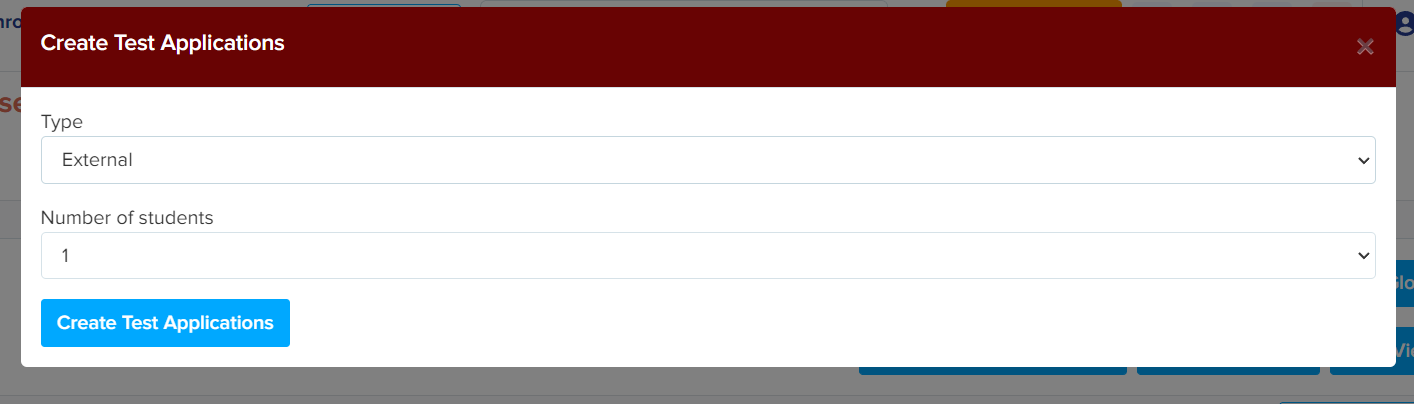
There are also other options to create a test application:
- You can import a dummy data via our csv template (guide)
- By manually adding yourself in as a parent or a student (guide)
- Register yourself as a parent/student using the landing homepage.
Make sure that you also use a different email address to register. Because the system will not allow you to use an email address twice.
Once you have successfully registered, you should receive a confirmation email to log in to the platform and to start the application.