How to manually or automatically follow up with incomplete applications
This article explains how you can send a follow-up email to parents with incomplete admission forms
Manual Chasing
On the left hand side of the screen click on 'Registered Students' then 'Incomplete'
You can also do this on your dashboard when you scroll down on the 'Admission Status' and click on 'Incomplete' or on the right hand side of the screen's list of statuses.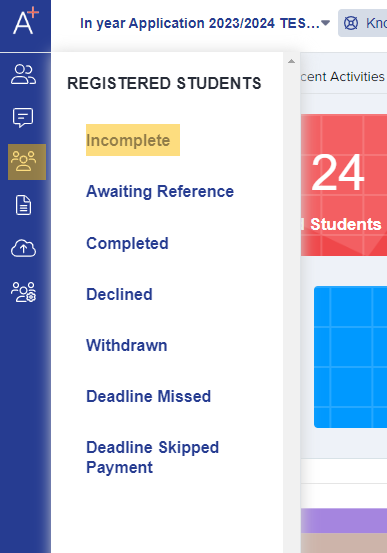
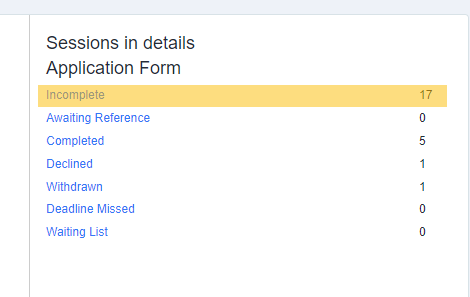
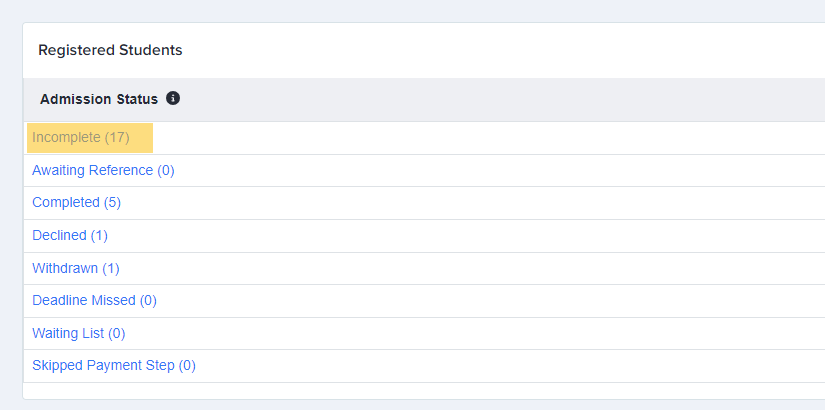
Now, once you've clicked on the incomplete status, it will take you to the student table, where you will see the list of all students whose forms have not yet been submitted. Select all students using the checkbox on the top left of the table, then click on the 'Communications' button and select 'send email' from the dropdown options.
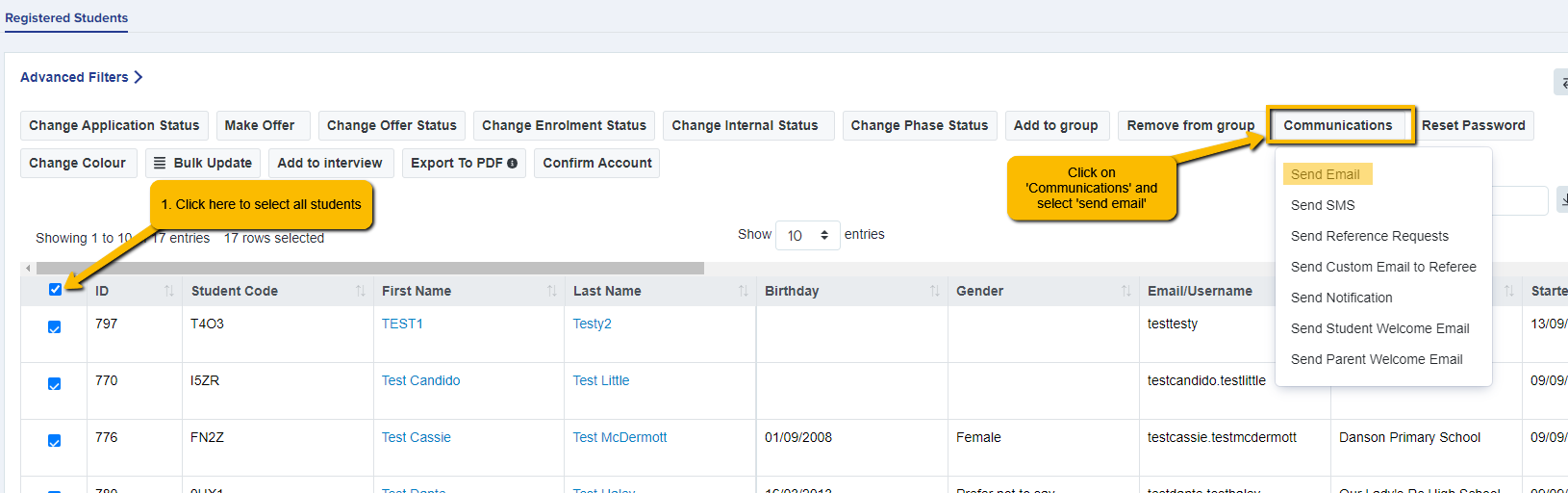
An email processor window will come up and will enable you to select a pre-made email template if you have already created one in the Manual Messages area.
Note: see how to create and save your own templates here.
Select it from the 'Template' dropdown option then 'add template'. 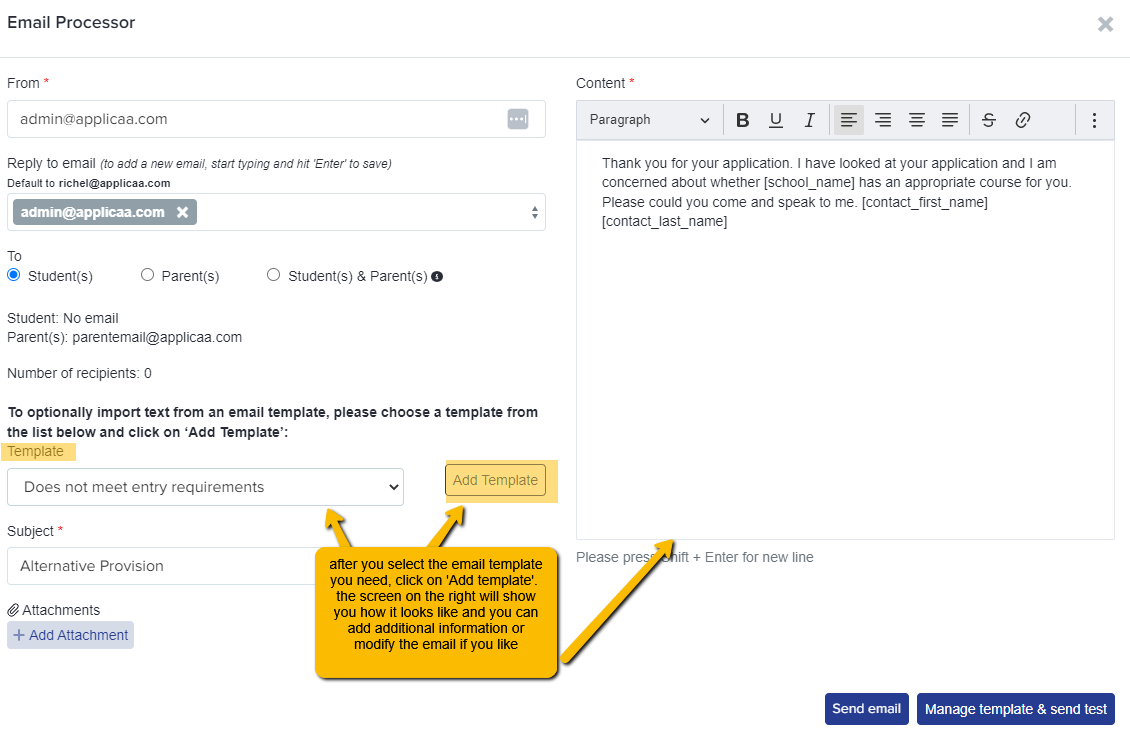
If you have not pre-made a template, manually fill in the required fields and type your message into the "content" field. Check your recipients - are you sending to students, or students and parents (in the case of a Year 12 application)? Ensure "parents" is selected for all other intakes. Click on 'Send Email' when you are ready to send.
Automated Chasing
You can configure your system to auto-chase incomplete forms, based on the students' application status.
Note: in order to use this feature, please ensure to set this up prior to launching your form or importing your Local Authority File.
Navigate to Communications & Events > Communications > Manual Messages and click to "add new message".

Answer required fields, and click "next".

For the template to be triggered automatically, the advanced settings should be configured like so:


Add the settings to tell the system after how many days it should begin sending the reminder out, and whether you would like it to repeat.
Note: the system begins counting from the day an account is created, so if you plan to import your Local Authority file and then wait a while before sending your welcome emails out, please bear that in mind!
Example: if you import your internal students, or your LA File, and won't be inviting them to log in for another 7 days, set your chaser email to begin chasing after a number of days which is greater than 7.
If you have already imported your students, you will need to manually update the incomplete status by marking their applications as incomplete. You may follow this guide: How to change application status

Build the content of your email, and don't forget to save the changes once finished.

The email will be triggered automatically, every time a student's form meets the parameters you have set.