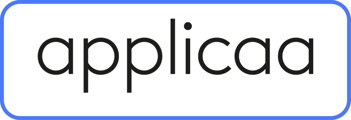- Applicaa Knowledge Base
- Data & Integrations (IT & Data Managers)
- Connect to your MIS
-
Course 1 - First Impressions
-
Course 2 - Profiles
-
Course 3 - Application process in detail
-
Sixth Form Only
-
Course 4 - Events
-
Course 5 - Checks, Troubleshooting & Go-Live!
-
Data & Integrations (IT & Data Managers)
-
Course 6 - Timetable & Options (Yr 9 & 12)
-
Course 7 - Interviews & Offers
-
Course 8 - Transition Features & Taster Days
-
Course 9 - Sixth Form Enrolment
-
Course 10 - Enrolment & Beyond!
-
Customer training timetable & in depth guides.
-
Bursary16+
-
MAT Enterprise
-
Independent Schools
-
Exams+
-
Applicaa One & additional Products
Which URLs to whitelist when setting up A+ SIMS App
How to add the necessary URLs to establish a connection between your SIMS system and the A+ SIMS App
In order to fully setup your Admissions+ SIMS App, you will need to access your downloaded
SIMS App on your computer.

Once accessed please click on "Connection Settings" shown on the photo below.

You will be routed to the "Server Connection" page. On this page you will see the URLs that need to be added, please know that you should open this list and ask your IT Manager to whitelist each of them, as URLs may vary per system. (photo below).
-1.png?width=688&height=402&name=image%20(2)-1.png)
Completing this process will ensure your SIMS App is connected successfully to your school's SIMS system, and data can be transferred as required.
If you do not have the SIMS App installed yet, you may download it here. https://helpdesk.applicaa.com/download-the-sims-app