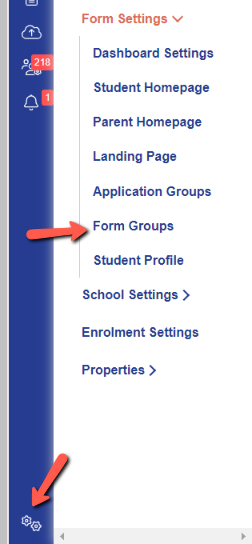What if? A visual guide to enrolment options.
You can test settings out in your own enrolment test system, but this is a visual "what if?" guide to show you what particular settings would look like
What if...we don't want students to be able to change their course selections on their enrolment form?
You can turn the courses step off in your enrolment form (for internals, externals or both). The student would bypass the courses step, and the courses they originally applied for, and/or the courses you offered to them, would show in the Ready To Enrol area - no Enrolment Form Subjects would be listed.
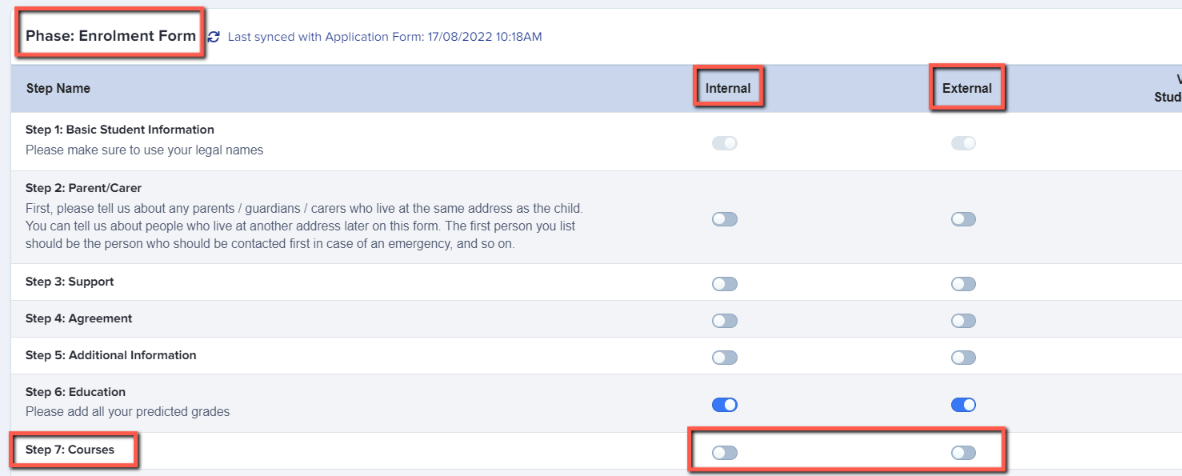
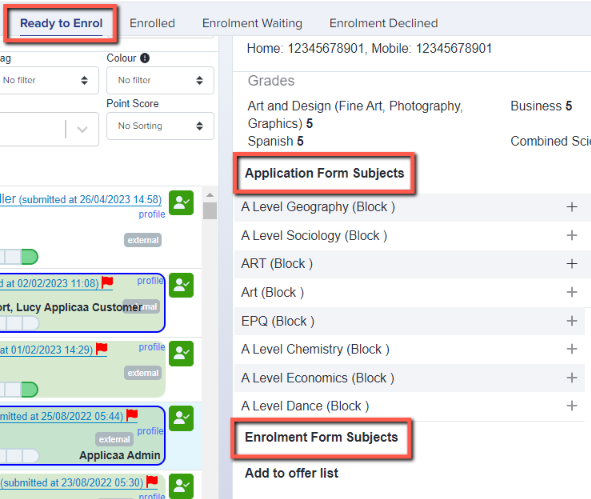
This is how the enrolment form could look for the student.

What if...we don't want internal students to be able to edit their achieved grades?
If you are importing the achieved grades for your internal students (and we would recommend this if possible), you probably don't want them being able to tamper with them.
Turn on this switch in settings > enrolment settings:

Internal applicants would be able to see their grades (if you leave the education step active for them) but they will be greyed out and unable to be edited by the applicant:
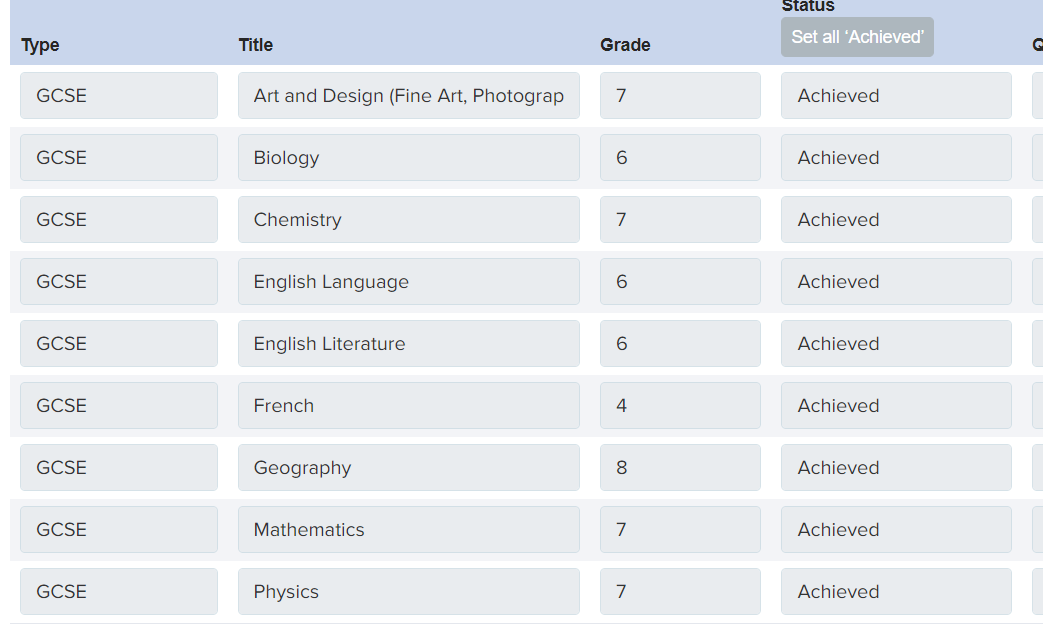
What if...we turn on "restrict student course selection by entry requirements" in the enrolment settings area?
Applicants would then only be able to select courses (in the courses step of the enrolment form) that they have met the entry requirements for. You need to have set up specific requirements via settings > subject options > specific requirements in order for the system to know what restrictions to enforce.
You can turn this on for internals, externals, or both:

Applicants would see which courses they are eligible to choose, and if there is a course that is greyed out they can hover over it to see why:

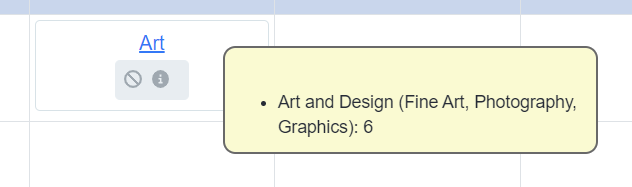
What if...we turn on "restrict enrolment by teachers by entry requirements" in the enrolment settings area?
In this scenario, you would enable colour-coding within your system. This only works if the "restrict student" option above is OFF. Staff would see the subjects students have chosen on their enrolment form, and the students would be colour-coded red, amber or green based on whether or not they have met the specific requirements.


For this setting to work, students need to have free choice of subjects within their enrolment form, unrestricted by entry requirements. If you restrict students by entry requirements, they can only choose things for which they are eligible, thus all students would show as green in Details to be Checked and the colour-coding is then redundant.
What if...we set up enrolment red flag settings in the enrolment settings area?
Red flag settings do not prevent an applicant from proceeding with their enrolment; they are there as a visual prompt for you to see any applicant who has not met one of your general or specific entry requirements - often, schools use this to show students who have not achieved grade 4 in their English Language and Maths qualifications.

You will see a red flag next to any student who does not fulfil the criteria you have set.

What if...we "enable confirm buttons" in the enrolment settings area?
This will add "confirm" buttons onto a student's profile, and you can use these if you like to keep track of whose data you have checked as part of your enrolment process.

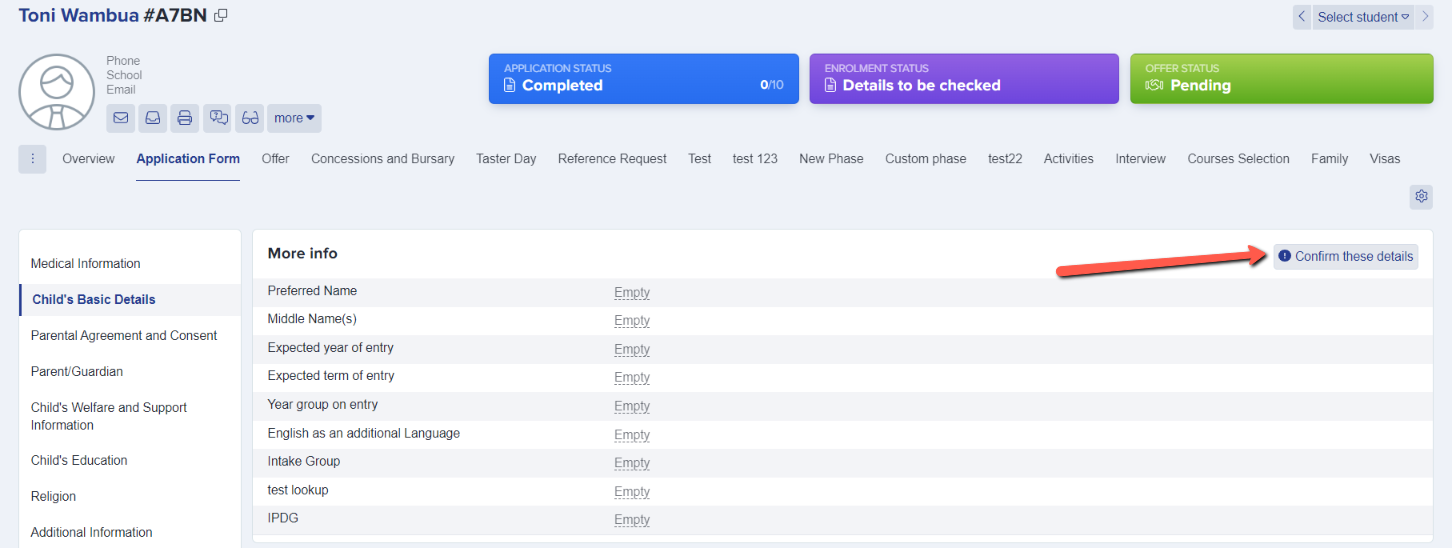
What if...we "enable caps on the number of students that can enrol for subjects" in the enrolment settings area?
This would enforce a cap on the number of places in a class, based on the settings you have added for each class (either via the Timetable area or Subject Options area of your system).


Once the cap has been met, you will see the available places are shown in red on the Ready to Enrol area:

If you try to enrol anyone else into that class, you will see this message, and you can either increase the cap size, or add the student to the waiting list for that class:

If more students try to enrol onto a class once it is full, they will not be prevented from doing so. You will have the final say on whether or not you can change your parameters and enrol them into the full class. The alternative would be to add them to "enrolment waiting" so you can make a decision later on and move onto the next student for now.
What if...we need staff who are completing enrolment to add the students to their form groups as part of the process?
Turn on the "form group selection is compulsory during enrolment" setting in the enrolment settings area.

In Ready to Enrol, you will see the "select form group" option:
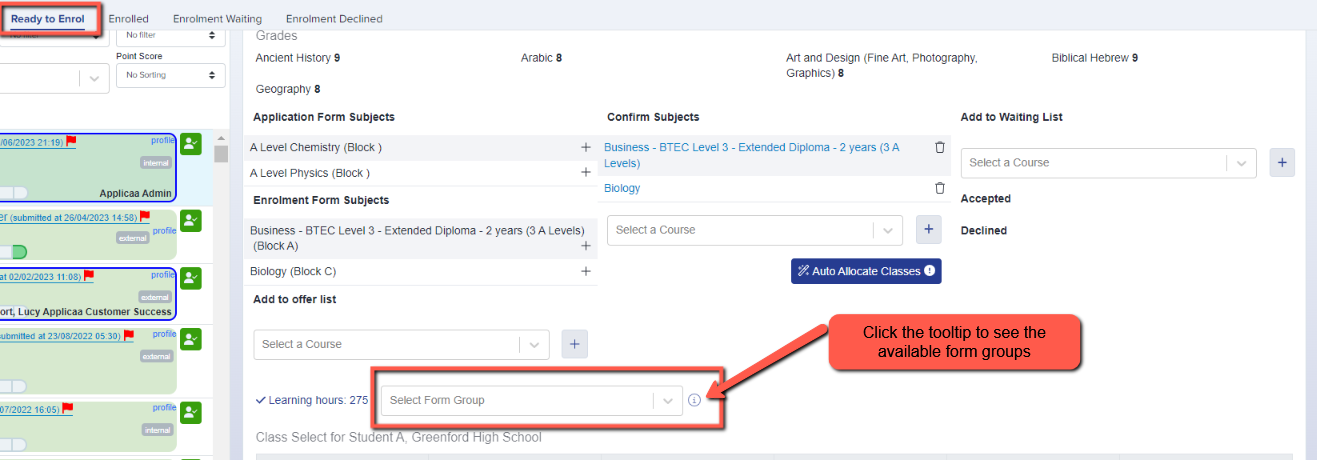
You will be prevented from submitting their enrolment form until you have fulfilled the criteria:

If using this feature, ensure you have created your form groups via settings > form settings > form groups: