Activating two-factor authentication (2FA) on your Bursary16+ platform
This guide will show you how to set the two-factor authentication (2FA) on Bursary16+
Note: You need to have the right permissions to be able to change these settings. Super Admin users within your school can complete this task (you can check your permission levels by visiting Settings > School Settings > Users).
To check and set your 2FA settings:
Click on Settings > School Settings > General Settings.
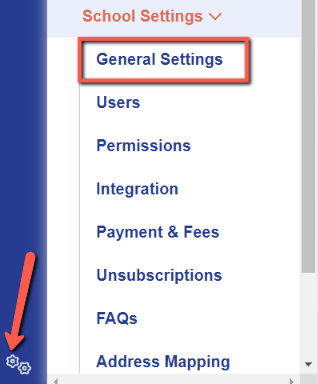
Click on the Security Settings tab, you may enable two-factor authentication by toggling the button on for staff, students and parents (if applicable).
