How to enable Two-Factor Authentication
This guide will show you how to enable the two-factor authentication on Admissions+.
Note: You need to have the right permissions. It should be Admin or Super Admin within your school. This is also available to Data Managers and IT Managers. First of all, click on Settings, select School Settings, and then General Settings.

If you click on the Security Settings tab, you may enable two-factor authentication by toggling the button on.
Note: You may choose to enable it for Staff, Parents, and Students.
You can also configure session time-outs to enhance security by automatically logging users out after a defined period of inactivity.
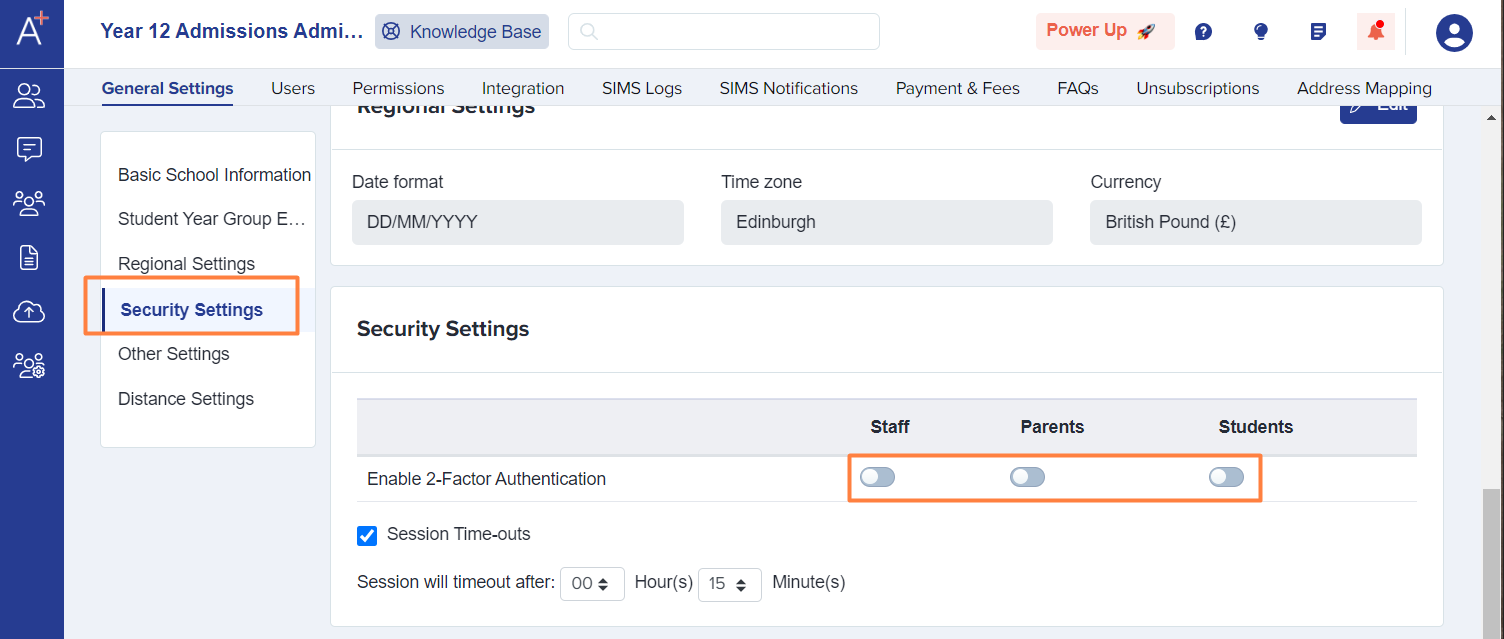
Note: If you don't see this area, you should check your permissions by going to Settings, selecting School Settings, and then Users.
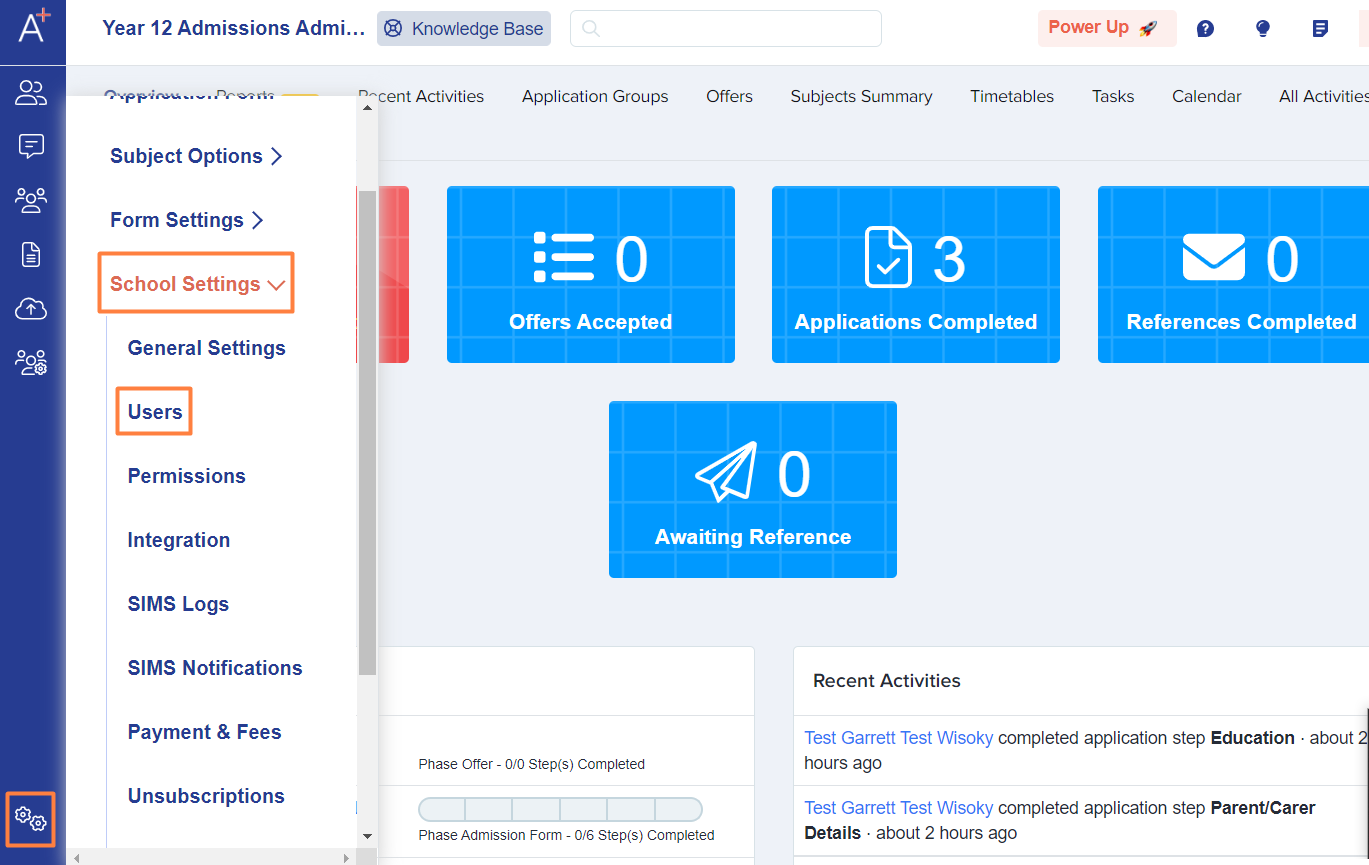
Check the role assigned to you and remember that it needs to be one of the roles mentioned above as those are the roles that have permission to access the Security Settings area.
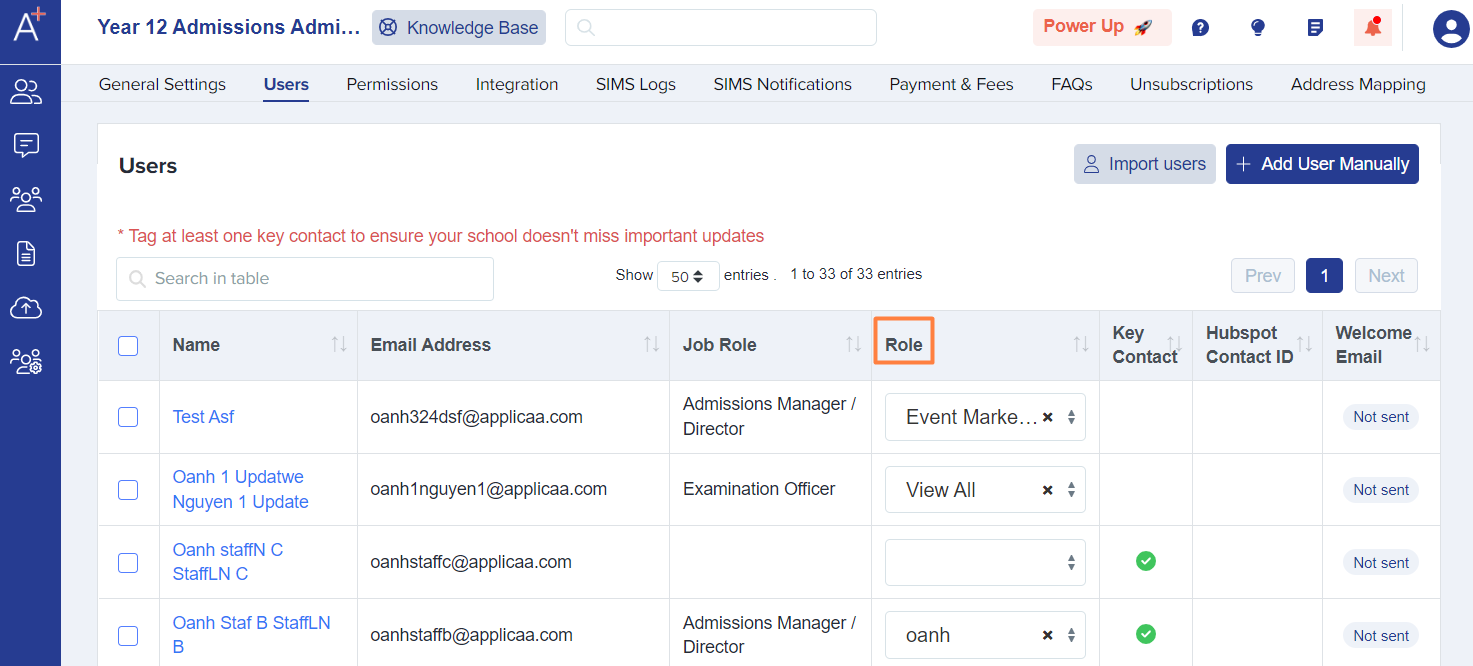
Once two factor authentication has been enabled, users will have to login by entering login code received via email or use a 3rd party Authentication app to generate the login code.
The following guide will show you how to set up and use an authenticator app to quickly and securely log in instead of email-based two-factor authentication:
How to use 2FA Authenticator App for logging in