Toggleable / Conditional Questions in Bursary16+
You can link questions, sections and steps together in your Bursary form, so that they only appear given a particular response to an initial question - we call these toggleable or conditional questions.
You will find some of these are already set up in the Household Information step of your form but you can create these yourself in any section of your form (settings > application form)
EXAMPLE: TOGGLEABLE QUESTION
In this example, when an applicant answers Father to this question - 'Who do you usually live with?' a follow-up question is triggered, asking them the income details of their Father/Legal Guardian which will show on the next step.
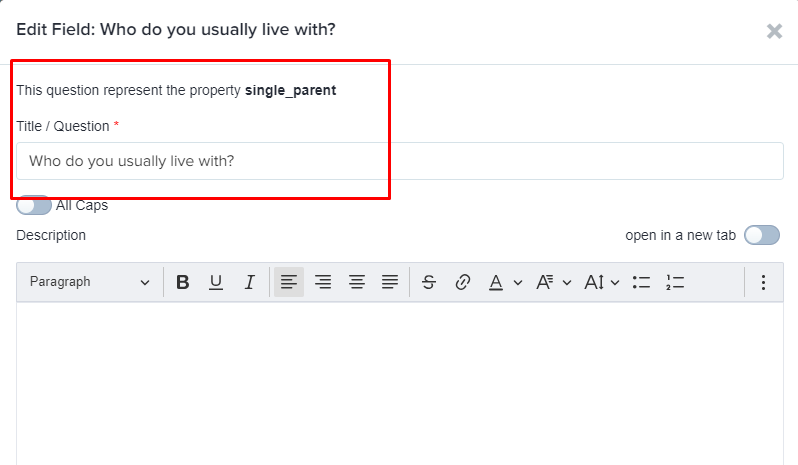
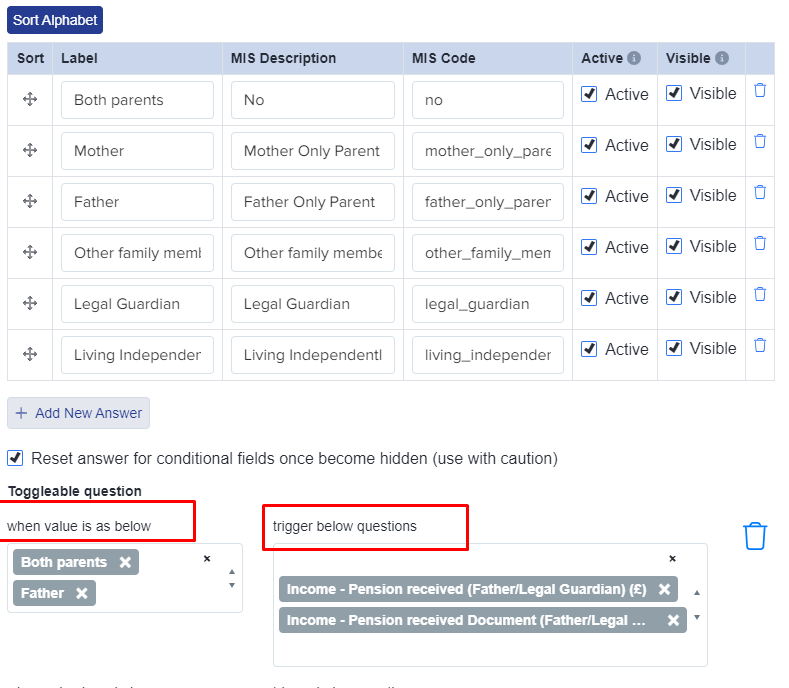
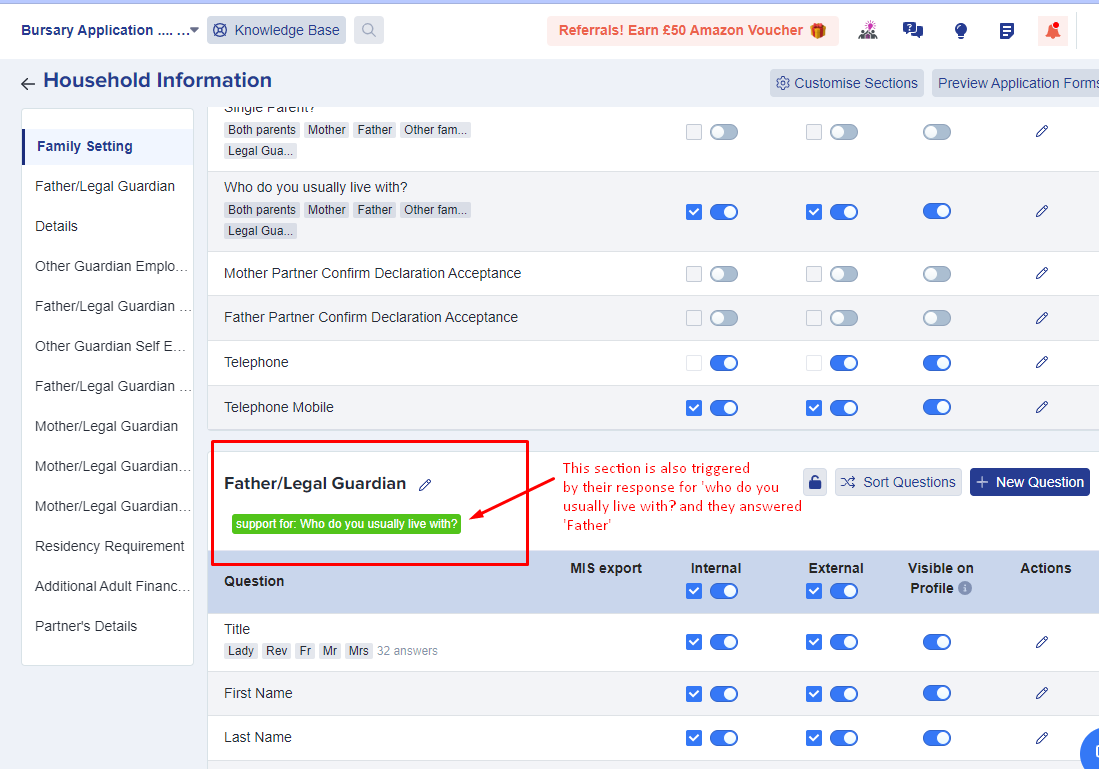
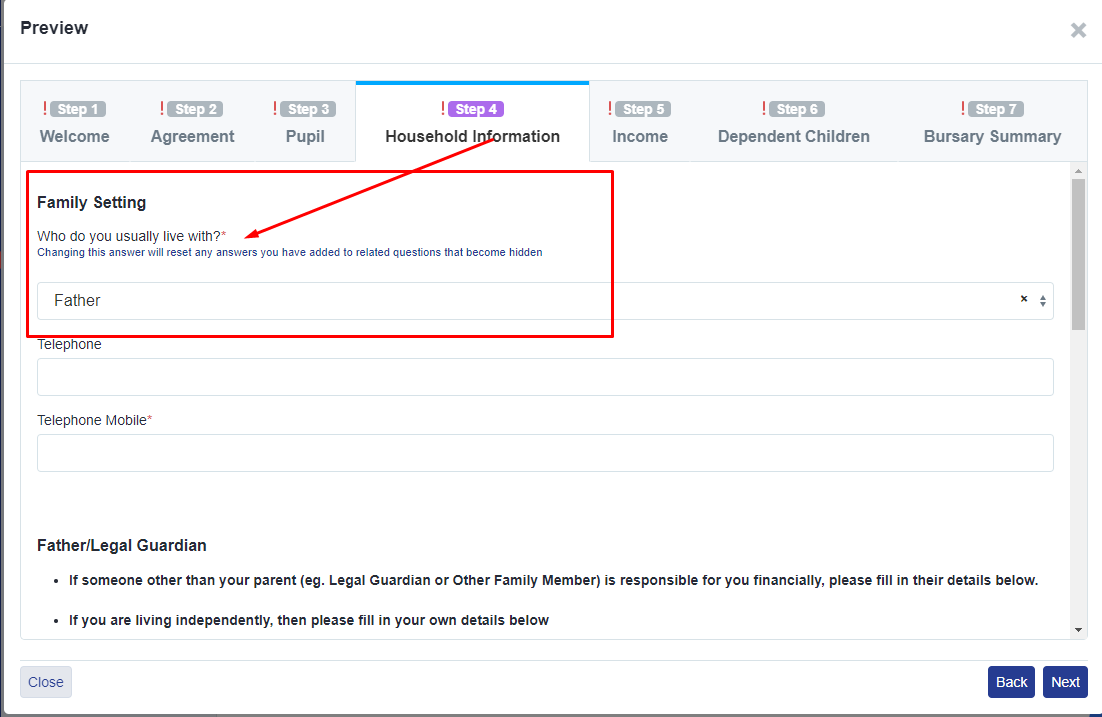
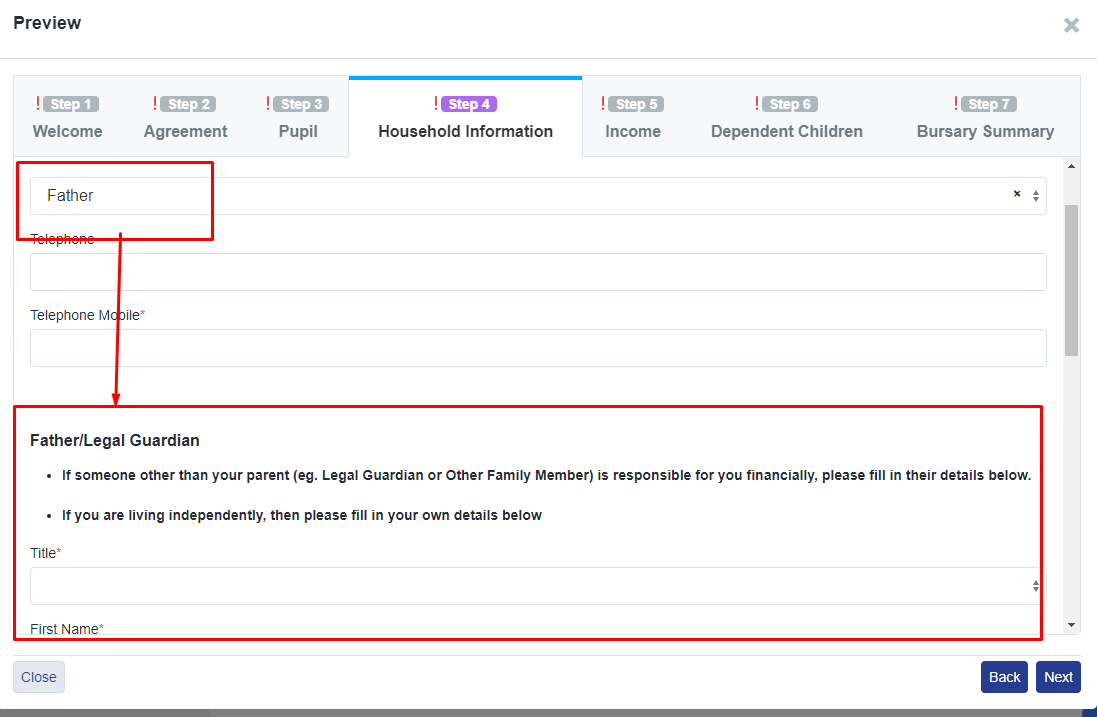

STEPS FOR SETTING YOUR OWN TOGGLEABLE QUESTION
To make your own follow-up or conditional question, these are the steps.
1. Create your initial question (this will need to be a question with pre-set answers for the applicant to choose from) - either a single or multi select.
2. Create your follow-up question.
3. Click to edit the initial question, and scroll to click the "add a new field condition" button
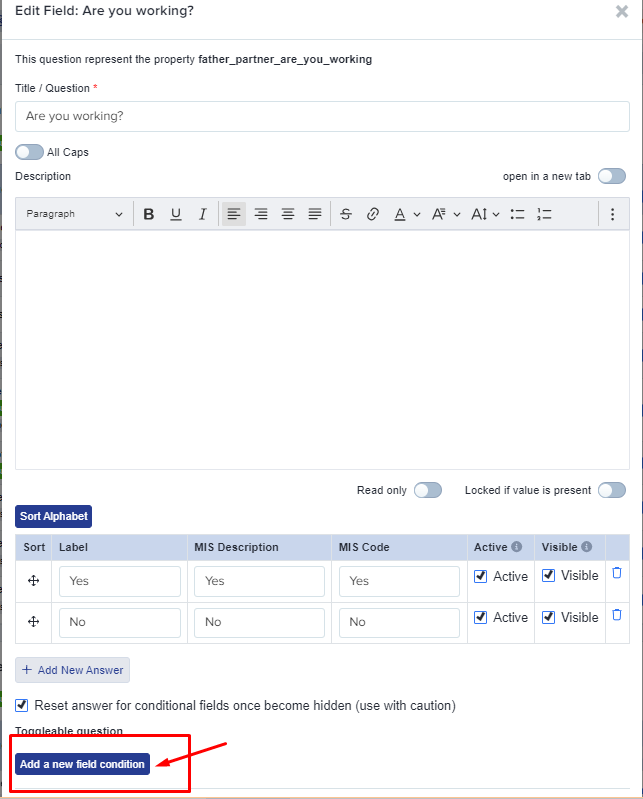
4. Select at least one value (click in the box to continue adding more choices) and then select the triggered question (the question you created as a follow-on) and click "save".
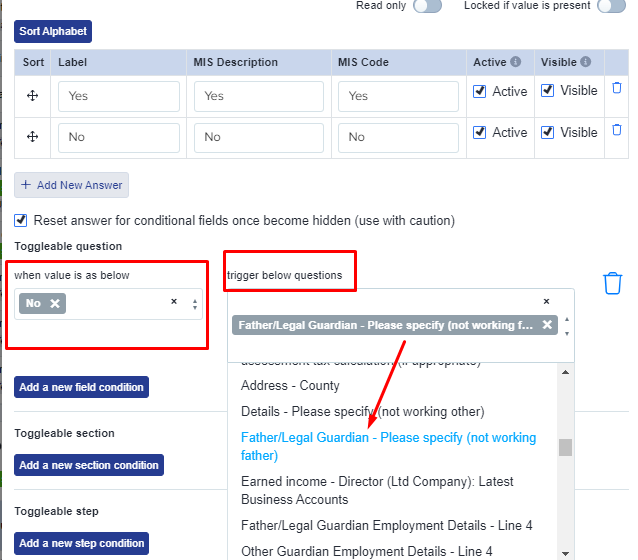
5. Questions which are successfully linked will show with a green banner, to highlight that they are a support question and you can check the functionality using your "preview application forms" button on the top right hand side of the page.

TOGGLEABLE SECTIONS
Toggleable Sections work in the same way; you can trigger a whole section of questions to appear, based on a prior answer in another section.
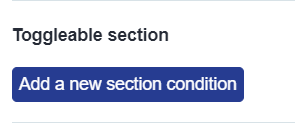
For example, if the student answered "Yes" to the initial question below, then it would trigger a section (a set of a few questions) instead of a single question.
To do this, go back to the initial question and click on "Add a new section condition". On the "When Value is below" Select "yes" and then select the section that you want to be triggered on the "trigger below sections" field. Once added, don't forget to press, Save.
This will then enable the "further information" once the student answers "yes".
TOGGLEABLE STEPS
Toggleable Steps afford you more options. You can choose whether an answer enables OR disables a whole step. This can be useful if you have applicants who need to answer additional information, or should be able to bypass steps which are not needed.
For example, for students who are in Free school Meals or In care, often they are automatically eligible for a bursary band therefore, schools don't need to ask further about their financial information.
To make a toggleable step, look for the question/field which asks about free school meals or In care question then click on the pencil icon to edit and scroll down to Toggleable step section. (These questions are usually found in the pupil step)
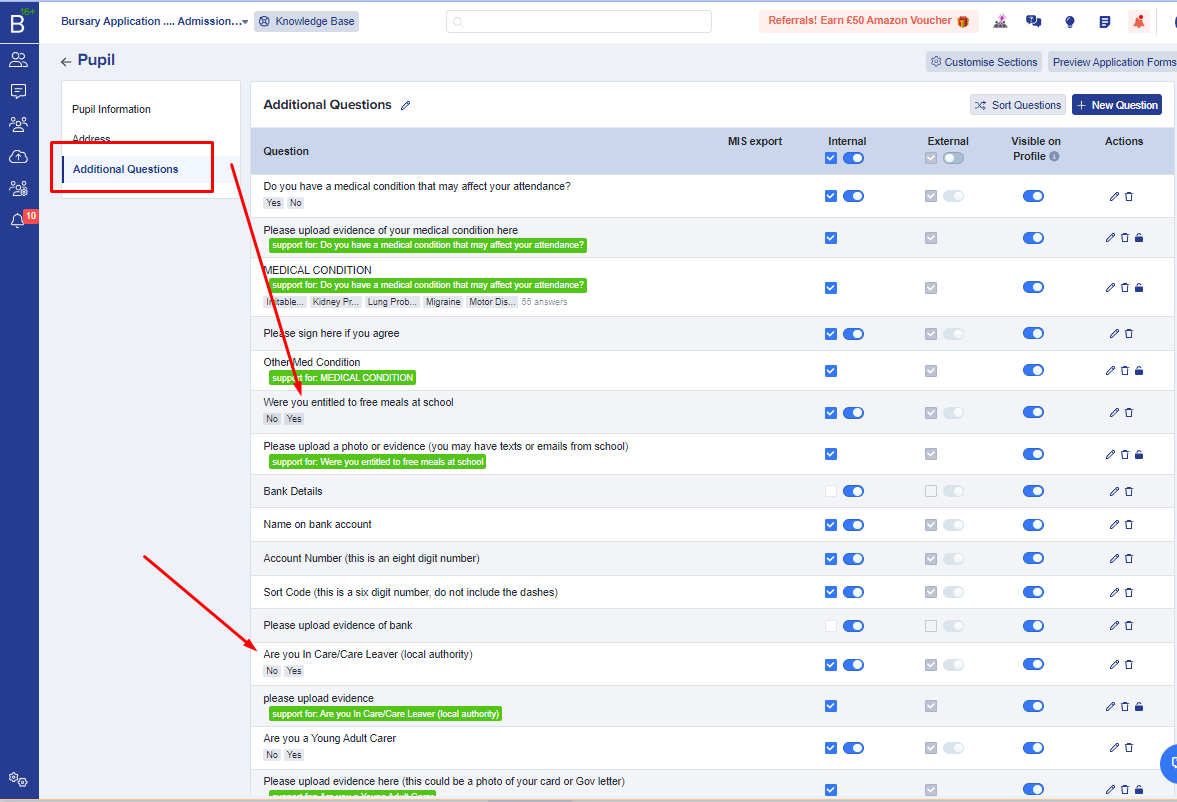
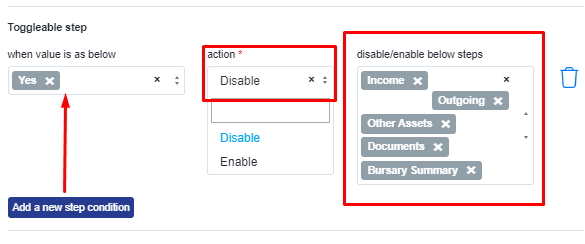
You can check a step has been linked to a prior answer as it will show with a yellow banner, like so:
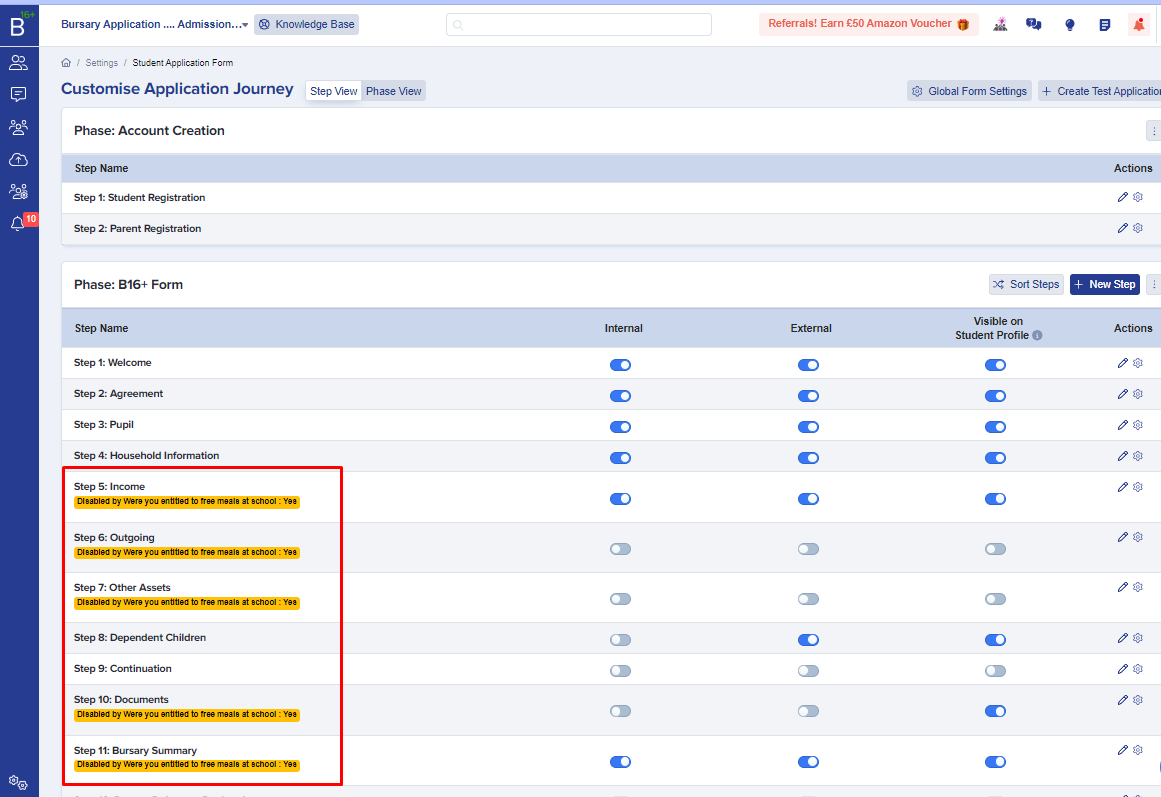
CONDITIONAL STUDENT VALUES
Conditional Student Values allow you to assign a value to an applicant who answers in a particular way; this is useful if you rank your applicants in order and makes applicants easy to identify by a value assigned to them.
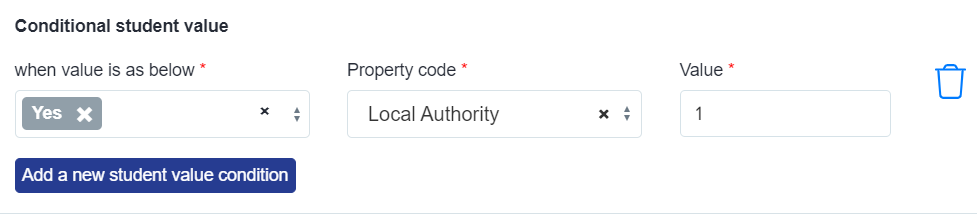
For any help with toggleable/conditional questions, please contact your Customer Success Manager if you're in your first cycle, otherwise call our Support Team on 0203 667 0764.