Toggleable/Conditional Questions
You can link questions, sections and steps together in your application form, so that they only appear given a particular response to an initial question - we call these toggleable or conditional questions.
You will find some of these are already set up in the Welfare and Additional Information step of your form but you can create these yourself in any section of your form (settings > application form).
EXAMPLE: TOGGLEABLE QUESTION
In this example, when an applicant answers "yes" to this question, a follow-up question is triggered, asking them which Local Authority they are in the care of.



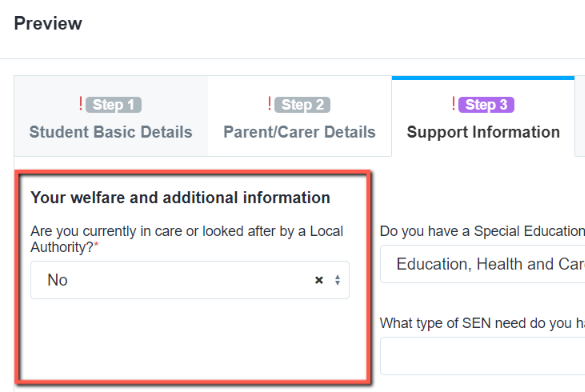
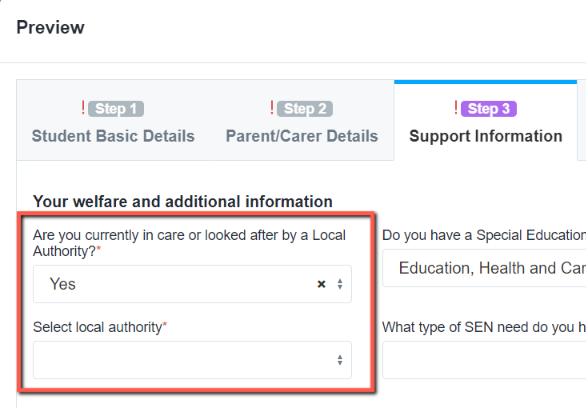
STEPS FOR SETTING YOUR OWN TOGGLEABLE QUESTION
To make a follow-up or conditional question, these are the steps.
1. Create your initial question (this will need to be a question with pre-set answers for the applicant to choose from) - either a single or multi select.
2. Create your follow-up question.
3. Click to edit the initial question, and scroll to click the "add a new field condition" button
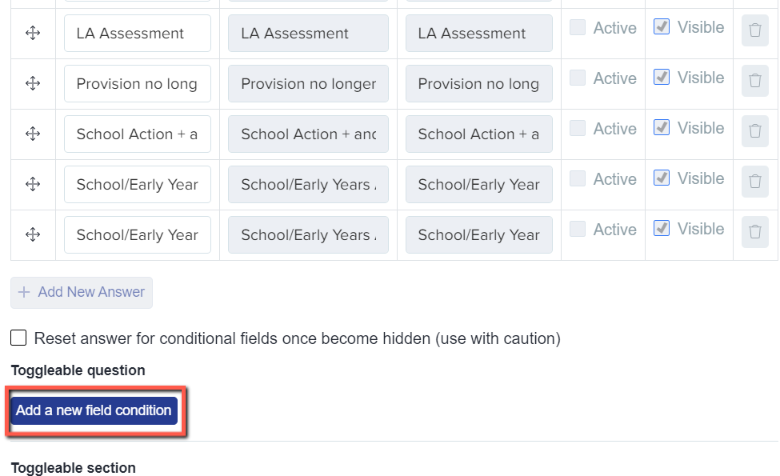
4. Select at least one value (click in the box to continue adding more choices) and then select the triggered question (the question you created as a follow-on) and click "save".

5. Questions which are successfully linked will show with a green banner, to highlight that they are a support question and you can check the functionality using your "preview application forms" button on the top right hand side of the page.

TOGGLEABLE SECTIONS
Toggleable Sections work in the same way; you can trigger a whole section of questions to appear, based on a prior answer in another section.
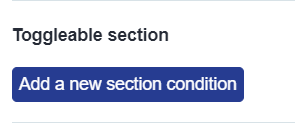
For example, if the student answered Yes below, then it would trigger a section (a set of a few questions) instead of a single question.
To do this, go back to the initial question and click on "Add a new section condition". On the "When Value is below" Select "yes" and then select the section that you want to be triggered on the "trigger below sections" field. Once added, don't forget to press, Save.
This will then enable the "further information" once the student answers "yes".
TOGGLEABLE STEPS
Toggleable Steps afford you more options. You can choose whether an answer enables OR disables a whole step. This can be useful if you have applicants who need to answer additional information, or should be able to bypass steps which are not needed.
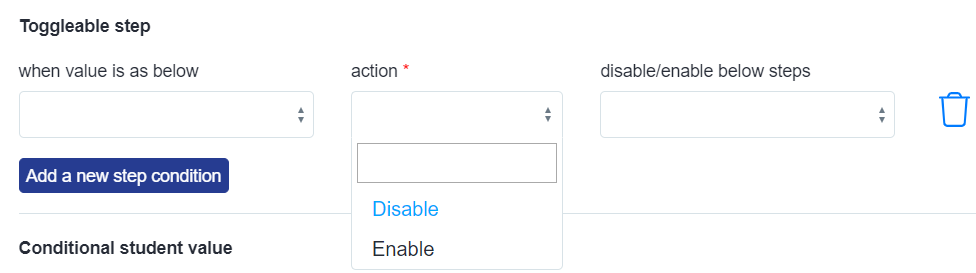
For example: this school has created a new step called "school sports team" and only want students who answer "yes" to the question about being part of a team to see the follow-up step.
The step is enabled when the student answers "yes" to the initial question "Do you want to be part of the school's sports team?" 
You can check a step has been linked to a prior answer as it will show with a yellow banner, like so: 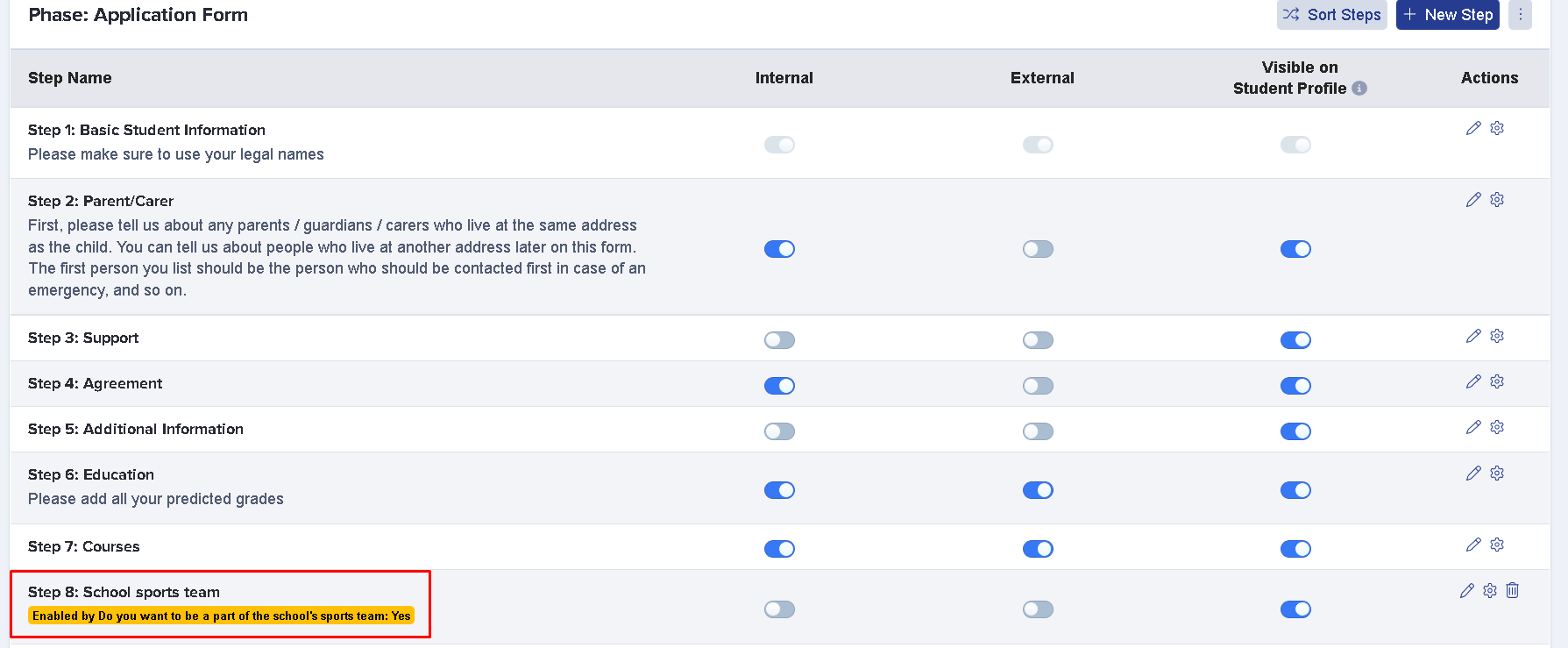
CONDITIONAL STUDENT VALUES
Conditional Student Values allow you to assign a value to an applicant who answers in a particular way; this is useful if you rank your applicants in order of preference/priority and makes applicants easy to identify by a value assigned to them.
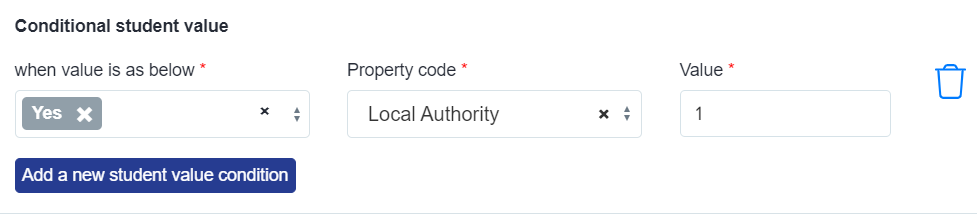
For any help with toggleable/conditional questions, please contact your CSM or call our Support Team on 0203 667 0764.