Sorting Courses Step from Application form
The courses step is one of the most important steps a student will complete on their application/enrolment form. The settings on this area should always be checked to make sure students can only proceed as per your school requirements.
In order to get to courses click Settings on the lower left part and then select application form.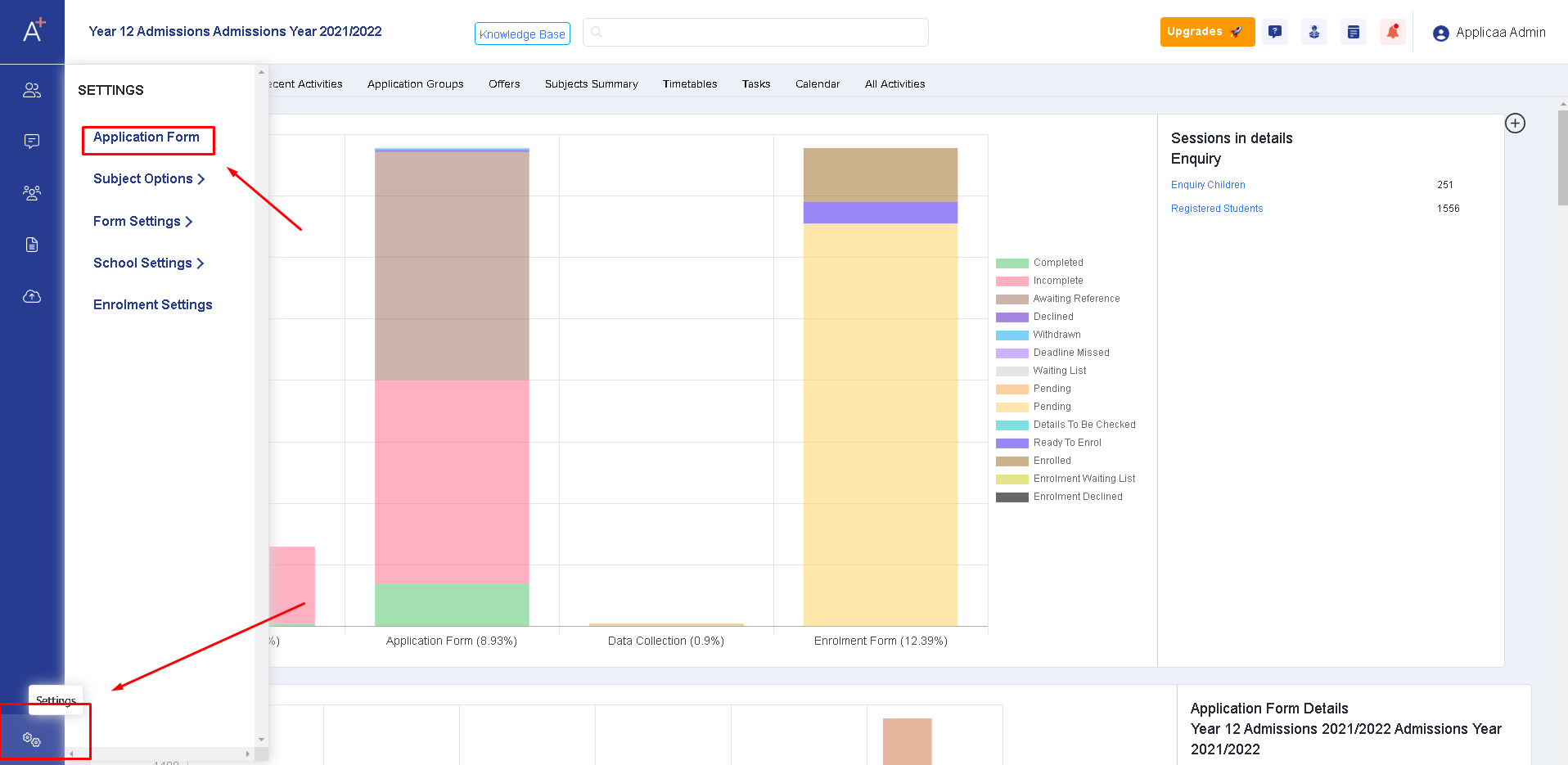
Once you are on the application form area - select the step which has your courses settings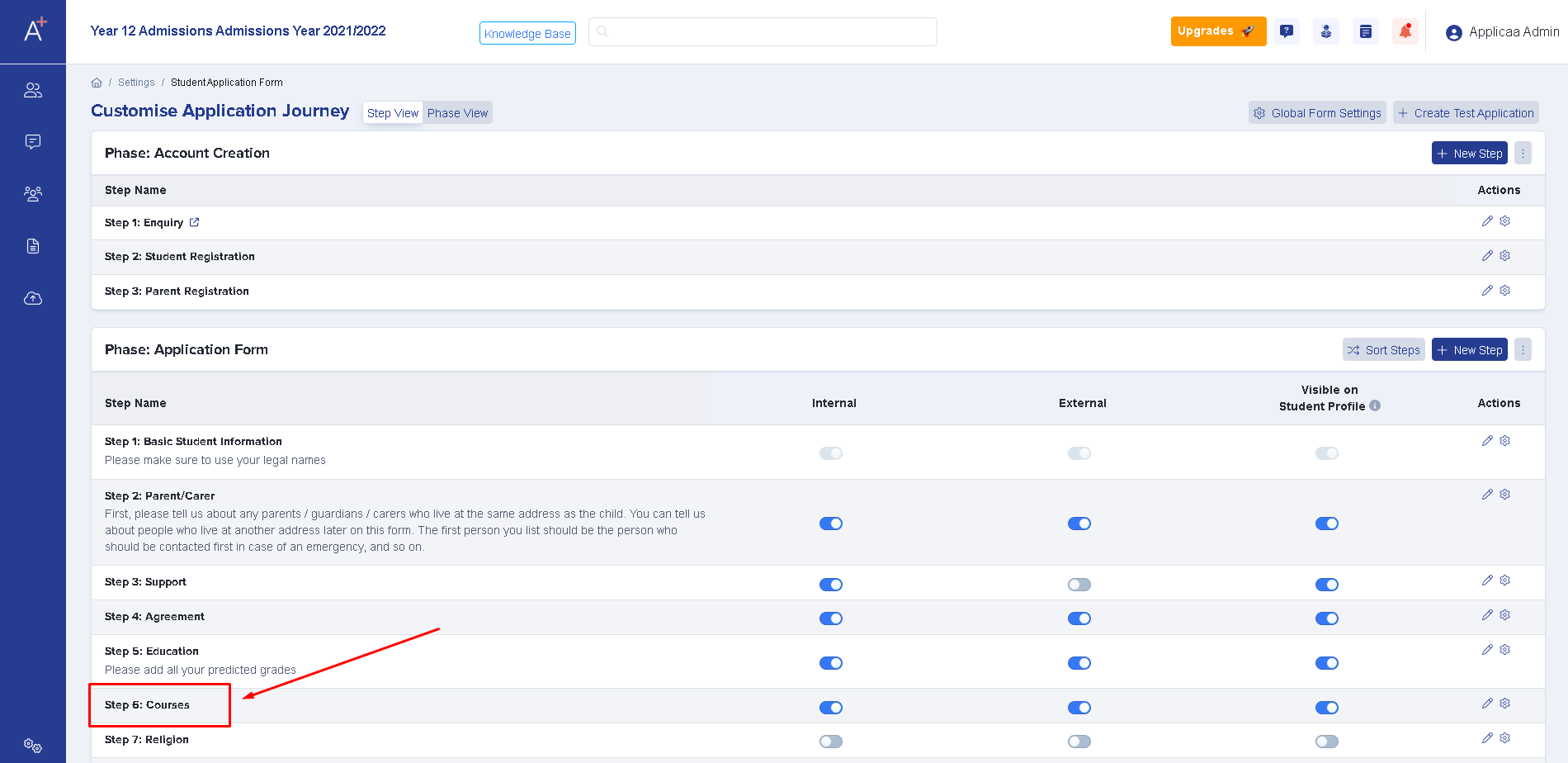
Then it will bring you to the list of settings for courses:
Restricting student course selection by entry requirement means that on the courses step if they don't meet the entry requirement, the student won't be allowed to choose that particular course; many schools don't turn this on as they'd still want to see what students are interested in studying, and opt to restrict their enrolment by teachers which is the option below. At application stage the only grades available to schools are the predicted ones.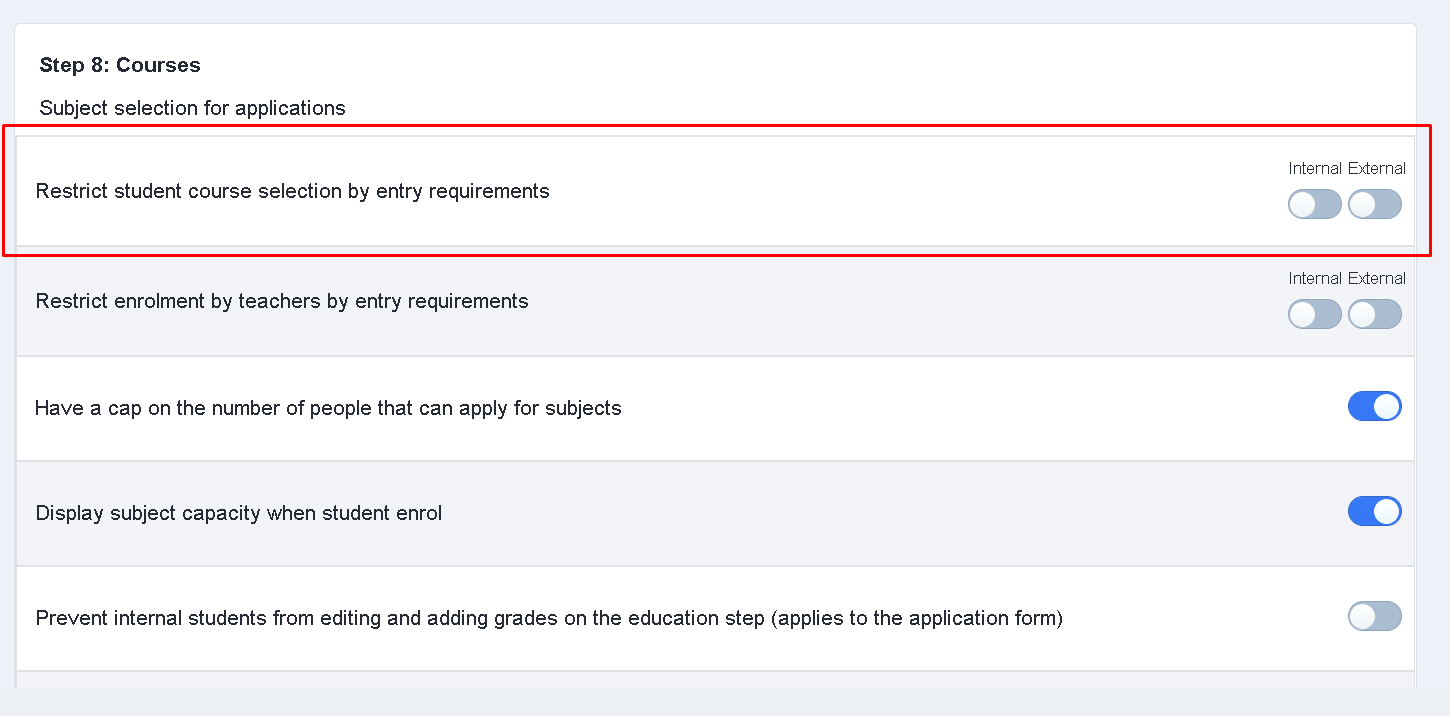
'Subject Selection Rule' allows you to define the number of subjects that an applicant can select from a specific list that you have made.

Prepare your list by putting a tick on the subjects you need under the ‘Available Subjects’ column and then click Arrow Right. The subjects will now have moved to the right column labelled ’Students must choose from this list:’ . After that, indicate the number of subjects that the students are allowed to choose from your list then click Save.


This area would also allow you to let students choose reserve subjects, and set a minimum and maximum number of reserved subjects.
Students choose their main choices first and once those are selected, a pop-up will then appear to prompt them to select their reserve choice(s).