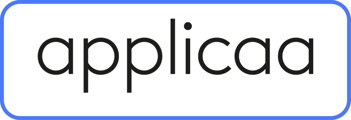This guide will show you the steps from the admin view and what the parents will see when you manually add their enquiry to the platform.
When you want to manually add an enquiry, go to the manage users tab and select manually add people, and from there you can select the type of user you want to add which is the parent or enquiry:

In adding an enquiry, you will then need to enter their email address

Next will be the details of your enquiry, Starting with the basic details

Then proceed to click on the Add your child's details button

and then you will need to complete the enquiry form

Once done with the form, proceed to do the login details and then submit the form

Once you click "Submit" the "Parent Confirmation Instructions" email template is automatically sent to the parent. They will be able to click on the link to verify their email and go straight into their account.
You will then be prompted to send the parent welcome email which has the login details of the parent you added

After clicking on the send welcome email, you need to confirm by typing YES

The parent will then receive the "Parent Confirmation Instructions" email. By clicking on the link in the email they will verify their email and go into their parent account.

The parent will then need to read and accept the privacy policies and start their application form:

The parent will be able to change their password at this stage, to login without using their auto-generated login credentials that will have also been sent to them via the "Parent Welcome" email. To do this, the parent will need to click on the icon in the top right-hand-side of the screen and select "Profile Setting" then click on "Password & Security" and update their password:

If the parent does not do that, then they will be able to login using the credentials sent to them from the "Parent Welcome" email template, as below:

If the school clicks "Done" instead of sending the welcome email, the parents will receive the "Parent Confirmation Instructions" emails still, however, the parents will only be able to login to their account using that link.
To send the "Parent Welcome" email to the parents to avoid the parents having any issues with accessing their account, you need to go to the Enquiry Table and search for the parent's name and click on the parent profile.

Then impersonate the parent and click "Start Application" and then click "Back to Admin".



As an application has now been started it moves the parent from the Enquiry Table to the Parent Table.
Go to the Parent Table and find the parent. Select the parent and click "Welcome Email":