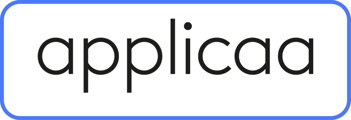This guide will show you how to manage the Known SIMS People to reduce duplicate contacts in SIMS.
The Known SIMS People function is in place to help reduce the number of duplicate contact records in SIMS. It does this by checking if the contact that has been added to an application has the same first name, last name & gender.
When the platforms logic identifies a contact that may already be known in your schools SIMS database, it will be highlighted as a number in red on the "Manage Users"

To check them, you will need to click into "Known SIMS People". You will then see this table:

You will see the contact details that have been entered on A+ on the left handside of the table and the details that are currently in SIMS on the right handside. The matching options are in the middle column.
Areas to check to ensure that the correct contact is selected before clicking "Confirm":
Click into the contact in blue on the left handside. When you click on this, it will take you through to the profile of this contact:

On the profile, you will be able to see the student that the contact is linked to, either directly able to view and edit their application, or they will just be added as an emergency contact for example and unable to view or edit the application.
To see more details of the contact you can view the application they have been added to.
You will then need to cross check these details in SIMS to ensure that it is the same contact.
Once you have confirmed the correct contact, you can select the "Match" in the match column and then click "Confirm".
When they have been confirmed you will be able to check the matching history on the "SIMS Assign History":

This will provide the details of when the match was confirmed.
The applications will not sync to SIMS until the contacts in the "Known SIMS People" list have been matched. When they are matched the application will sync on the next scheduled sync to SIMS. Until this occurs, you will not be able to see the application form in SIMS.