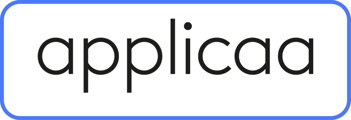- Applicaa Knowledge Base
- Data & Integrations (IT & Data Managers)
- Connect to your MIS
-
Course 1 - First Impressions
-
Course 2 - Profiles
-
Course 3 - Application process in detail
-
Sixth Form Only
-
Course 4 - Events
-
Course 5 - Checks, Troubleshooting & Go-Live!
-
Data & Integrations (IT & Data Managers)
-
Course 6 - Timetable & Options (Yr 9 & 12)
-
Course 7 - Interviews & Offers
-
Course 8 - Transition Features & Taster Days
-
Course 9 - Sixth Form Enrolment
-
Course 10 - Enrolment & Beyond!
-
Customer training timetable & in depth guides.
-
Bursary16+
-
MAT Enterprise
-
Independent Schools
-
Exams+
-
Applicaa One & additional Products
iSAMs API Set-up
A Guide to Integration of iSAMs API with Admissions+
Before you start exporting data to your iSAMs MIS from Admissions+, you need to do the following:
1. A school admin will need to contact iSAMs Partner Support at support@isams.com to request an Applicaa REST API Key. Once your request has been processed, they will email you with your API username (Client ID) and API password (Client Secret).
2. Add your iSAMS details to your Admissions+ system:
- Log in to Admissions+ and click Settings → School Settings → Integration.
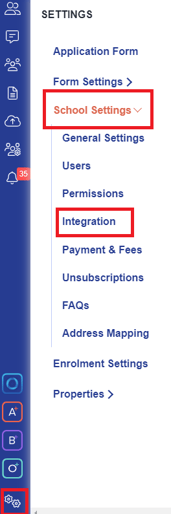
- Click on Edit.

- Select iSAMS as the Integration platform, then enter the following:
-
- Username: Your Client ID
- Password: Your Client Secret
- School ID: Your school name in your iSAMS URL
-png.png?width=400&height=309&name=Screenshot%20(67)-png.png)

Note: Highlighted in the example below will be the school name


- Click on Save

|
Before you verify your iSAMS credentials in A+, please ensure your Applicaa REST API Key has the following Module Names set with WRITE permissions in your MIS:
Changing REST API Client Permissions (access to iSAMS Identity needed) |
3. Select Verify iSams Credentials/Permissions to ensure your MIS credentials are valid.

Once the validation process is complete, you should see this
message.