How to use Details to be Checked
Details to be Checked is the first area applicants will progress to on enrolment day, once they have completed their enrolment form and confirmed their results.
Click on the Enrolment button on the left of your main dashboard - the icon looks like a piece of paper.
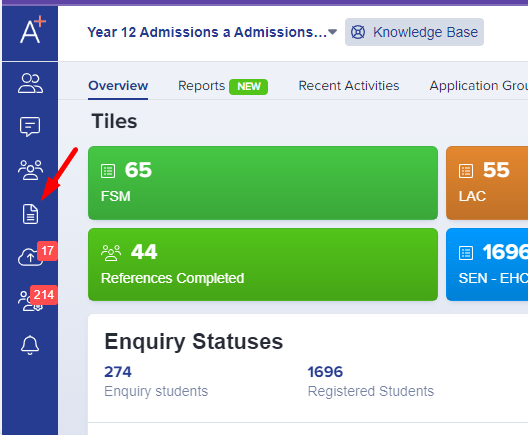

Then click "details to be checked" and you will see a list of applicants down the left hand side of the screen.
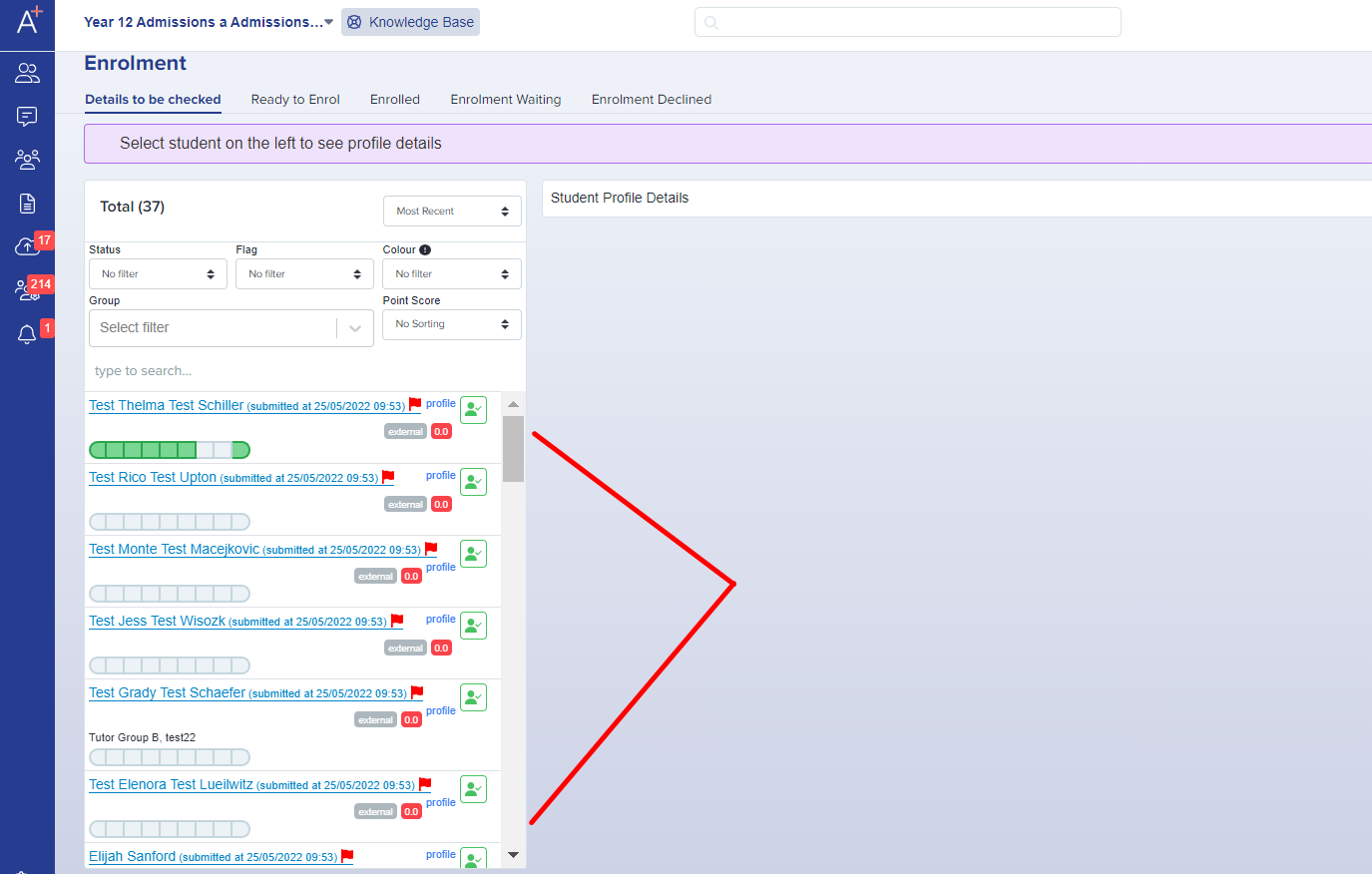
Click on the name of an applicant (you can filter and sort these using the settings at the top of the list if you wish).

Scroll through their details and you can click "confirm these details" at the bottom of each section if you want to (you can bypass these buttons if they are surplus to requirements).
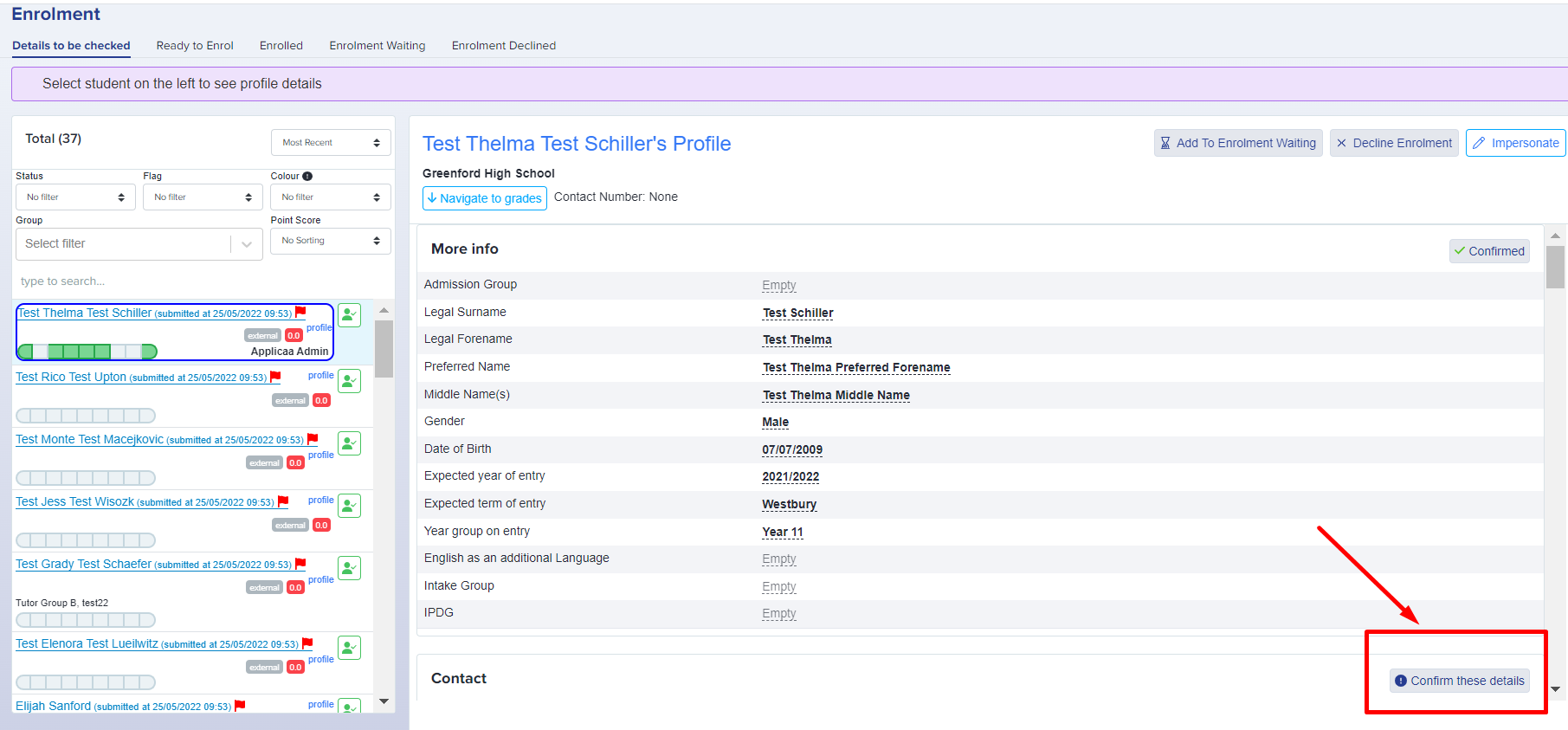
If you do use the confirmation buttons, each section will turn green in the list on the left hand side once confirmed, as shown in the screenshot above.
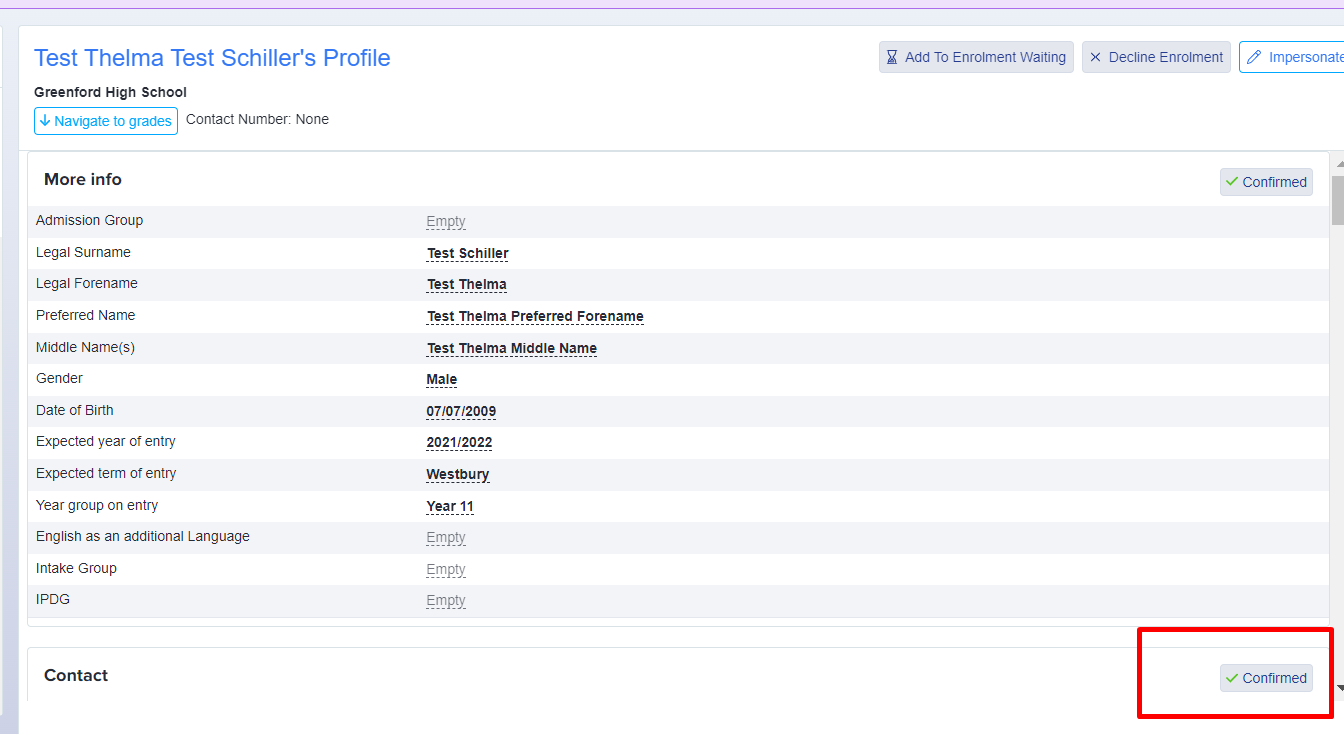
You can also click "navigate to grades" to go straight to their grade information if you do not need to review all of their details, and confirm them.

You can check whether external applicants have uploaded a copy of their results and can tick the box to say whether an attachment or copy has been uploaded.
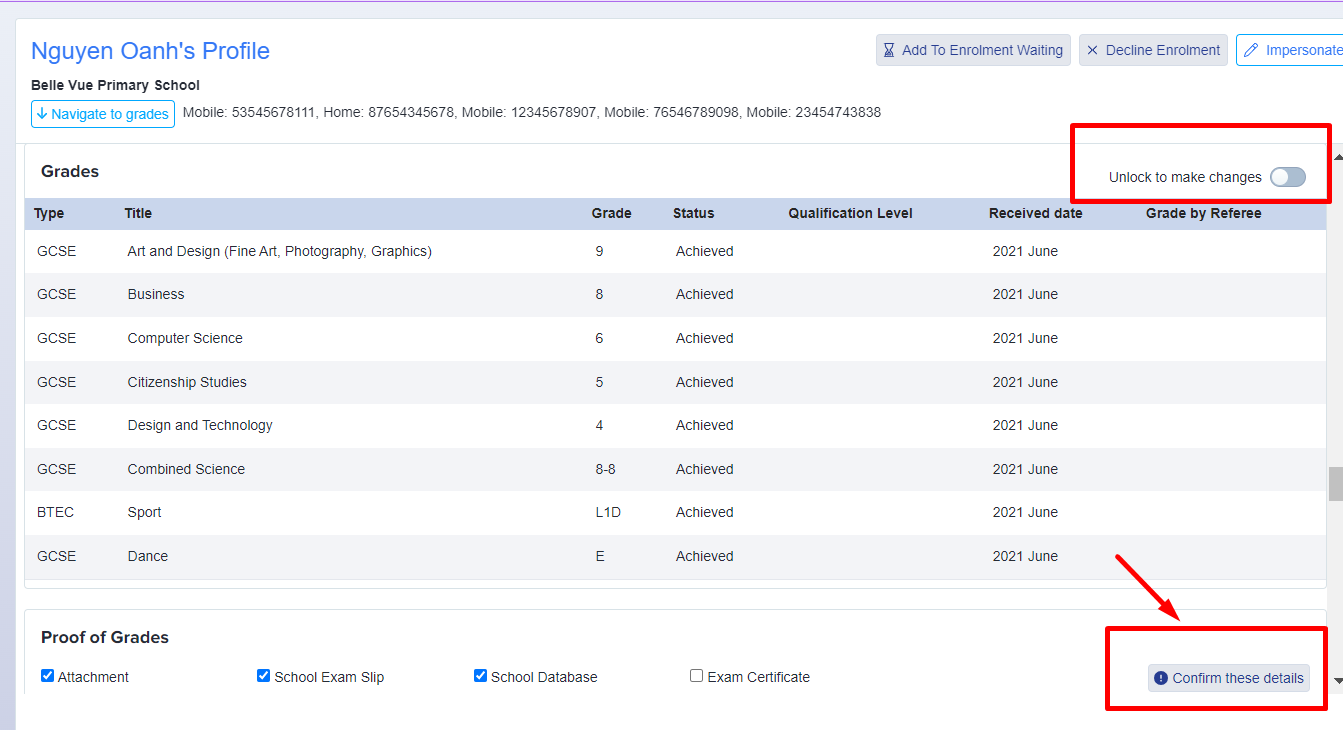
Once every section is checked, on the bottom part you can click "go to courses selection" and this will move the applicant into the "ready to enrol" bucket, where you will then be able to enrol them onto their courses.
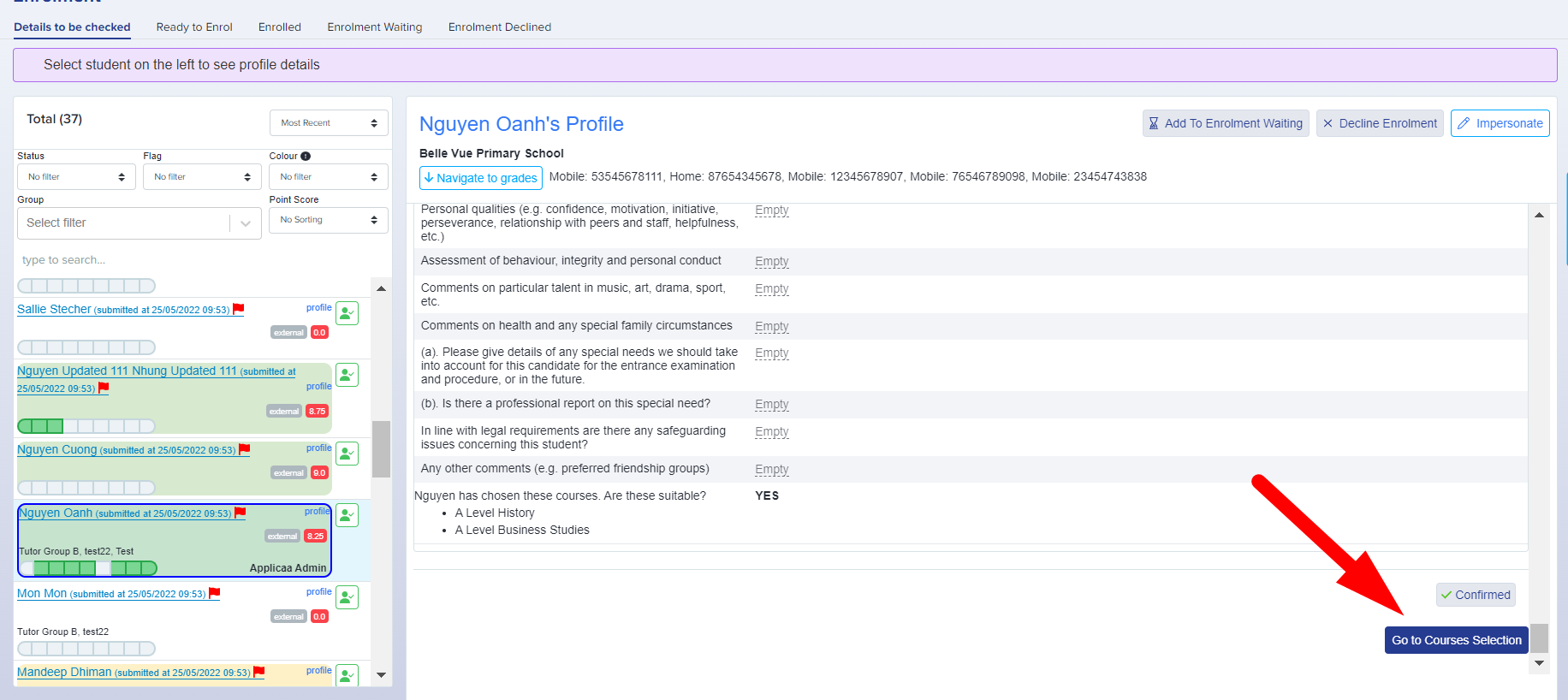
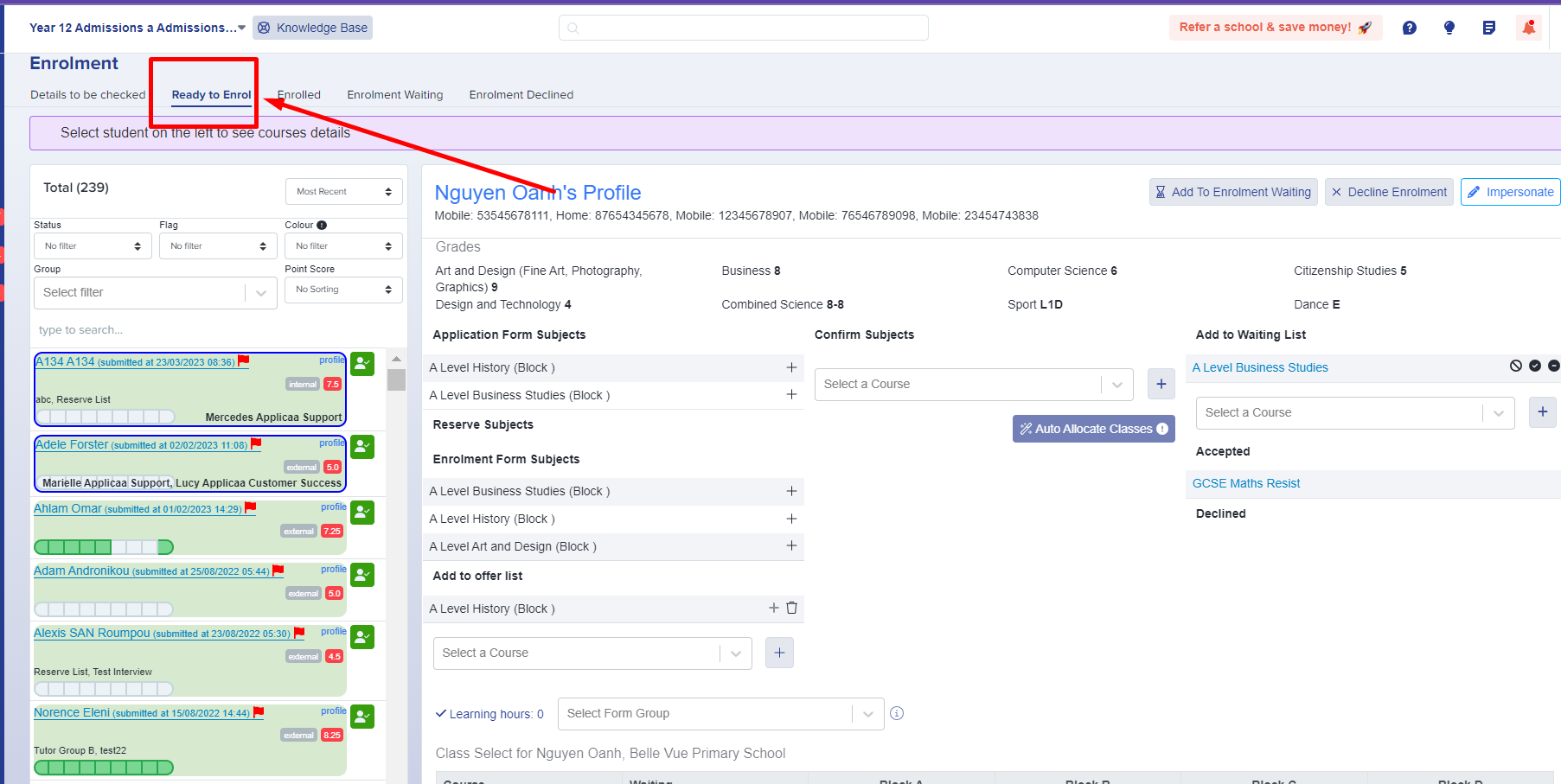
More on 'Ready to Enrol' in the next article.