How to update email design - header & footer
This guide will show you how to add a header & footer in your email templates as you wish.
Firstly, go to your Communications & Events area > Communications and you can either select Manual, Automated or Scheduled messages as it will still apply to all the templates.
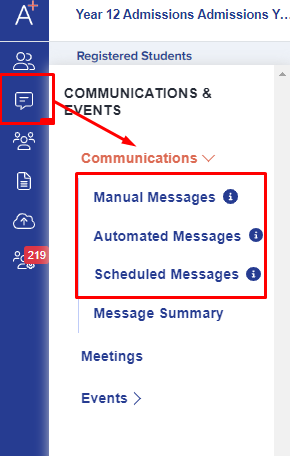
Once you are in the communications area, please click the kebab menu just beside the "add new folder" button then click "Email message design" from the dropdown menu.

You will be able to add your school logo, email header & footer as well and you will see a preview of your email template on the left side of the page. Once done, you may click the Save button.

These settings will then be applied to any emails you send from your system.