How to update course settings
This guide will tell you how you can update course settings in the application form.
For you to update your course settings on the system. You will need to do the following:
Click on Settings > Application Form.
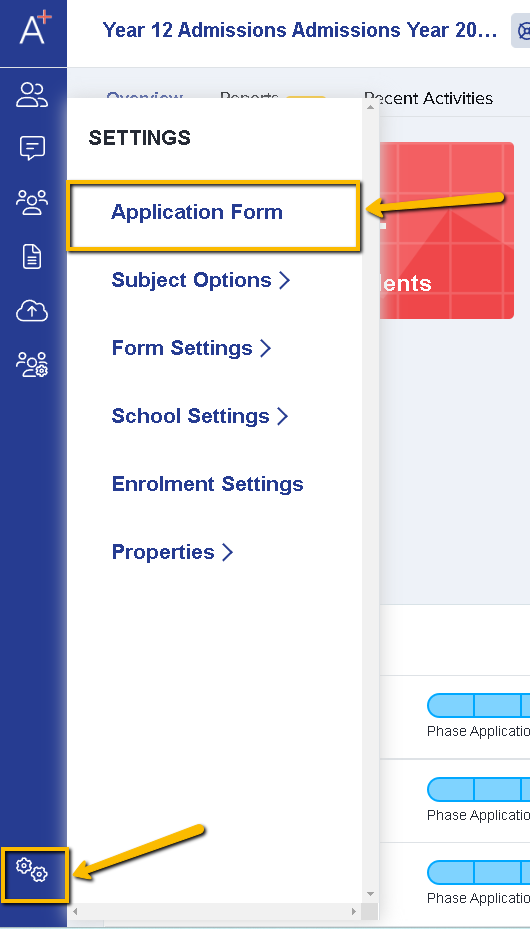
And then click on the Courses step. (You may click on the step itself or on the cog icon on right to open it).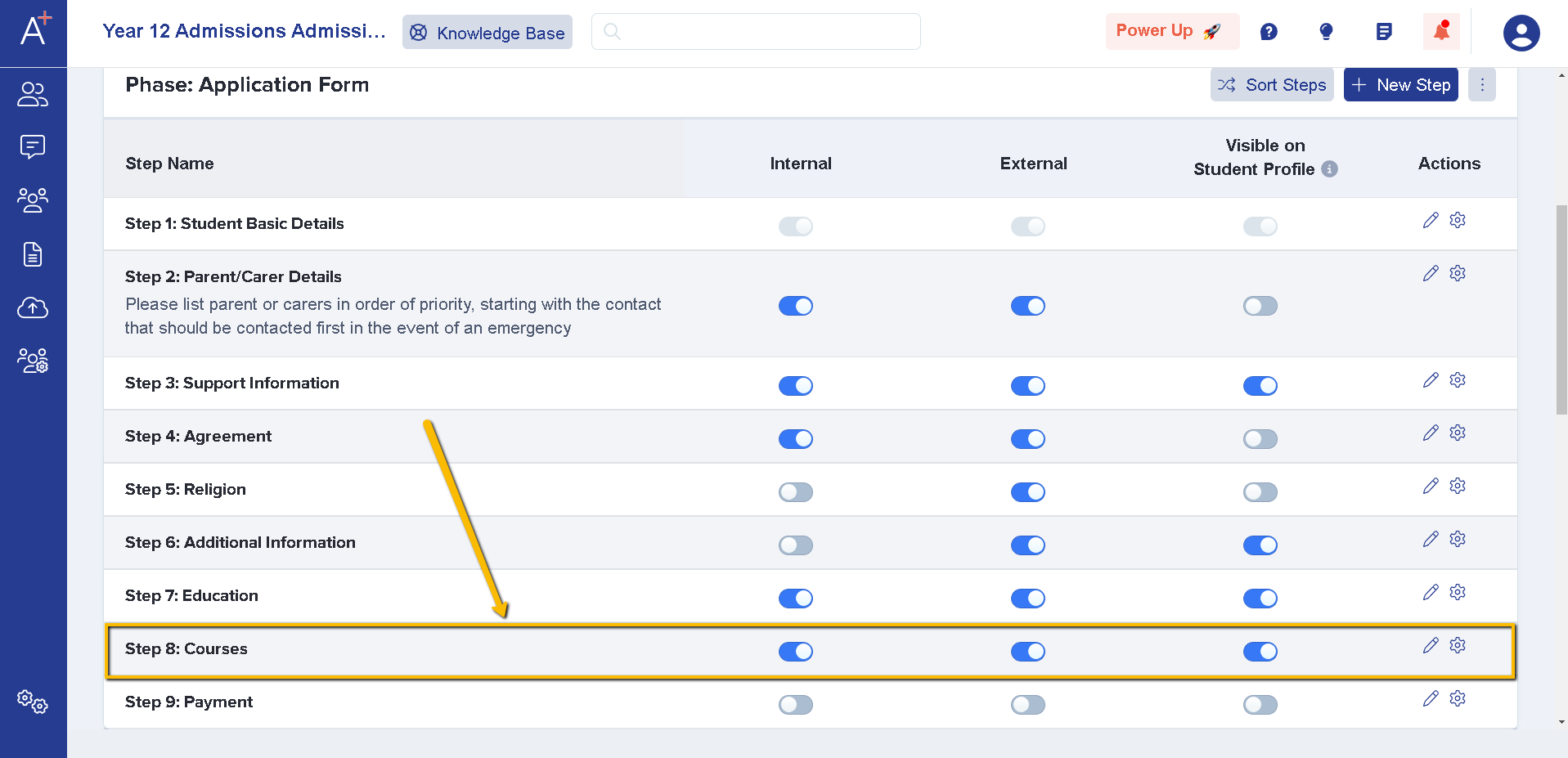
Once you've opened the Courses step you'll see these options: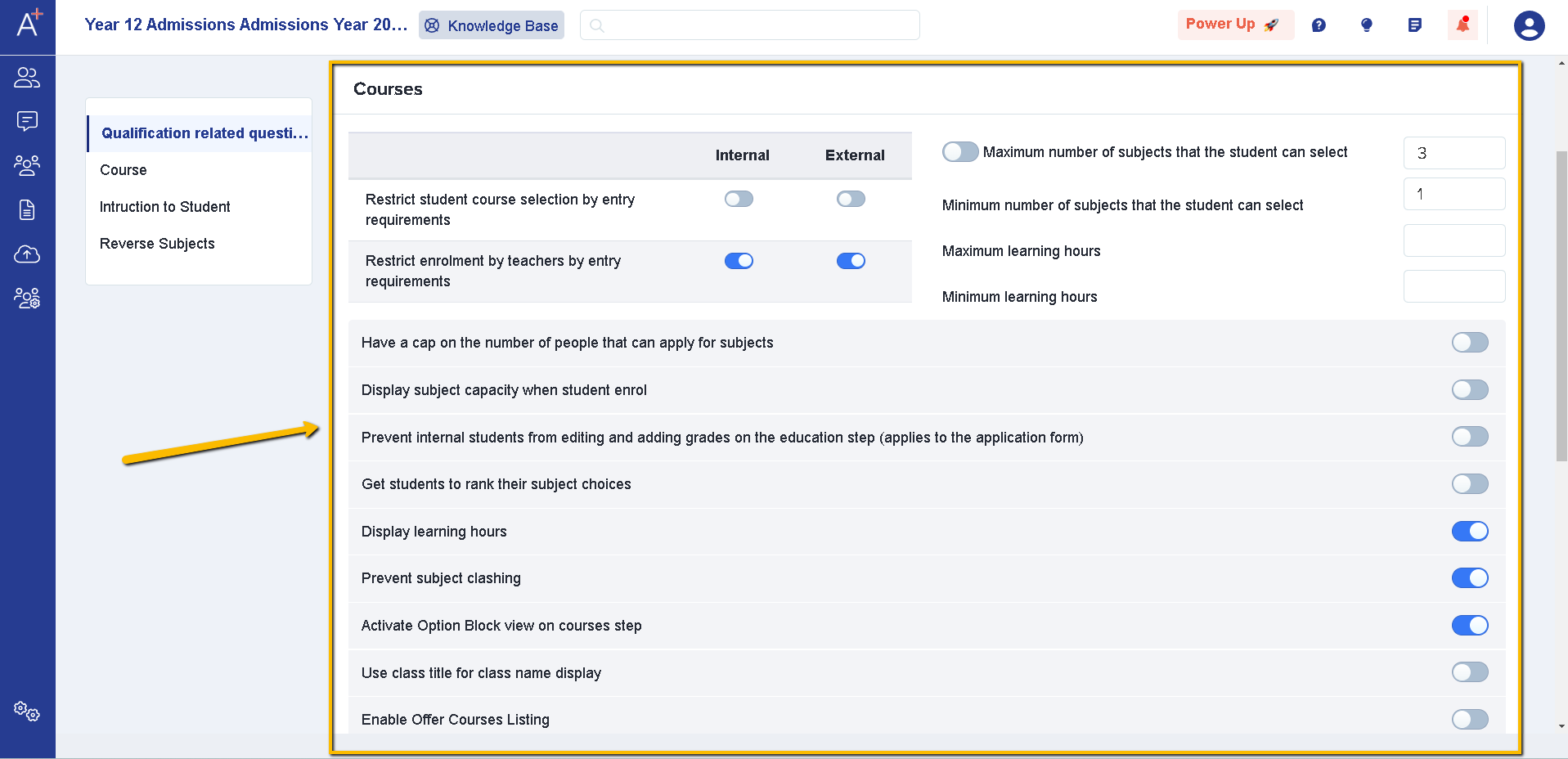
You can choose whether to restrict course selections by entry requirements, both for students who are applying/enrolling and for teachers who are confirming students onto their enrolled courses on results day. This is possible for internal, external or all applicants.

Use the settings on the right to enforce minimum and maximum choices. If you offer subjects which are all single-weighted and worth the same number of learning hours, use the minimum and maximum number of courses. If you offer a mixture of single, double and triple-weighted courses, or courses of varied length, use the learning hours settings instead.
You can choose which other settings to have in place; do you need to cap the number of places on a course and do you want applicants to see the capacity for each of their chosen courses on results day? 
If you want to import the predicted and/or achieved results for your internal applicants, you can do so via the imports area of the platform. Here, you can choose to prevent the internal applicants from editing the grades you add in on their behalf, so they can't make any cheeky changes!
You can also ask applicants to rank their subjects in order of preference when applying, and can also enable them to see the learning hours for each course - this is completely up to you. 
Prevent Subject Clashing and Activate Option Block View are two settings which go hand in hand; generally they are either both on, or both off.
If they are ON, students will see the courses in a timetable formation and will only be able to select one course per block. Once they have selected a particular subject, they will then not be able to choose it again in another block.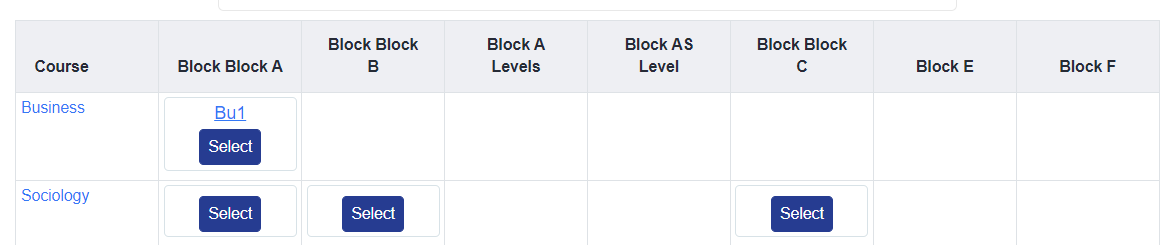
If they are OFF, students will see all subjects in a list and can freely choose which options to select (based on your restrictions in terms of total number of courses/maximum learning hours!). Some subjects have a different Class Title to their Class Name; you can choose whether to display courses by title or not here and use the preview function to check the impact.
Enable Offer Courses Listing would allow you to use the offer courses list on a student's profile, to generate a list of courses you wish to make them an offer to study. The offer list is often used in conjunction with the meetings area of the platform and allows you and students to differentiate between application choices & offered subjects.