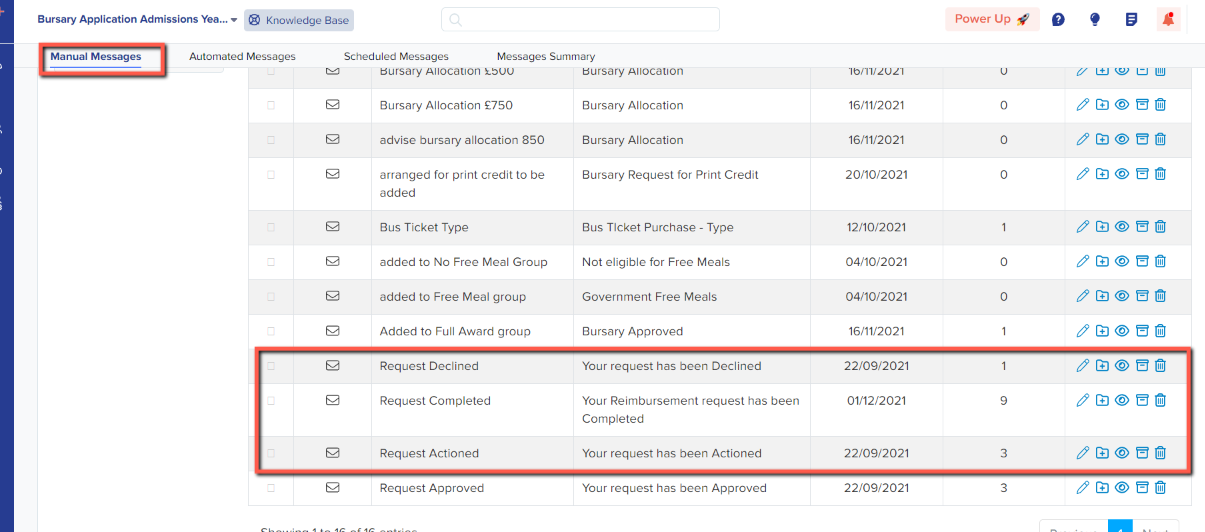How to send an email to notify student about their request status
This article will show you how you can send emails to students (from the requests area) to notify them about their bursary request status
On your dashboard, go to your 'Requests' tab.
Select the student you'd like to email about the Bursary status.
You may click on 'Send Email' and select the email template from the dropdown.
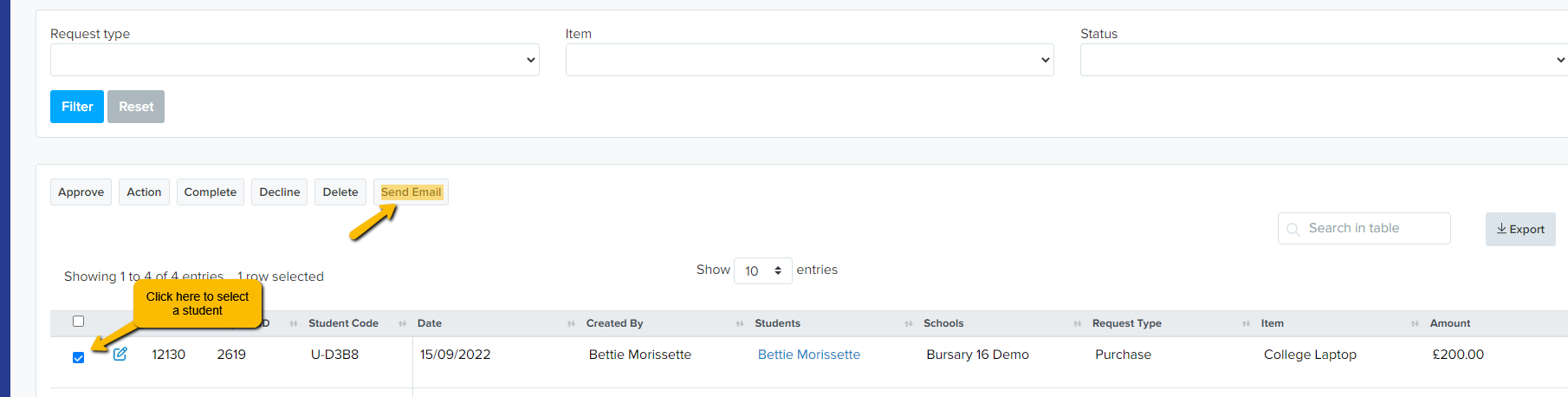
This will then show you this page where you can select the template you'd like to send.
For this example, 'Request Actioned' is selected. Click "Add Template" to Add the selected email template and this will show the preview on the right.
You may update the email template from here or choose to send the email.
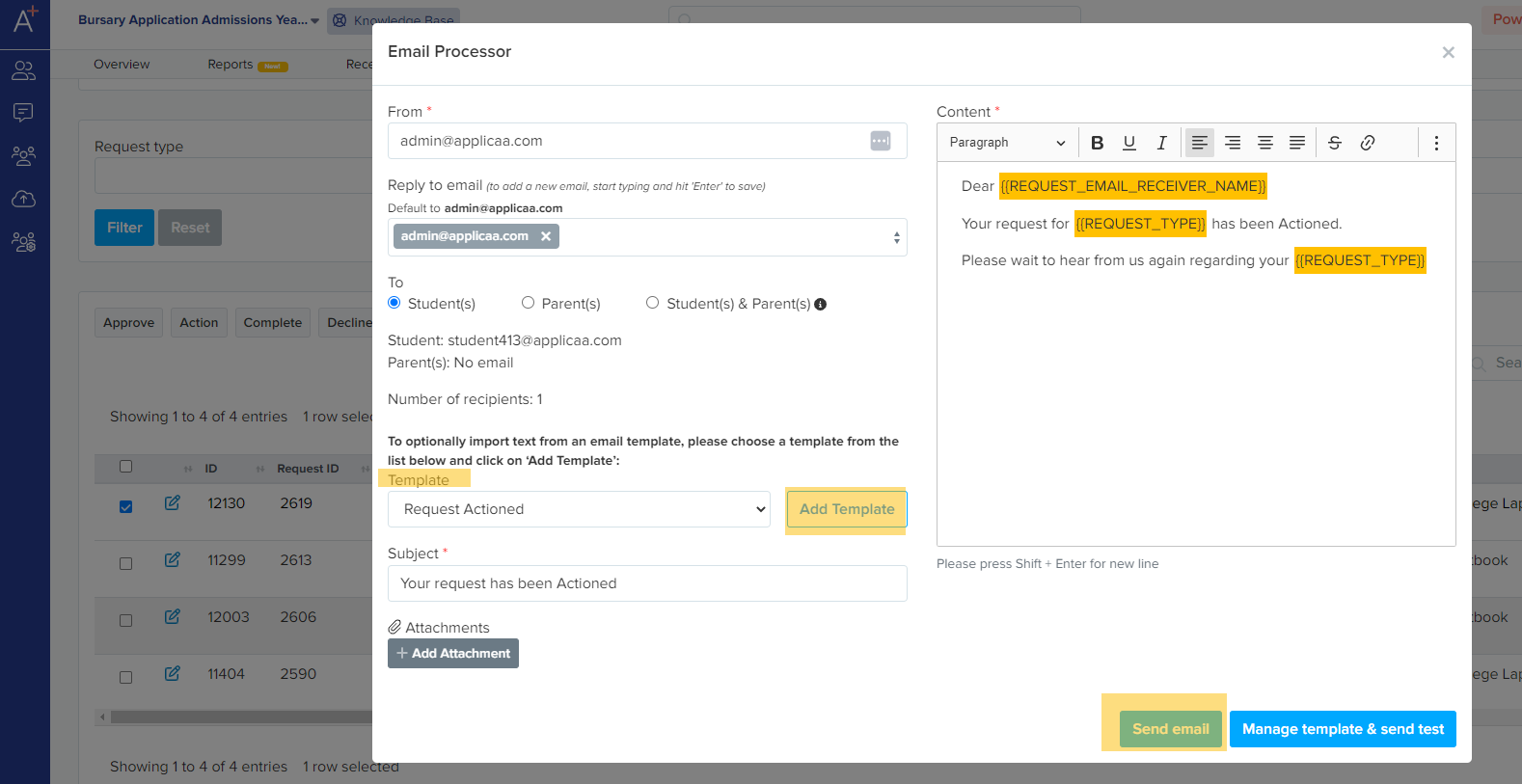
A popup message confirming the email sending successful will show just like below
You may also check all the email templates available for you to use on your communications area here:
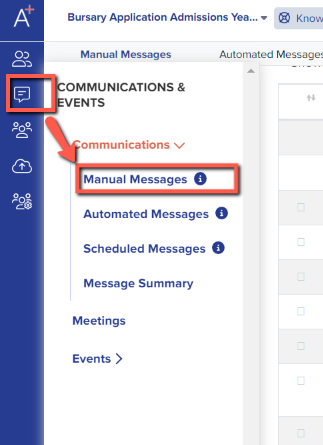
These email templates are all under your Manual Messages. Feel free to edit the wording according to how you would like to notify the student.