How to Send a Welcome Email to Students and Parents
Having created your template, send your welcome email to all students (Year 12), copying in parents if you wish, or send welcome emails to your parents only (Year 7 & Primary)
This guide assumes you have already imported your internal Year 11s or your Reception/ Year 7 parent csv, and that you've checked your template in the Communications area.
Year 12 (students)
To send a welcome email, go to "Registered Students" and filter the list to show those with an "Incomplete" application status. Once you have the list, select all the students in the table below, click the "Communications" button, and then choose "Send Student Welcome Email." A pop-up will appear to confirm the action.


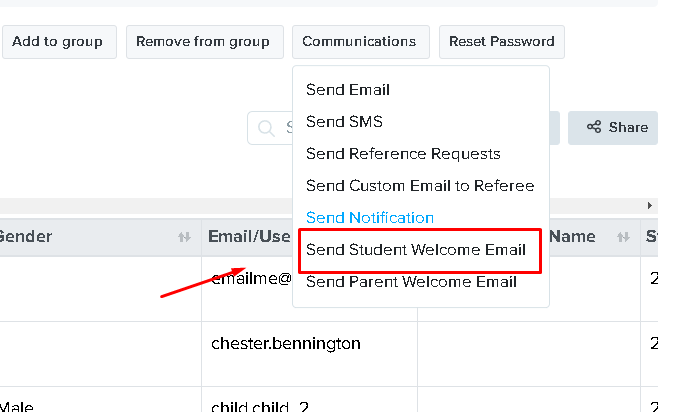

Year 7/ Primary (parents)
You may also follow the process provided on the steps above by selecting the names of the student then selecting the option "Send Parent Welcome Email" under the Communications button

Alternatively, you can send a welcome email to parents, by going to Parents & Enquiries > Parents. The process is similar to sending a welcome email to students.
Select all parents from the list and click to 'Welcome Email' then 'Send' . A prompt message will appear to confirm the action.
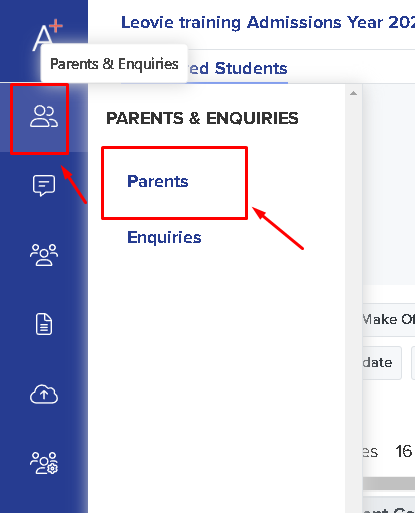

From here you also have the option to preview and edit the email template prior to sending it out.