How to reset password for a Student in Bursary16+
This article is for when a student needs to have their password reset so they can log in to the system
If users experience any issue with their password or login, it is recommended that they first attempt to reset their password directly from the landing page. This page also provides access to a troubleshooting guide to assist them further.

When resetting their password, users will be prompted to verify their email address. Upon verification, they will receive instructions on how to change and create their new password.


If necessary, the following instructions outline the steps to reset a user's password on their behalf. You may find the student via the Bursary dashboard card or any tiles from your main dashboard; otherwise, search for the student profile in the search bar beside the Knowledge Base Icon.
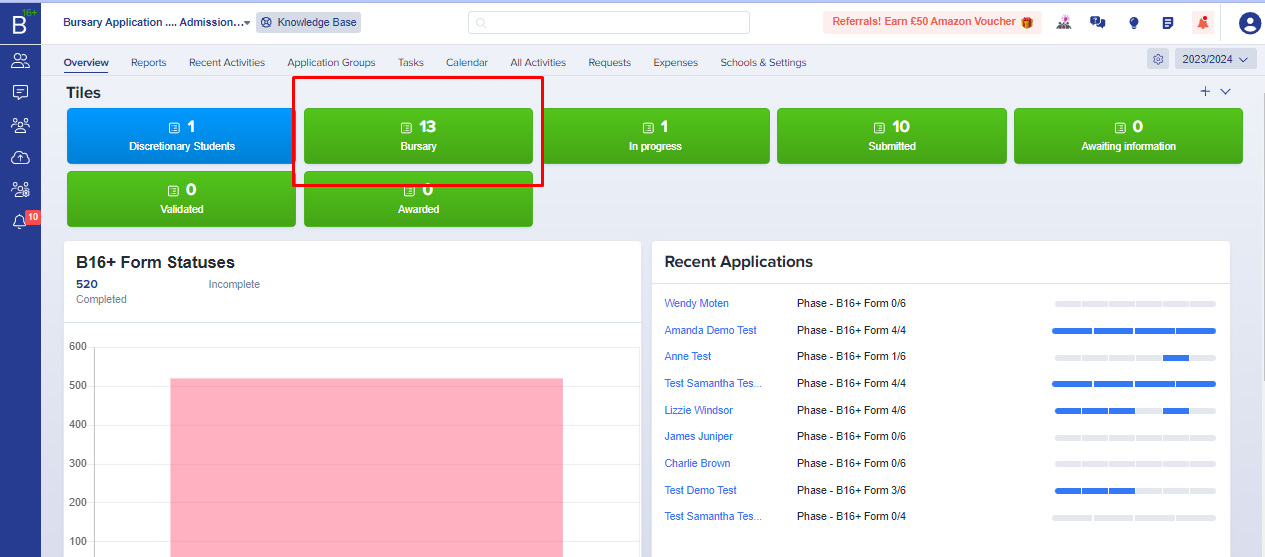
After you've selected the student from the table, there will be action buttons that will show above the table; click on the 'reset password' button and set a new password for the student.
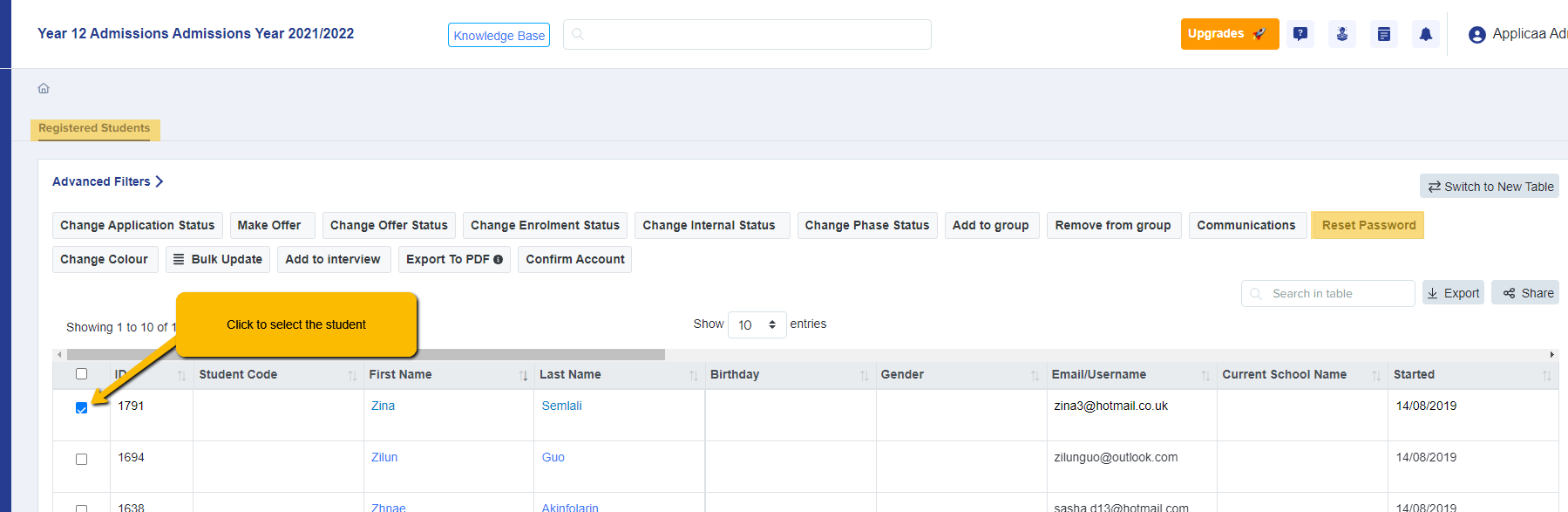
2nd option: Search for the student in the search bar and then click on their name and you'll then be routed to their profile. Under the more button, there is a list of actions including reset password.
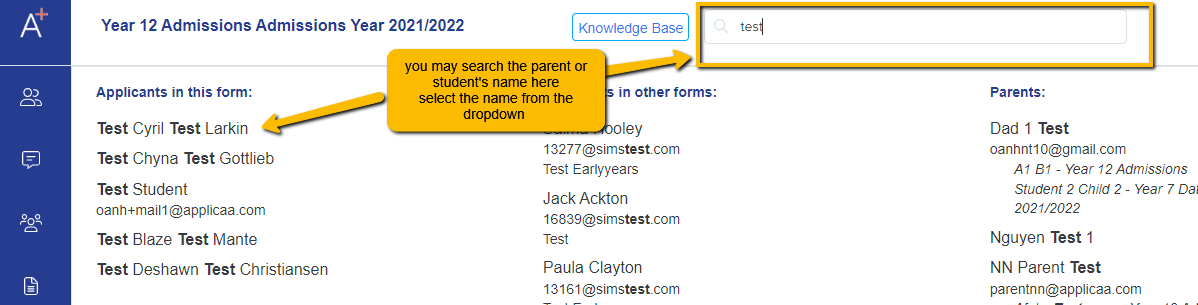
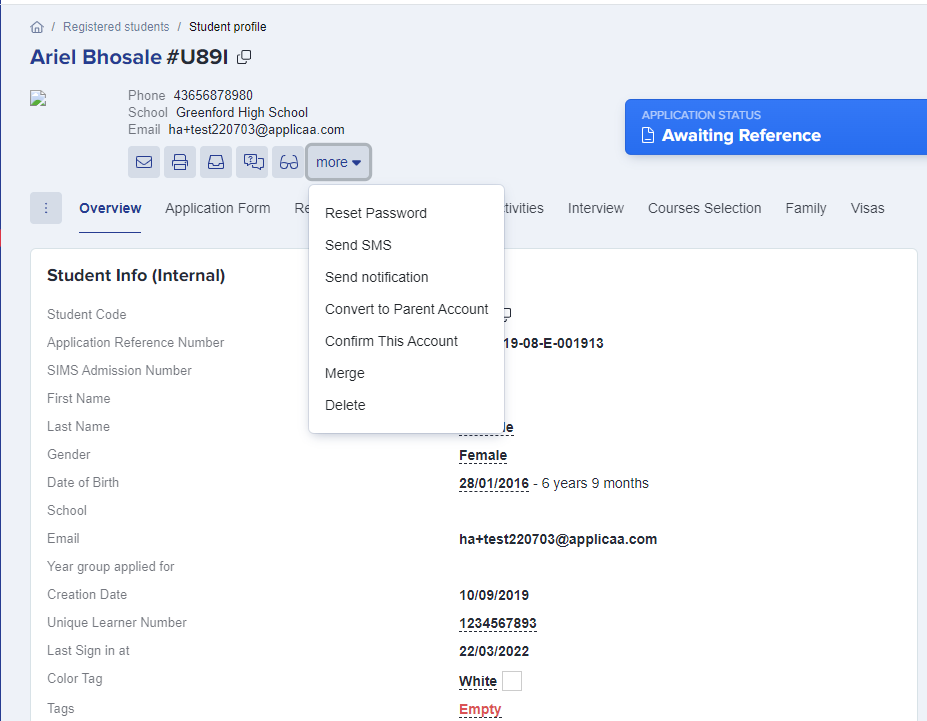
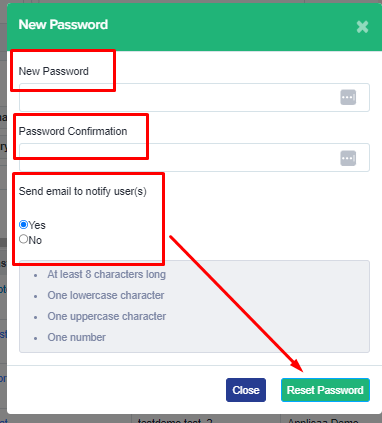
Note: When you reset the password on behalf of the user, you will need to provide a temporary password. The user will be required to change this temporary password upon their next successful login.