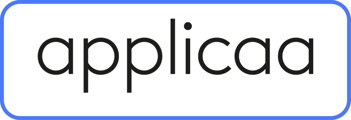- Applicaa Knowledge Base
- Independent Schools
- Admissions+
-
Course 1 - First Impressions
-
Course 2 - Profiles
-
Course 3 - Application process in detail
-
Sixth Form Only
-
Course 4 - Events
-
Course 5 - Checks, Troubleshooting & Go-Live!
-
Data & Integrations (IT & Data Managers)
-
Course 6 - Timetable & Options (Yr 9 & 12)
-
Course 7 - Interviews & Offers
-
Course 8 - Transition Features & Taster Days
-
Course 9 - Sixth Form Enrolment
-
Course 10 - Enrolment & Beyond!
-
Customer training timetable & in depth guides.
-
Bursary16+
-
MAT Enterprise
-
Independent Schools
-
Exams+
-
Applicaa One & additional Products
How to Reset a SIMS ID or Status
This article will show you how to reset an applicant's SIMS ID or Status.
On occasion, the SIMS logs may prompt you to reset a SIMS ID or status as an application may not have sync'd over from A+ to SIMS.
To do this, you will need to go to "Manage Users" and lick on "Reset SIMS ID":

You will then need to search for the application that you need to reset. These fields are case sensitive and you will need to have the first letter or the name capitalised. In this example, I have only searched for part of the name and it has returned a number of results:

You will then need to select the name and type of entry you need to reset the SIMS ID for.
For example, you may only need to reset the SIMS ID for an enquiry child or user, so you will then need to select the enquiry child or user from the table.
Once you have clicked on "Reset SIMS ID" or "Reset SIMS Status" you will need to wait until your next sync for this to process. You can then review SIMS to ensure that this has updated or you can review the log to see if it has not and why this might be.