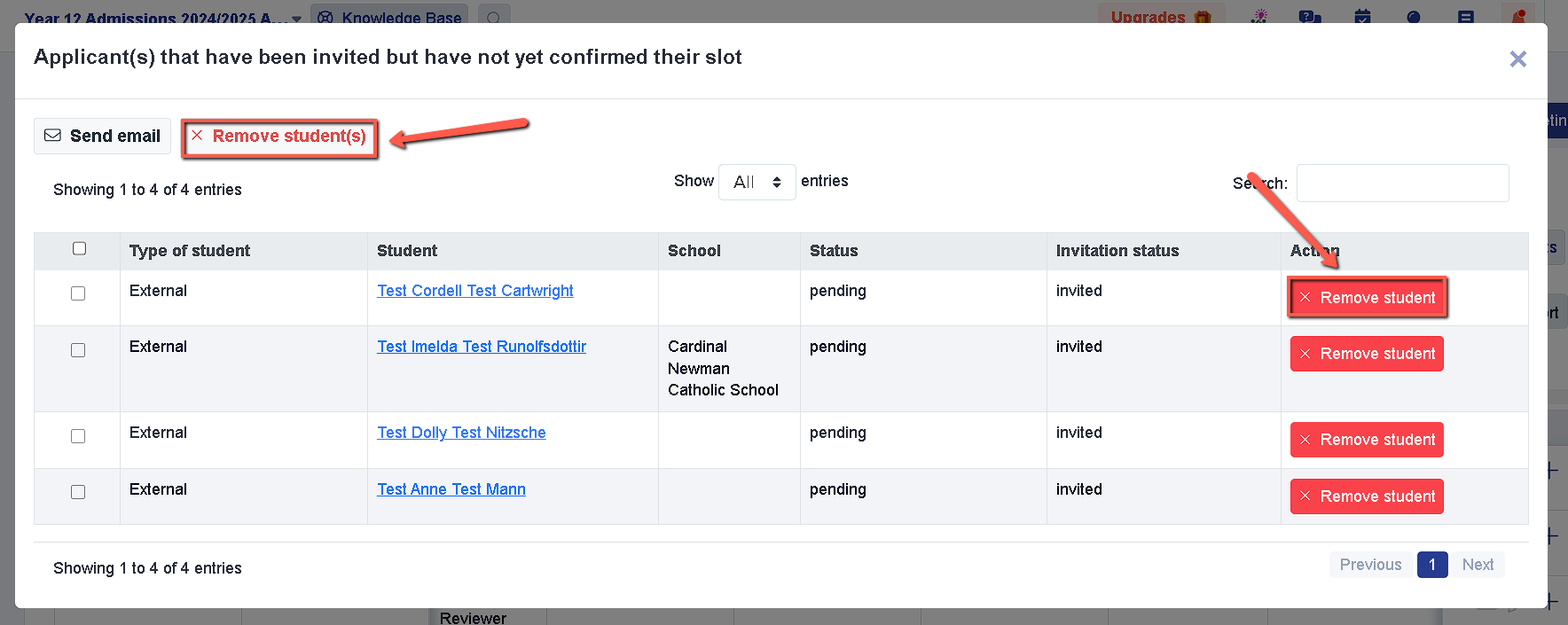How to remove students from a meeting
How to remove students from a meeting if you've decided not to invite a particular student.
Open the meeting session that you've created by going to Communication and Events > Meetings (NEW)

You will then see this view and if a student has been allocated to a time slot already, you may click on the "X" icon on the right-hand side of your screen. (next to the calendar icon)

Once clicked, you will see this message with the following options.

Remove from the slot means that the student will still be in the meeting and you might want to have them rescheduled for various reasons.
Remove from the meeting means that you are removing the student from the whole meeting that was set up. It could be that they have declined or will no longer proceed.
If in case the student was added to the meeting but was not allocated to a time slot yet, you have the option to still remove them from the meeting if needed. This can be done by clicking on the "check it out" button for the pop-up below.
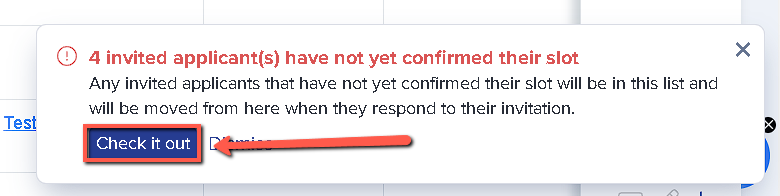
From there you will see this view and this is where you can remove all of the students with no allocated time slots or remove a particular student only.