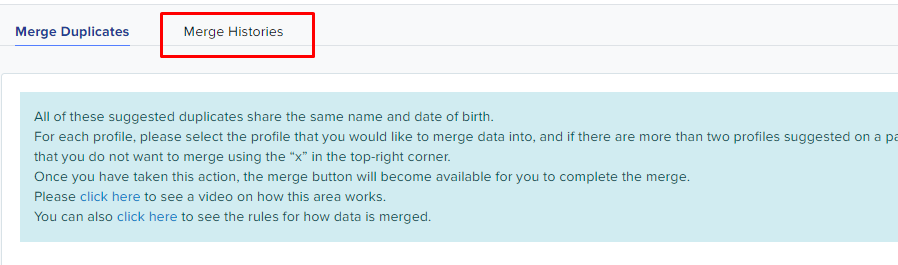How to manually merge profiles
This guide will show you how to manually merge profiles if it's not showing in the Manage Duplicates area.
First thing you'll have to check is to make sure that the possible duplicate profiles are valid and definitely belong to the same person.
Once checked and confirmed, you may now go into the profile of the student that you want to merge the duplicate account for.
Click the 'More' button and select 'Merge' from the dropdown options.
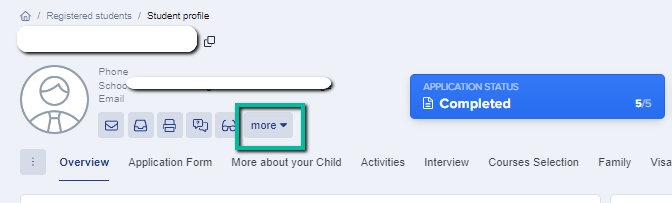
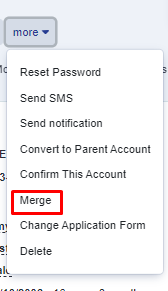
You will be redirected into another page wherein you will select the student name you want to merge into the profile.
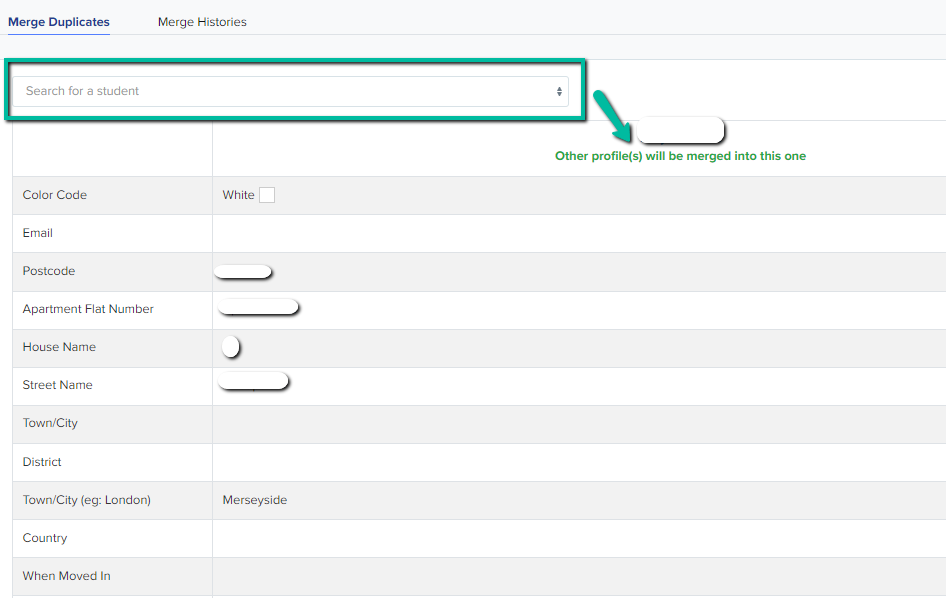
Then review the information as much as possible as this action is irreversible.
Once done, click 'Merge' button at the bottom part of the page.

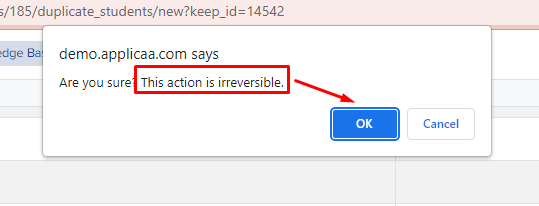
In addition, if you want to check your recently merged profiles, you may go to manage users > manage duplicates then click on 'Merge Histories' tab.