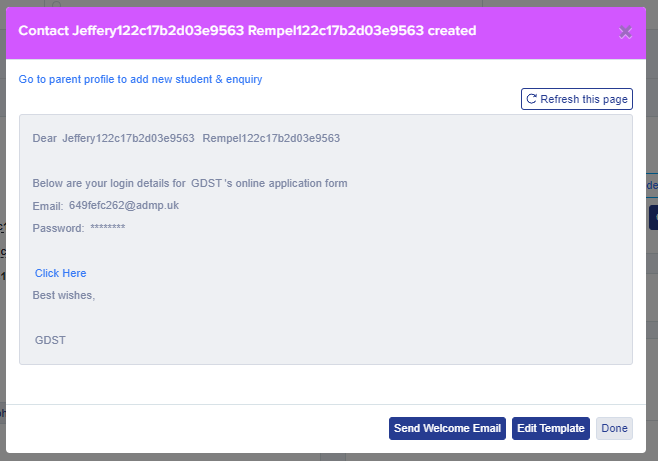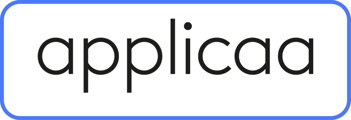- Applicaa Knowledge Base
- Independent Schools
- Admissions+
-
Course 1 - First Impressions
-
Course 2 - Profiles
-
Course 3 - Application process in detail
-
Sixth Form Only
-
Course 4 - Events
-
Course 5 - Checks, Troubleshooting & Go-Live!
-
Data & Integrations (IT & Data Managers)
-
Course 6 - Timetable & Options (Yr 9 & 12)
-
Course 7 - Interviews & Offers
-
Course 8 - Transition Features & Taster Days
-
Course 9 - Sixth Form Enrolment
-
Course 10 - Enrolment & Beyond!
-
Customer training timetable & in depth guides.
-
Bursary16+
-
MAT Enterprise
-
Independent Schools
-
Exams+
-
Applicaa One & additional Products
How to manually add an Enquiry
This article will guide you on how to manually add an enquiry
There are two ways of manually adding an enquiry to your platform. To add an enquiry parent to your platform and also to add an enquiry child to a parent's profile.
To add an enquiry parent:
Firstly, you can add an enquiry using the "Managed Users" area on your platform, ensuring that you select "Enquiry":
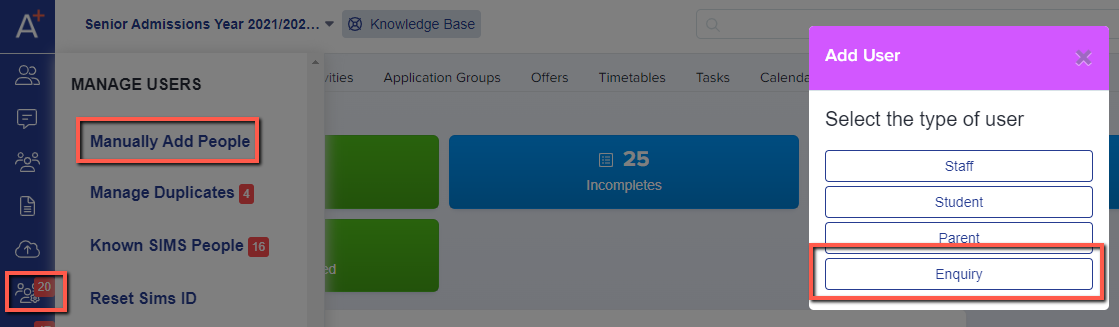
You will then need to enter the person's email address:
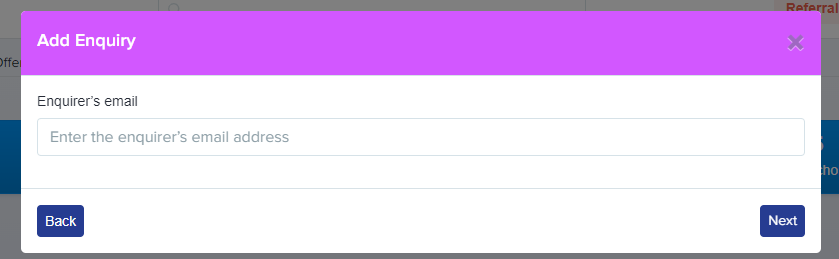
Then you need to enter the infomation that is on your "Enquiry" form. We have an example of this below from our test platform:


You will also be able to add multiple children, the same as the enquiry form. You can also see the email address that will be emailed:

Then you can send the parent welcome email to the parent inviting them to complete the application on the platform:
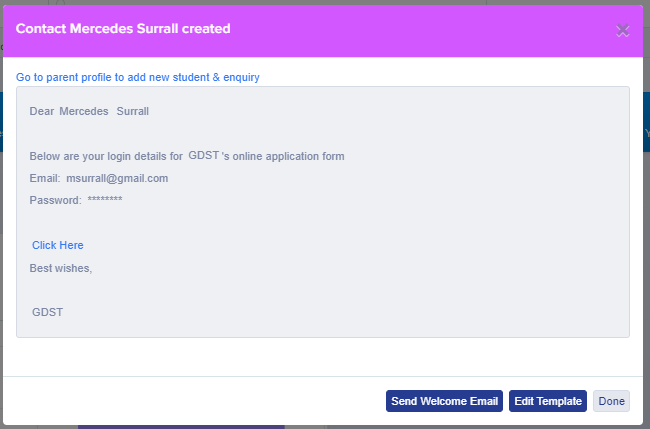
Adding an enquiry child to a parent profile:
This option is mainly for parent's that have been imported from your MIS but have not create an account on A+ yet.
You will need to go to the profile of the parent you need to add the enquiry child to. Then click the "+Add Enquiry":
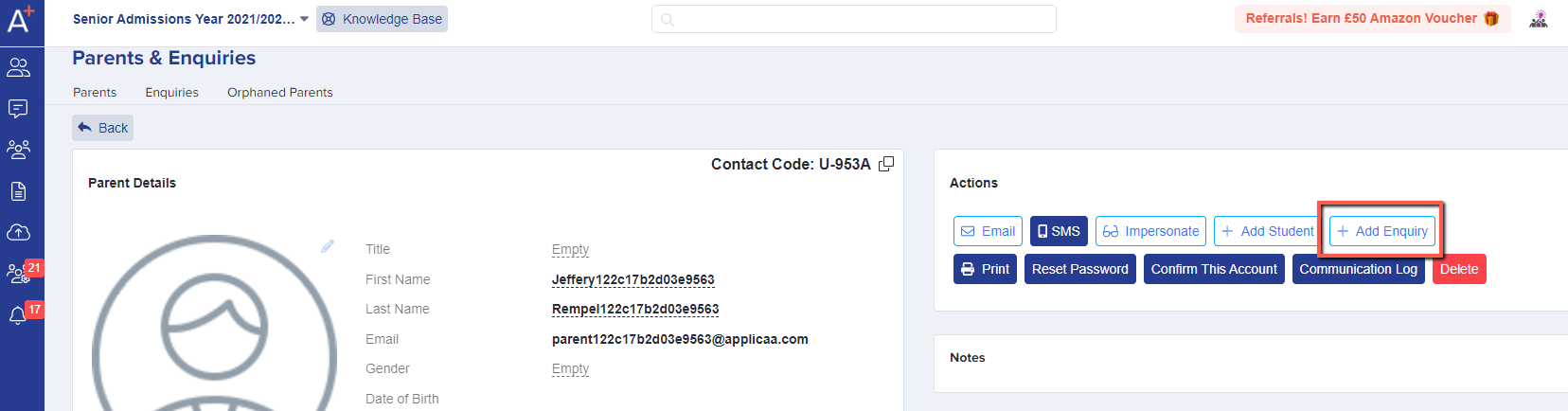
You will need to complete the fields required, marked by the red asterisks:
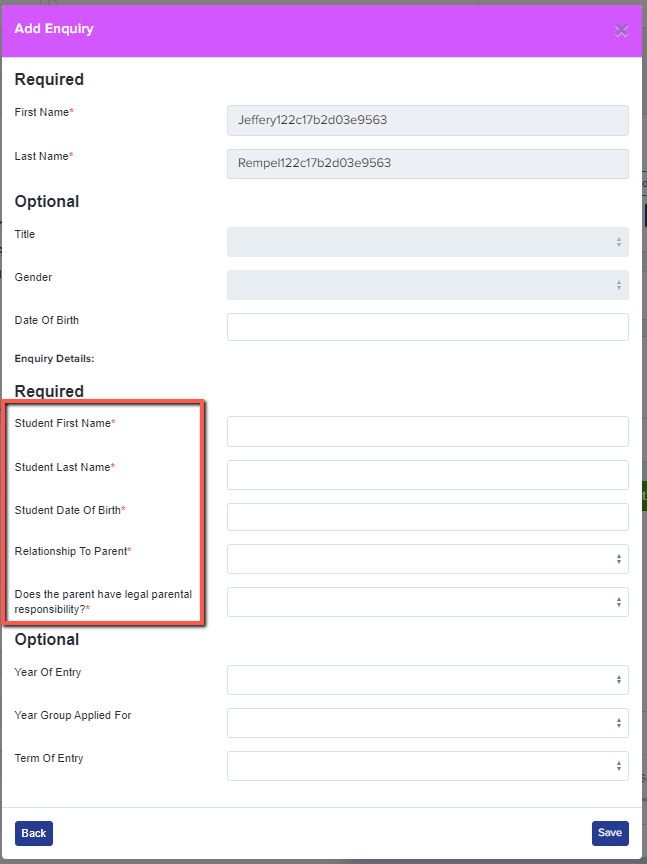
Then you can send the parent welcome email to the parent inviting them to complete the application on the platform: