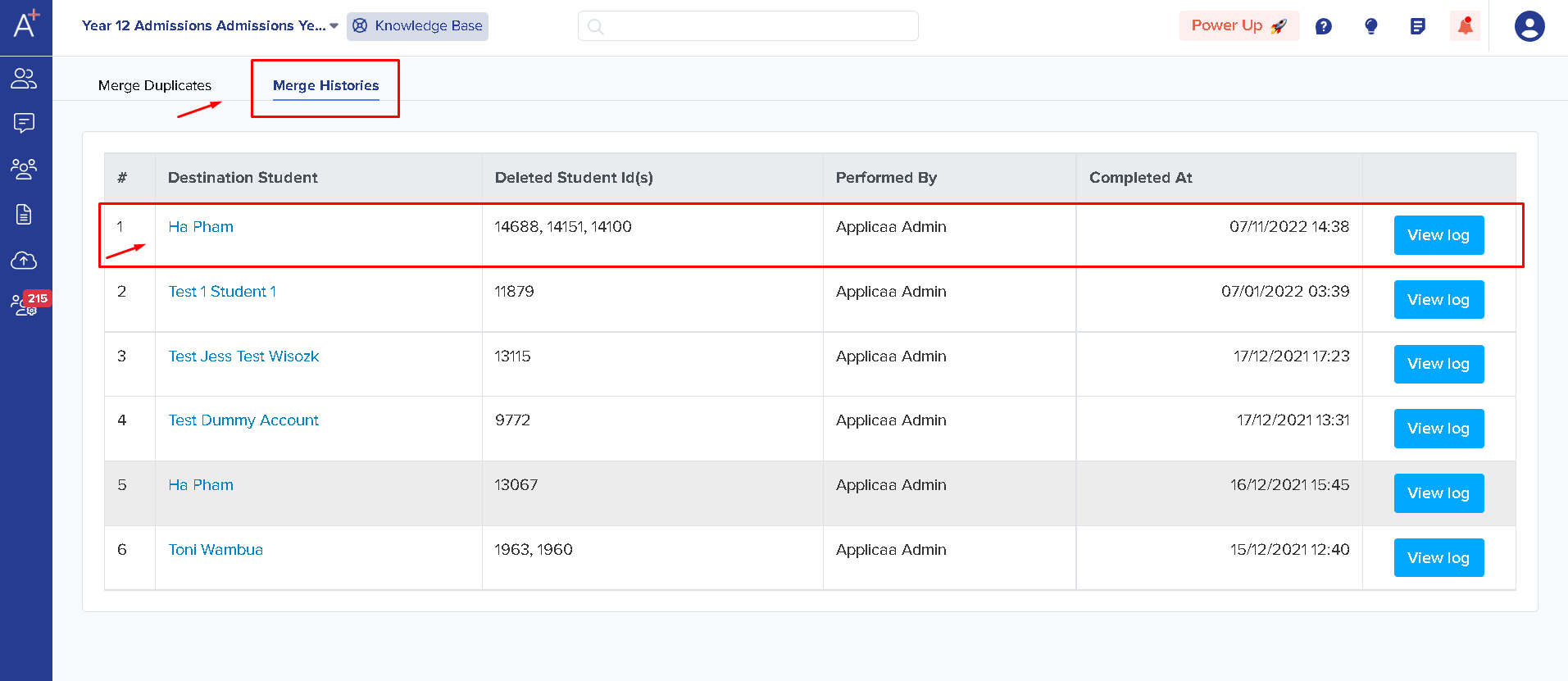How to manage duplicate accounts
This article will show you how you can manage duplicate accounts on the system
This icon will show you a notification showing a number of duplicated students on the manage users button on the left-hand side bar on the dashboard area - the screenshots are from our demo system, don't be alarmed by the high number of duplicates!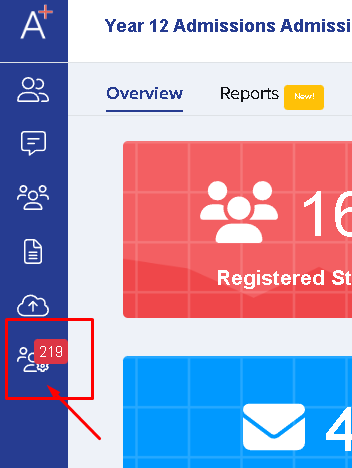
To manage the duplicates, click on the manage users button > Manage Duplicates. This will then show you all the duplicate accounts showing on the system.
For you to check which account to retain, you can check on Student A and B which account has completed their application form or which one has progressed already. You should also see the status of whether the account was imported from your MIS, or registered through the platform which in this case all are "Created from": Registration. Meaning all these profiles are created by registering on the system.
Once you have decided which account to retain, you will then be asked to confirm this action.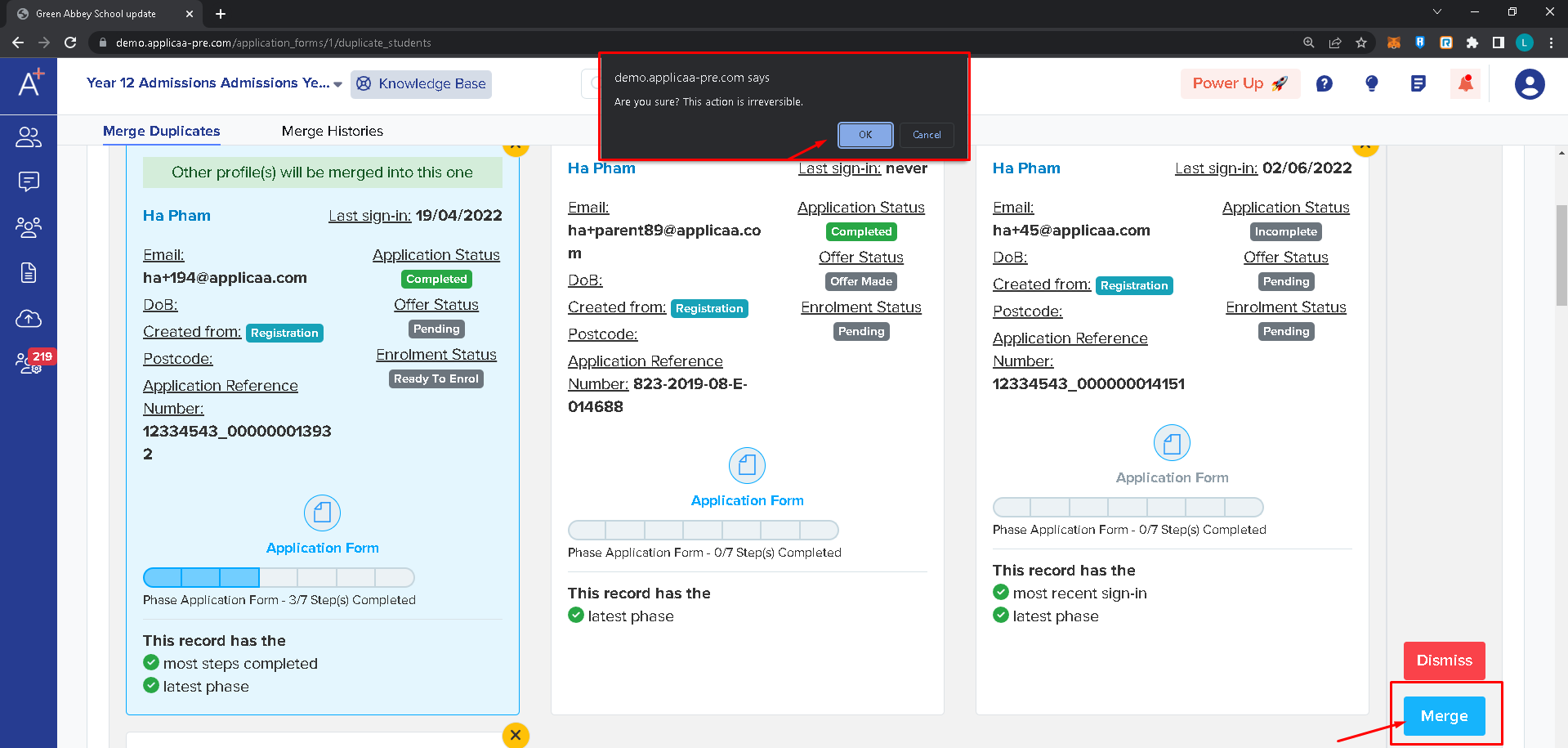
Once you have merged it, it will automatically be taken off the list and a Duplicate History tab is available for you if you need to check the accounts you have merged.