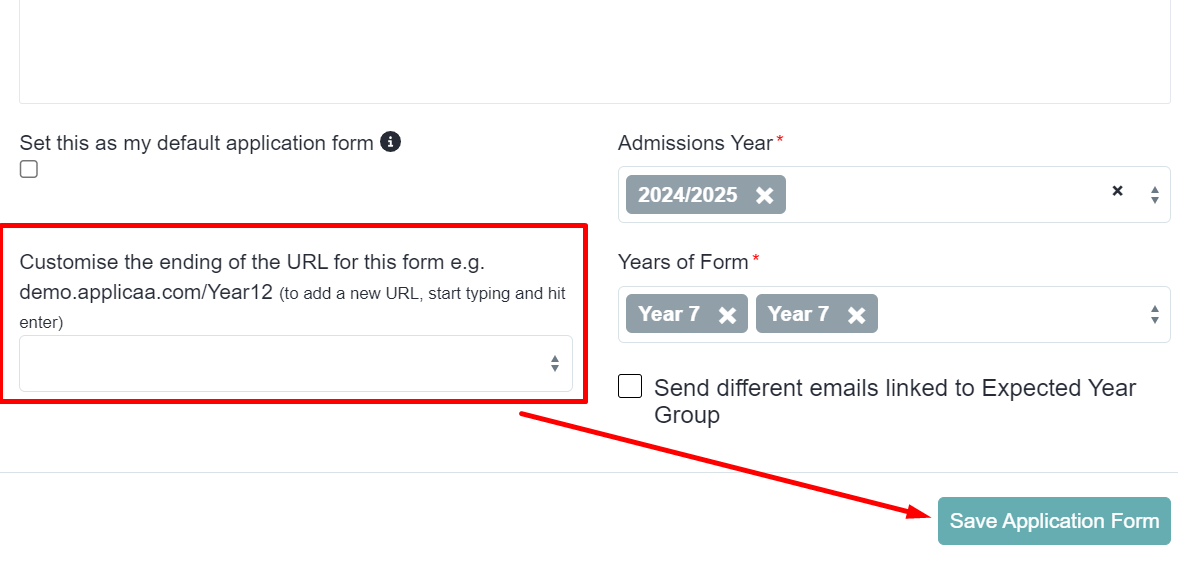How to link your form to your school website
This guide will show how you can link the application form to your school website so external applicants can access it.
First of all, you need to get the URL or the application form link from Admissions+.
(Note: Each form has a unique URL, and if you have more than one form, you need to make sure you copy the correct URL of the form.)
To do this, go to the Forms Area (Multiple Forms if you are in a multiple forms subscription).
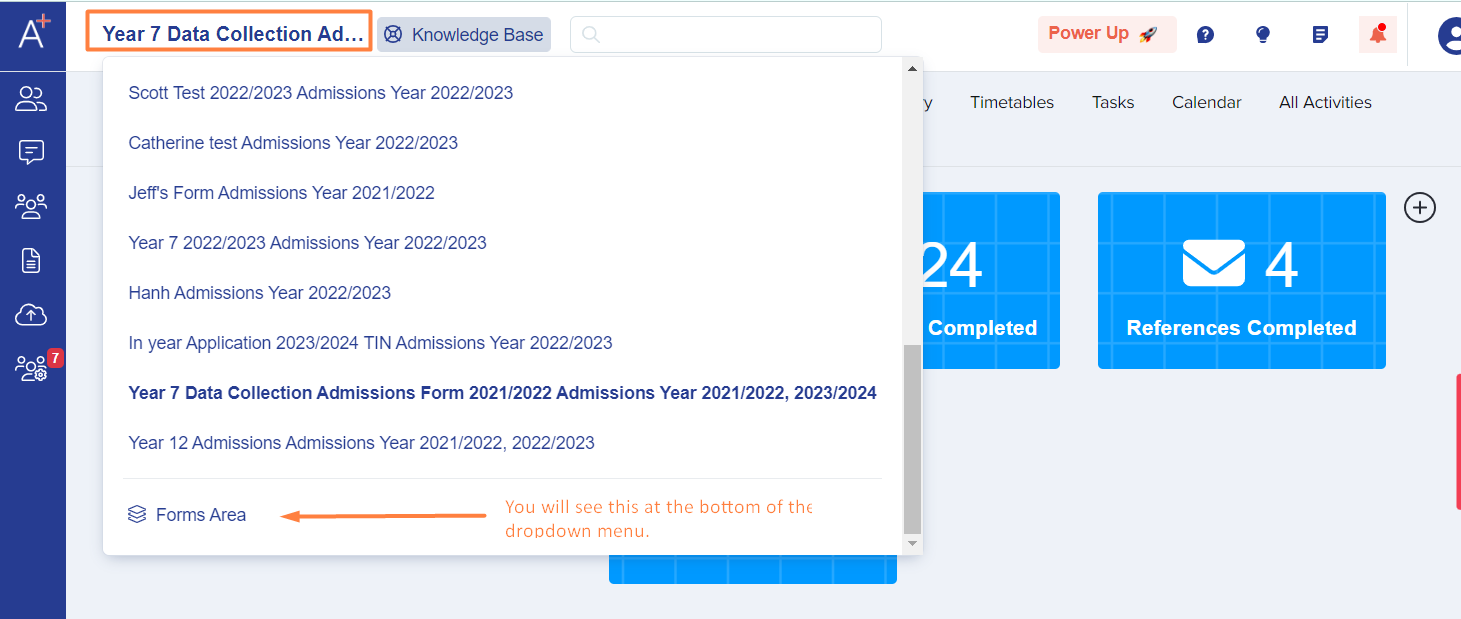
You will see that each form has its own URL. Simply hover your pointer below the blue title of the form that you wish to link to your school website.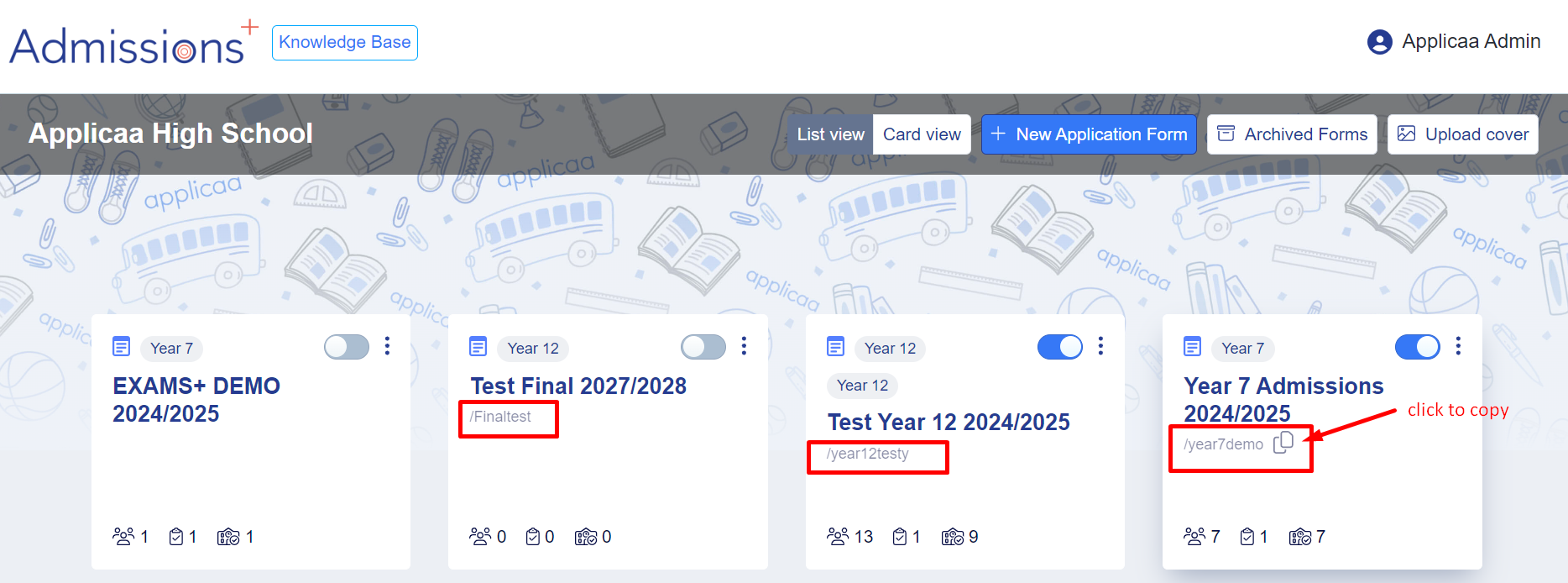
The next thing that you need to do is simply hyperlink to a button or a call-to-action or a text on the relevant area of your school website. Once done, each time a student clicks on the hyperlink on your school website, they will be routed to the Admissions+ form landing page allowing them to start their application.
Just in case, there is no link/URL showing in the forms area, you may update it by clicking the Kebab menu beside the toggle bar for each form then click 'edit'.
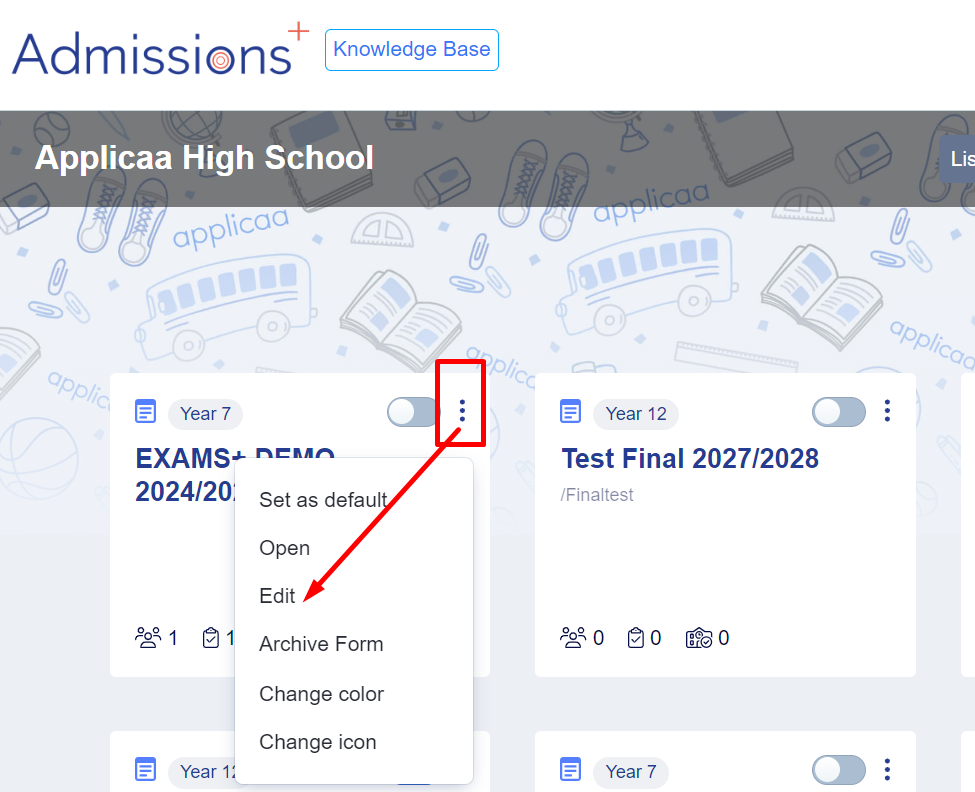
Once clicked, there will be a pop up view and scroll down to look for 'Customise the ending of the URL for this form' field e.g. demo.applicaa.com/Year12 (to add a new URL, start typing and hit enter); If you're happy with the new URL, you may click on save application form button again.