Uploaded Files: how to link documents to parent/student homepage (without needing access to a submitted Application Form)
Sometimes, it can be useful to be able to share documents with applicants, without the need for them to access their application form. You can use the Uploaded Files area to upload documents and make them visible in student/parent homepages
Go to Data > Upload Files. Click the "Upload File" button and upload the file(s) that you wish to link to the Parent homepage/Student homepage of your system.


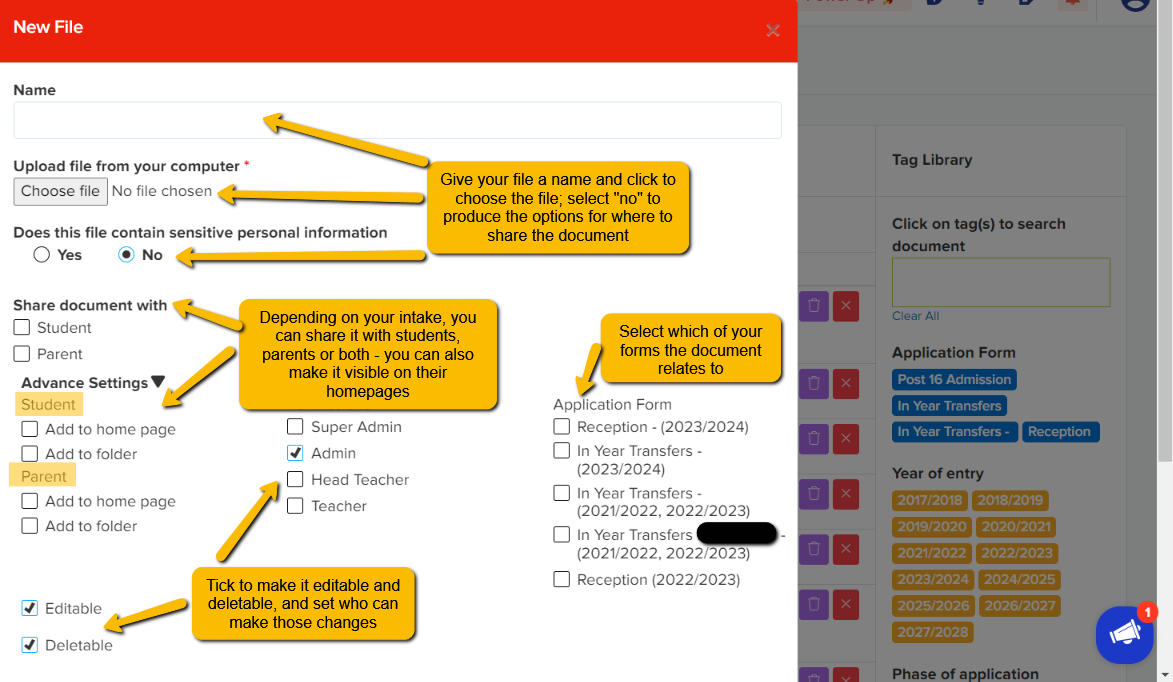
Once you have added the files you want to share, you can then decide how you want them to be able to access it. Each file you upload will have a URL generated. You can copy the URL and paste it as a link into your welcome message, for example, or display it within the documents area of the relevant homepage (student or parent).

Navigate to settings > form settings and choose either Student Homepage or Parent Homepage to access the page relevant to your intake.
Pasting the URL into your welcome message
Click to edit the message you would like to add the link to, and then add the wording you wish to use. Use the "link" icon to paste the URL you copied from the uploaded files area, and save your changes.

The message and link will then be visible and accessible when the parent or student logs into their homepage.

Displaying the uploaded files in the documents area
Ensure "Show documents on homepage" is toggled on, to allow your uploaded document(s) to be accessible when an applicant logs in.

There will be a Document button on the Parent/Student homepage. When they log in to their account, they can view all the documents available to them without needing to access the Application/Admission Form itself.

They will see and be able to download any documents you have made available to them.
