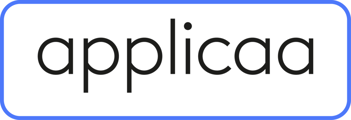- Applicaa Knowledge Base
- Course 4 - Events
- Event Creation & Settings
-
Course 1 - First Impressions
-
Course 2 - Profiles
-
Course 3 - Application process in detail
-
Sixth Form Only
-
Course 4 - Events
-
Course 5 - Checks, Troubleshooting & Go-Live!
-
Course 6 - Timetable & Options (Yr 9 & 12)
-
Course 7 - Meetings & Offers
-
Course 8 - Transition Features & Taster Days
-
Course 9 - Sixth Form Enrolment
-
Data & Integrations (IT & Data Managers)
-
Bursary16+
-
Customer training timetable & in depth guides.
-
Subscriptions and Upgrading
-
Applicaa Futures
How to link an email template to an event
This guide will show you how you can link an email template to an event. Doing this will allow guests to receive the email as soon as they have registered. Note: You will need to have created the email template first.
From the dashboard, go to the Events area by clicking on Communications & Events, selecting Events, and then Event Calendar.
If you want to link the email template to an existing event, simply click on the pencil button to edit the event.
Scroll down to see the Automated Email section, tick Send automated event confirmation email to event registrants, and select your template from the dropdown. Hit Save or Publish depending on whether you are ready to publish the event or not.
Note: Only templates whose Target Audience is set to Event will appear.
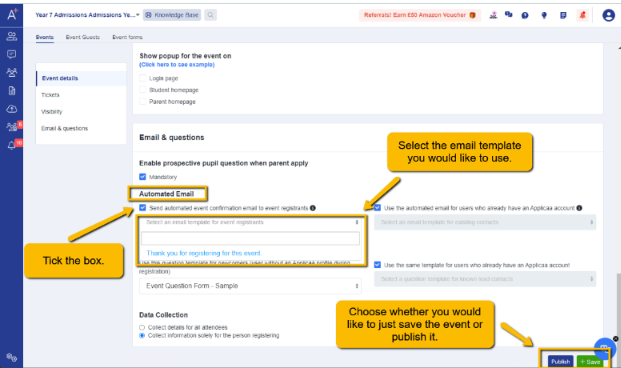
If you would like to link the email template to an event that has not been created yet, create your event by clicking on Add New and follow the same instructions above.