How to impersonate a bursary account?
This article will show you how you can impersonate an account and why you might want to do so.
You would want to impersonate an account for several reasons.
One of which is when an applicant is having issues completing their form or to add some changes on the applicant's form or to replicate an issue that they are having on it - like having an issue progressing to the next step or when they encounter a question with no dropdown option that is applicable to them and other reasons.
The impersonate button will allow you to access and make any changes on the applicant's behalf.
To impersonate an account, go to the applicant's profile and look for the "impersonate" button on the actions section.

The next page will then show you the student homepage from the perspective of the applicant. Click on the pencil icon to access their form.
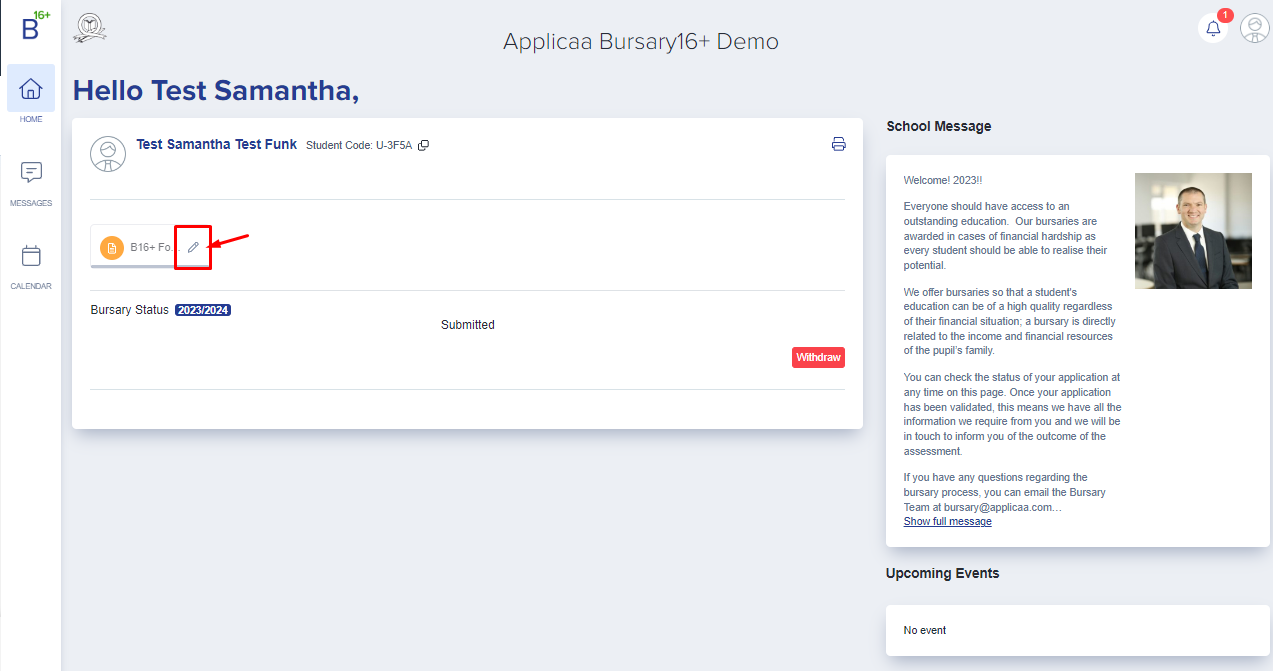
Then click on any step that you would like to edit otherwise, click on continue application to start from Step 1.
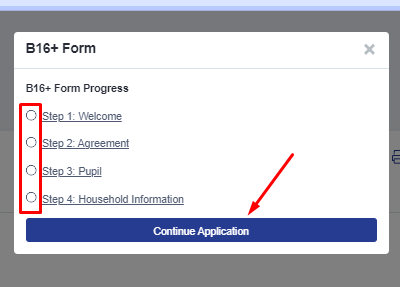
Don't forget to save any changes, and once you're done impersonating the student,
Save & Next - if you would like to proceed on the next steps and resubmit the form.
Save progress & close - If you just made a changes to a few responses and save it again then let the students continue with their application submission.

click on "Back to Admin" to go back to the main platform.
