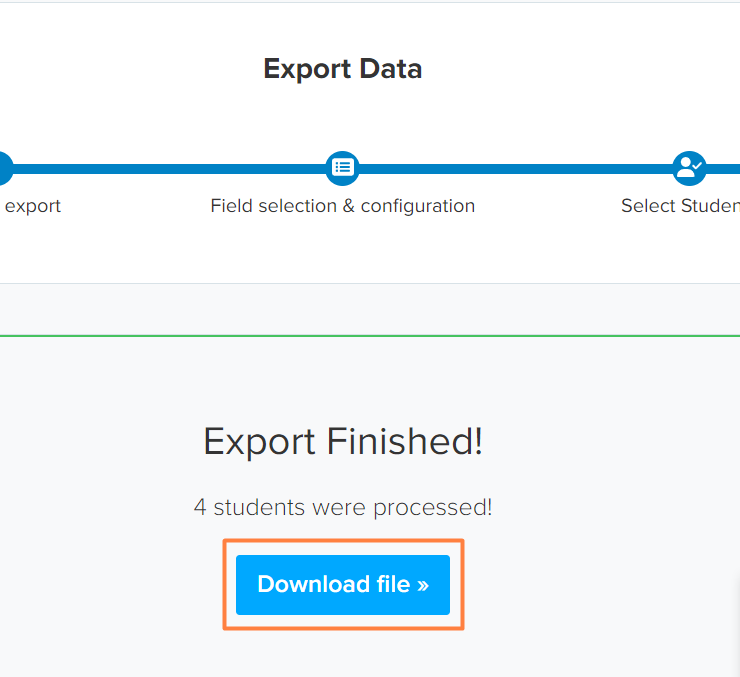How to export data from A+ as a CSV
This guide will show how you can export information from the Admissions+ system into a spreadsheet that you can then use to import the information into other systems or retain for your records.
From the dashboard, click on Data, select Export, and click on Start an Export.
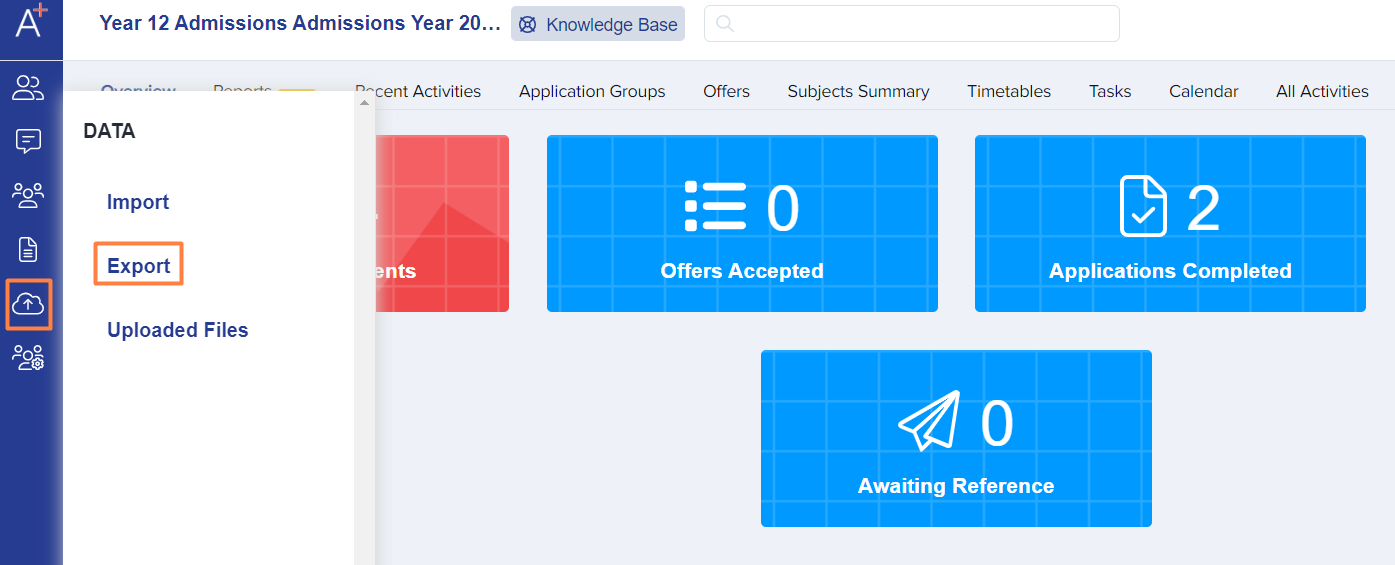

Give you export a name, select CSV, and hit Next.
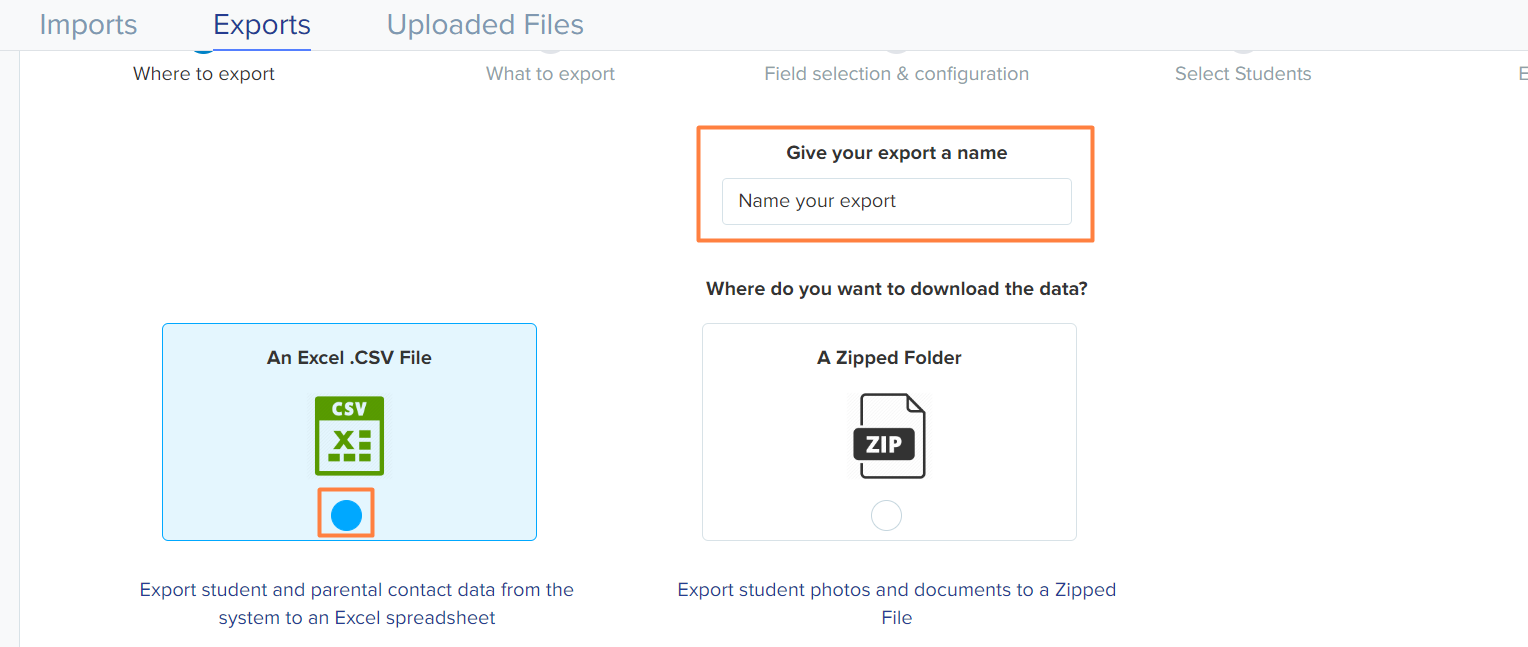
Select Students and hit Next.
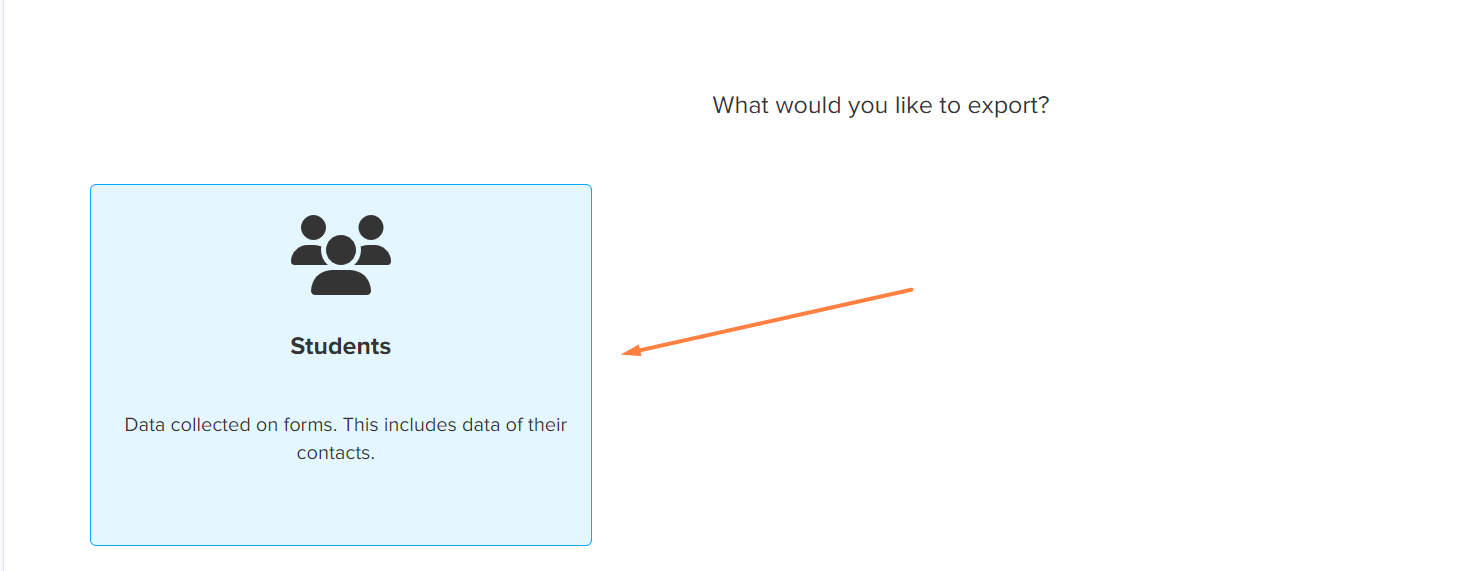
Select a category and the fields you wish to include in the report and hit Next. You can search for specific fields or look through each section.
Note: Some properties are pre-selected for you. You have the option to uncheck them across the top.
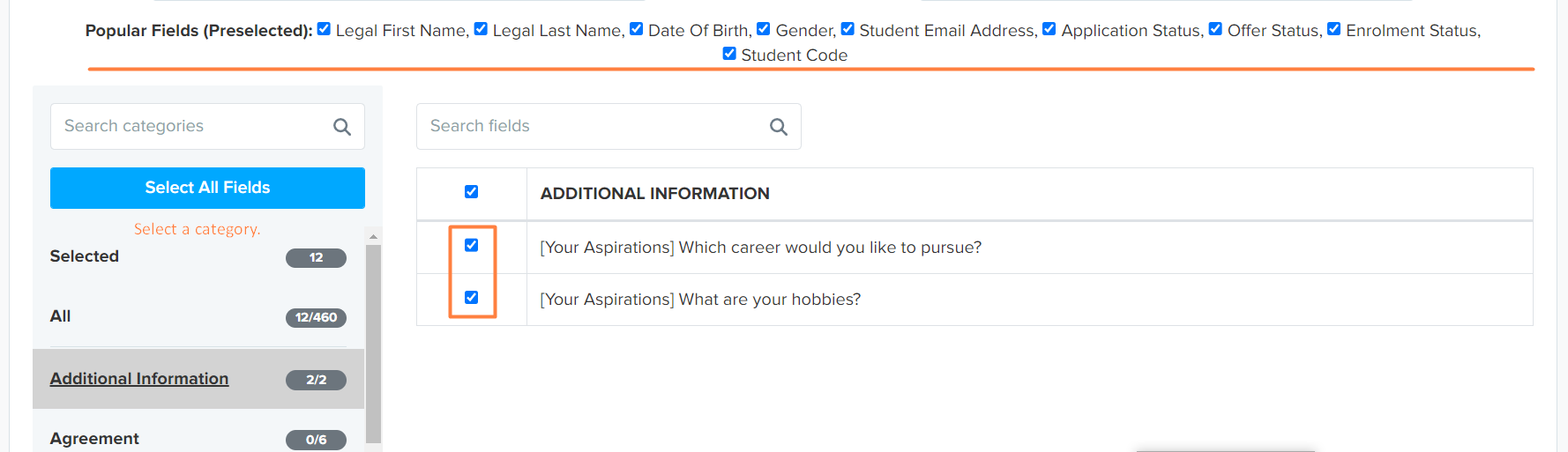
You will then see the list of students who will be included in the report.
Note: You may filter this list to export only a selection of your applicants, if you need to narrow the export to a particular group.
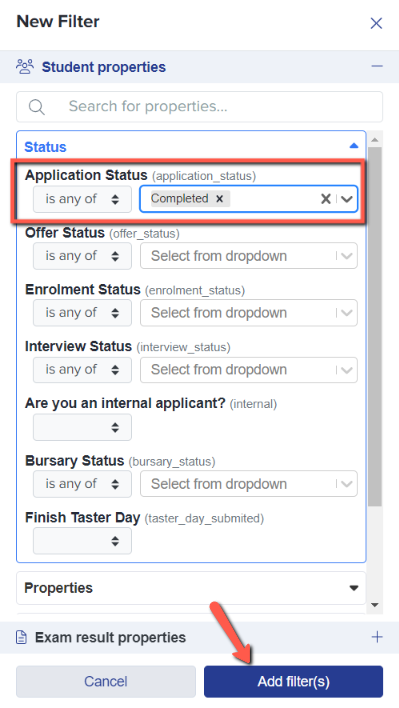
Click on Select all and hit Next.

Once the export is done, save the file by clicking on Download file.