How to enrol students & check numbers
This guide will show you how to enrol students and make changes, as well as checking the number of enrolled students per class.
First, you'll go to your Enrolment area.

Once you've processed your students through Details to be Checked & Ready to Enrol and confirmed their courses, you can then review each student in the "enrolled" area.
You will see that the student has been enrolled into their courses under the 'Confirm Subjects' box.
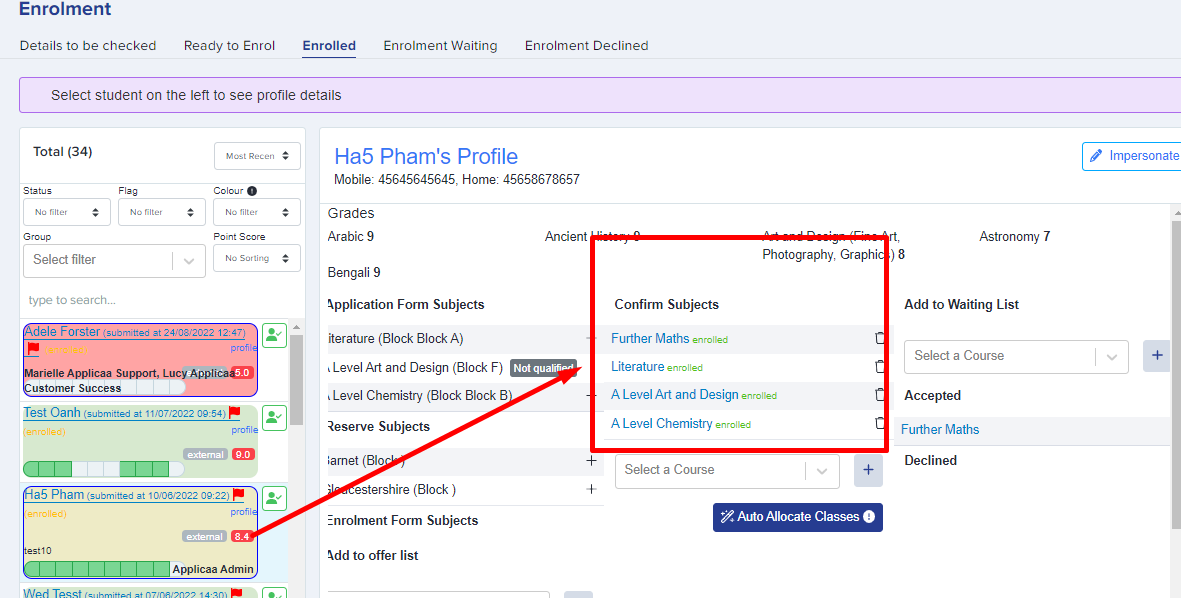
If the student wishes to change their enrolled subjects, or if you need to make changes, you can click on the bin icon next to each course you wish to remove. Select another course from the dropdown and then click the '+' icon to add it as a new confirmed subject.

For any subjects you have changed, when you scroll further down, you will have to select which option block (class) to assign the student to.
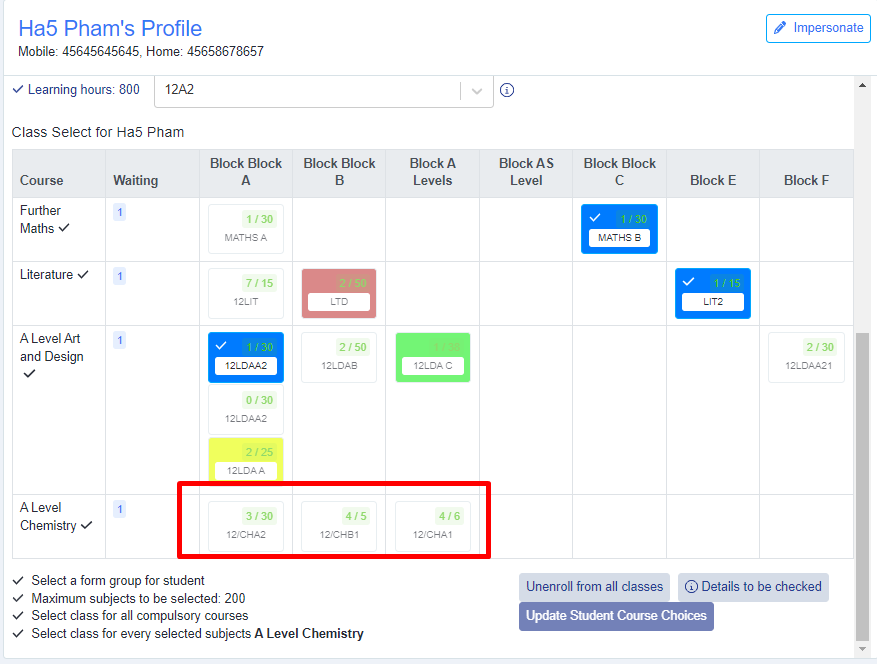
Once the new block has been selected, click on the 'Update student course choices' button and you will be able to see an overview of the classes that the student is enrolled onto.
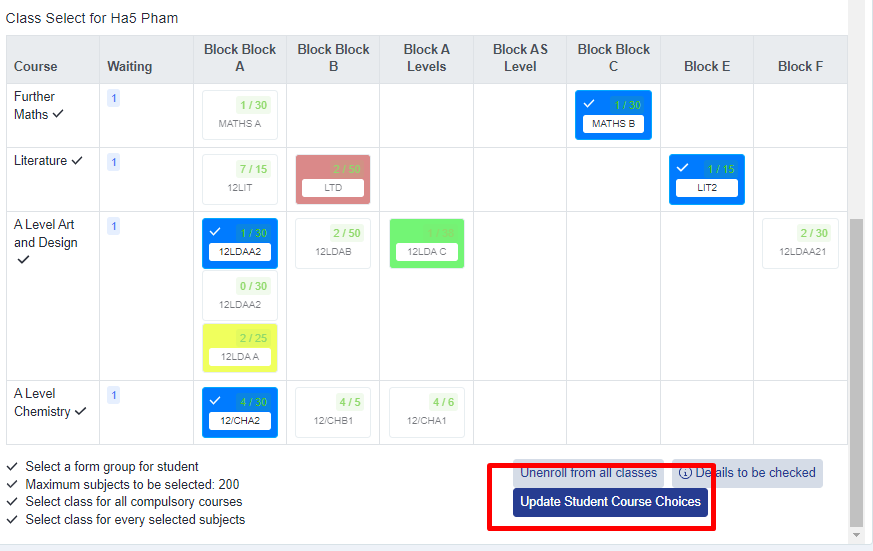
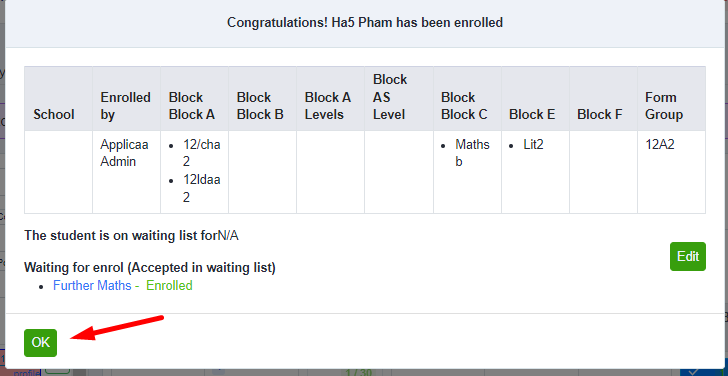
To check your enrolled numbers, go back to the main dashboard and go to the 'Timetables' area.
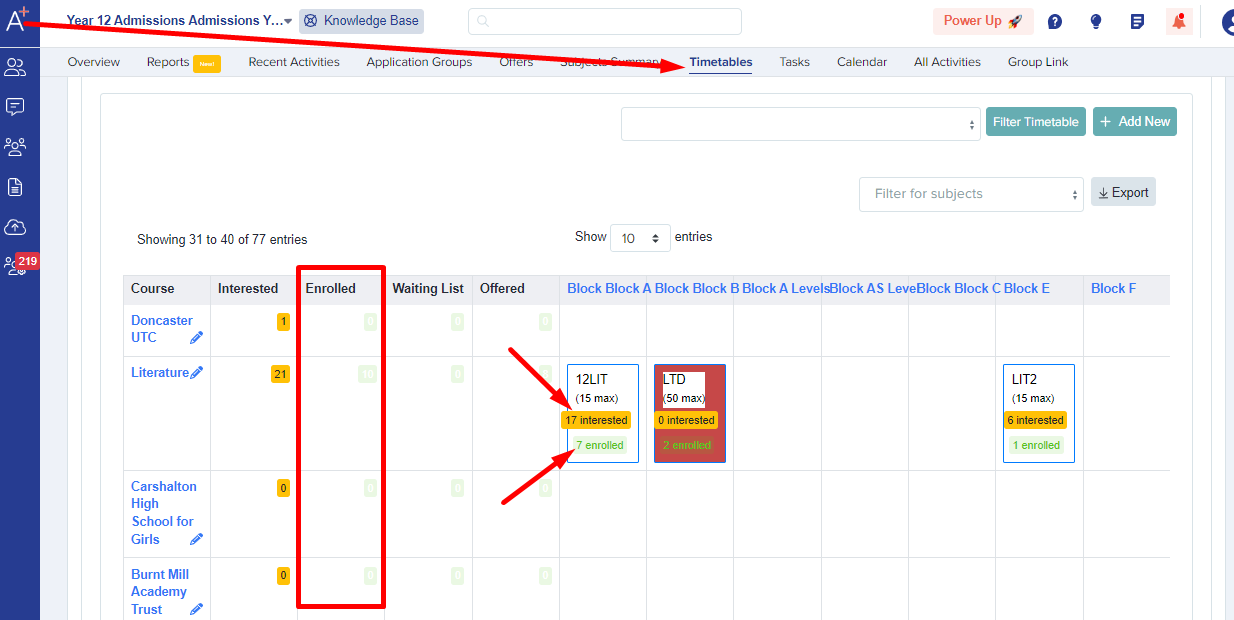
From the above, you will be able to see under each block (class), how many students are interested (students who have chosen this subject in their application form) as well as the number of enrolled students in each class (these are the ones that have gone through enrolment & had their details checked and have been enrolled onto these classes.)