How to Edit the Student Homepage in Your Bursary16+ System
This article will show you how to customise the student homepage, which is the first page students see when they log in to your bursary platform.
Navigate to 'Settings' > 'Form Settings' > 'Student Homepage'.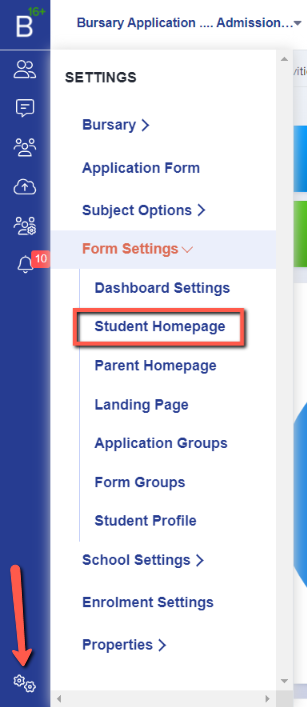
NOTE: The student homepage is only visible to students logging in. If your application form is set to allow parents to log in, they will only see the parent homepage.
On the Student Homepage, a configuration option is available for how the student's name will be displayed.
If you select 'Preferred Forename or First Name,' students will be greeted by their preferred name if they have provided one. Otherwise, it will default to their legal first name.

You can also edit/customise the welcome message and image by clicking the 'Edit' button. Additionally, you can see how this will appear to a student by clicking the 'Preview' button.

File Upload Guidelines:
- You can upload files with a maximum size of 25MB per file.
- Images will be automatically resized to 800x800 or smaller, based on their original dimensions.