How to create or update your academic year in Bursary16+
This guide will show you how you can create a new academic year for the next bursary cycle, or to move current applications that are in the wrong application year.
To create a new Academic Year, this needs to be added on your system’s properties area first.
To do this, navigate to your Settings (on the lower left corner of your screen) > Properties and then Properties again.
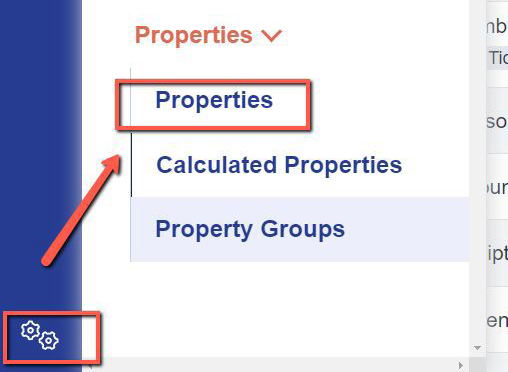
On your properties area, look for “Bursary Application Year”
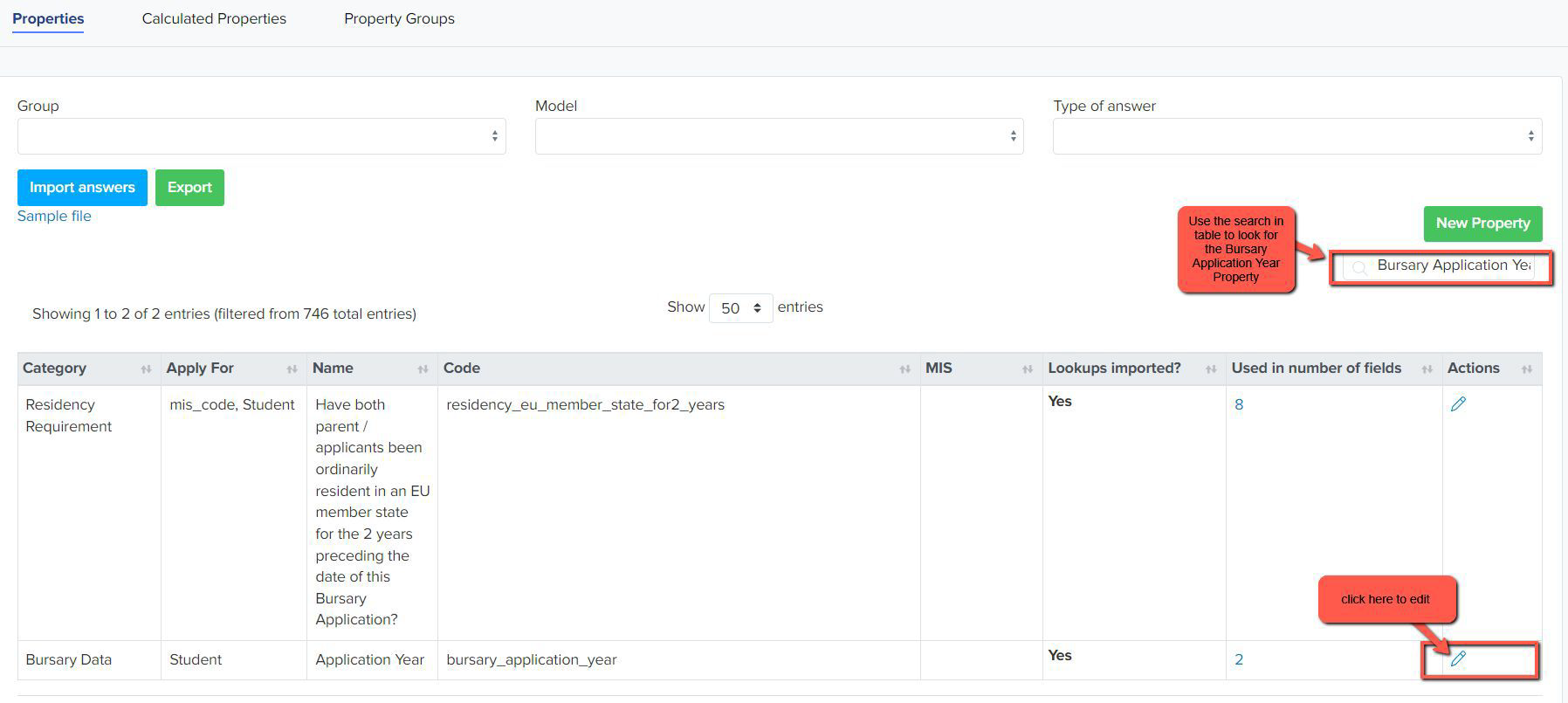
Once you've clicked on the pencil icon, you'll see list of academic years, and then you may tick the "active" boxes to activate the new academic year and press save.
If the new year is not yet added, use the Add New Answer button to add the new year to the list.

When you return to your Dashboard, your new Academic Year will be visible in the top right corner of your screen, only when at least one student has renewed their bursary or you have received new applications for the new cycle. You may create a test student to kick start this.

To update the academic year for an applicant who has applied for the wrong academic year, you may go to any list of students or your "awarded" tile for example, then any students who need to be updated to a different academic year. Click on 'bulk update'; You may search the name of a particular student on the field by the right hand side of the screen.
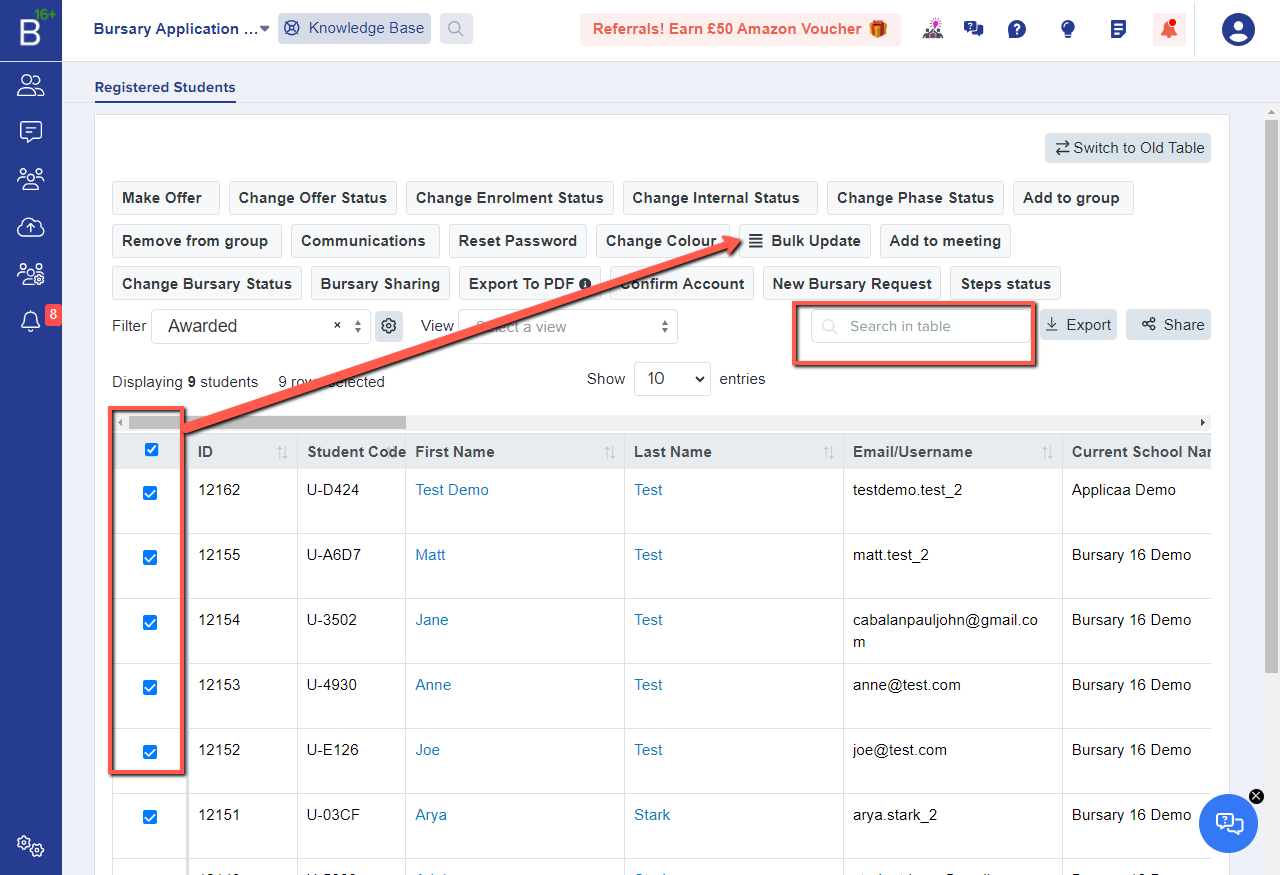
There will be a pop up view and on the property field, select 'bursary application year' then select the academic year on the value field and press save.
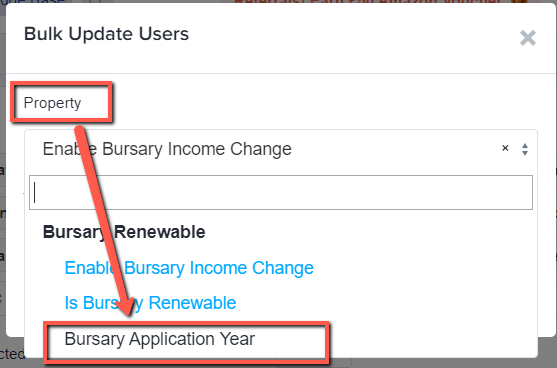


Please note: the process for allowing students to renew an application for the following academic year is different to the steps outlined above.
You should only change a student's Bursary Application Year if there application was made to the incorrect year in error.
Students who need to reapply for their bursaries when moving up from Year 12 to Year 13 need to be marked as Bursary Renewable and you can follow the process in this guide.
Should you have any further concerns/questions, please contact your designated Customer Success Manager if you're still in your first cycle, otherwise contact our support line via this number 0203 667 0764, and they'll be glad to assist you.