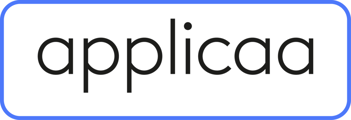- Applicaa Knowledge Base
- Course 4 - Events
- Event Creation & Settings
-
Course 1 - First Impressions
-
Course 2 - Profiles
-
Course 3 - Application process in detail
-
Sixth Form Only
-
Course 4 - Events
-
Course 5 - Checks, Troubleshooting & Go-Live!
-
Course 6 - Timetable & Options (Yr 9 & 12)
-
Course 7 - Meetings & Offers
-
Course 8 - Transition Features & Taster Days
-
Course 9 - Sixth Form Enrolment
-
Data & Integrations (IT & Data Managers)
-
Bursary16+
-
Customer training timetable & in depth guides.
-
Subscriptions and Upgrading
-
Applicaa Futures
How to create email templates for events
This guide will show you how to create email templates for event registrants.
From your dashboard, click on Communications & Events, select Communications, and then Manual Messages.
Click on Add new message to create your email template and fill out the required fields.
Template Name - not visible to event registrants
Subject Header - subject of the email that will be visible to event registrants
Target Audience - who the email is for
Note: Please select Event.
Sender Email - email address that will show as the sender of the email
Reply-to Email - email address that will get email replies from event registrants
Click on Next to continue to the next step.
In the Advanced Settings step, you may specify how you would like to send the message. Please select manually and hit Next to continue.
The Email Template step is where you can add the message you would like the template to have. There are Event Tokens you may use that work like Mail Merge allowing registrants to receive them email personalised to them.
Note: You may add a token by clicking on the Mail Merge Field dropdown, selecting the token and clicking on Insert Field. They will be highlighted when you add them.