How to control who can access a phase
This guide will tell you how to control which applicant has access to particular phases in the application form.
To access this you will need to go to Settings > Application Form and then navigate to Phase View (This is an overview of your application journey). 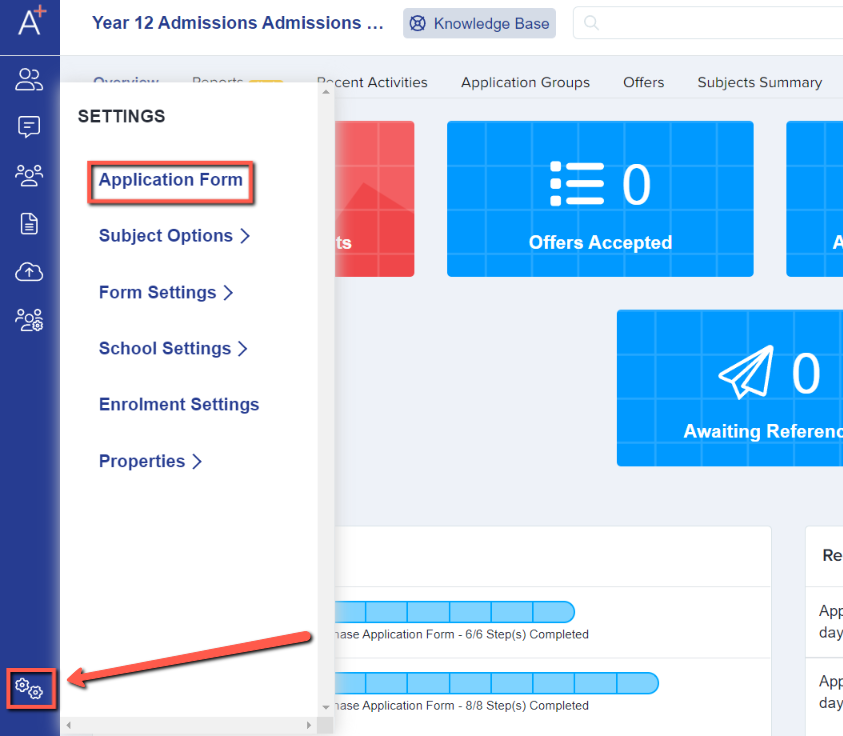
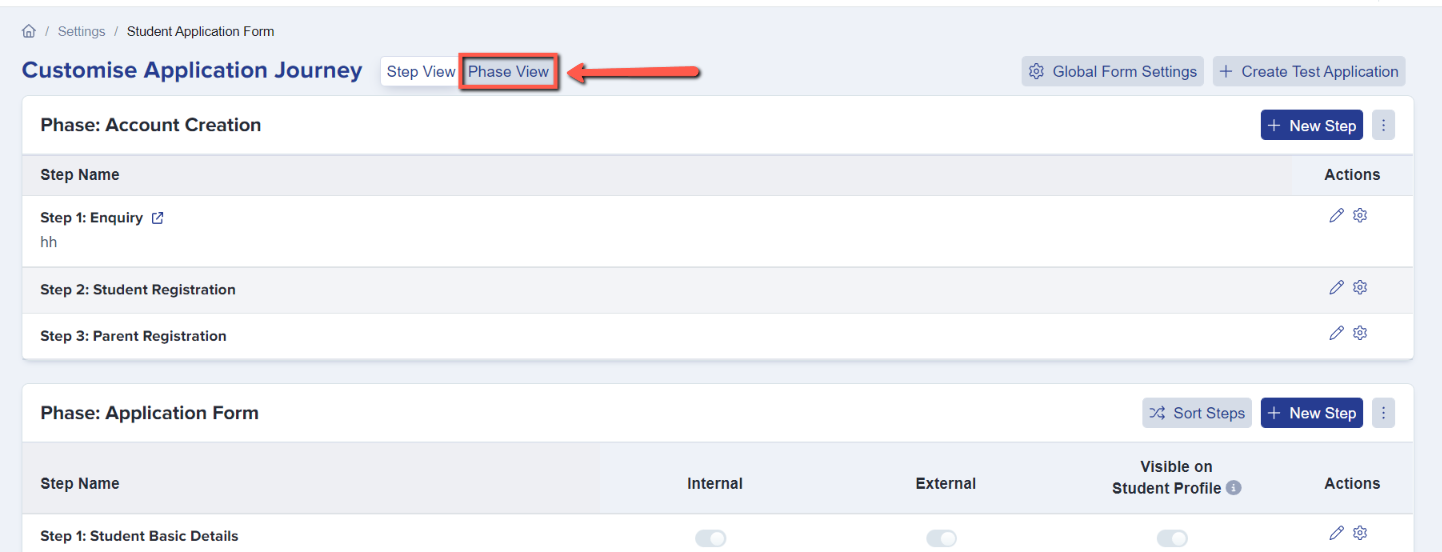
We have a couple of new columns which are the following:
The active columns are now called "Visible to applicants" - This controls whether that certain phase is available for applicants when they log in. Please note that when the toggle is blue that is an indication that a particular phase is on, if it is grey then it is off.
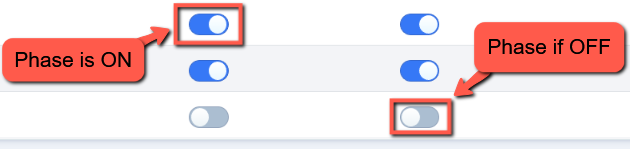
There is also a separate button which controls whether or not it's visible to you as admins (on the admin view of the form).
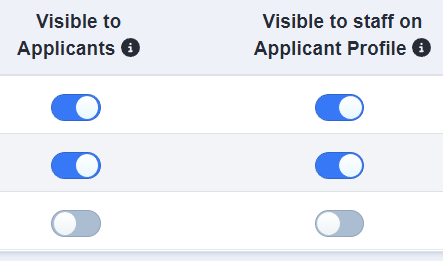
We then have a new feature which is called "Filter" (Control who can reach this phase). This will allow you to pick specific parameters that can define which applicants can actually see or access the phase. Let's say for example you'd like to switch a particular phase on but you do not want everyone to access it, what you could do is put a restriction. 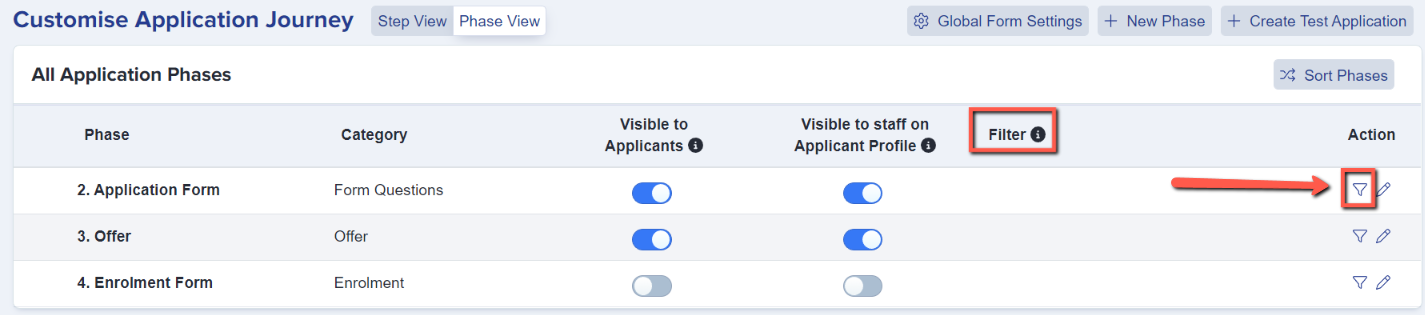
Another useful option would be if you click on the pencil button to edit the phase, you'll notice that we have made improvements to the wording and the description of the settings.

These settings allow you to control what happens to the phase in terms of submission. So you can lock it after the form has been submitted; this means that those who have submitted cannot go back in and edit the form anymore.
The other option is where you can disable submissions, which prevents everybody whether they're incomplete or not from going back in.

You have got control over both internal and external applicants for this option. And if you hover on the ⓘ icon you will be given more information about it.