How to conduct a student meeting
For student guidance meetings during the application process
Login to your school's Admissions+ system, you may use your Admissions team's credentials if you don't usually use the Admissions+ or you may ask them to add you as a staff so that you may have your own credentials in the system.
Once logged in, you'll see the Dashboard area. On the side menu, you'll go to Communications & Events > Meetings. Once you're there, you'll see a list of all the meetings that have been created by your admissions team.
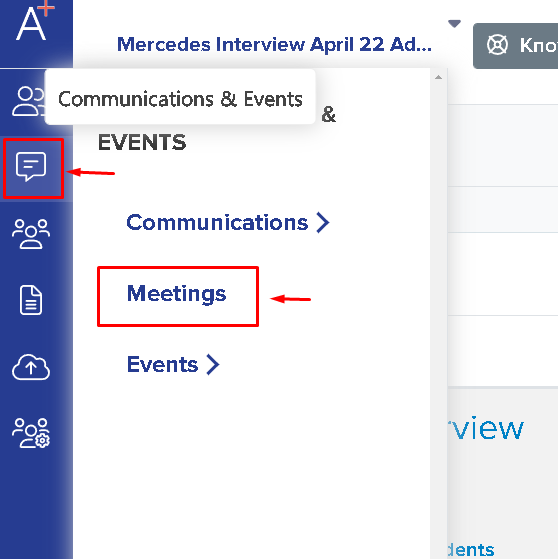
You can see here there are various different statuses for the students, to show you whether they have accepted their meeting.
Please click on the list of students.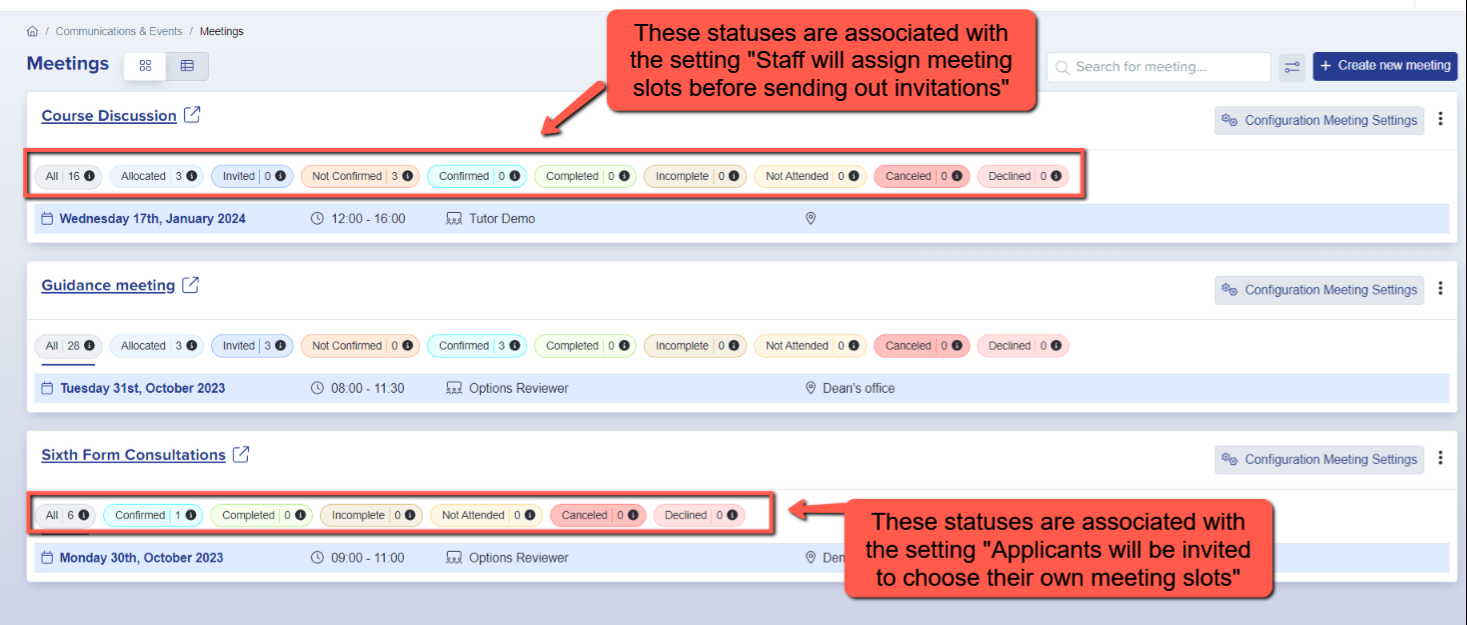
In here you can see the times that are laid out, and a list of students in the table below.
Please click on a student name to go through to their profile.
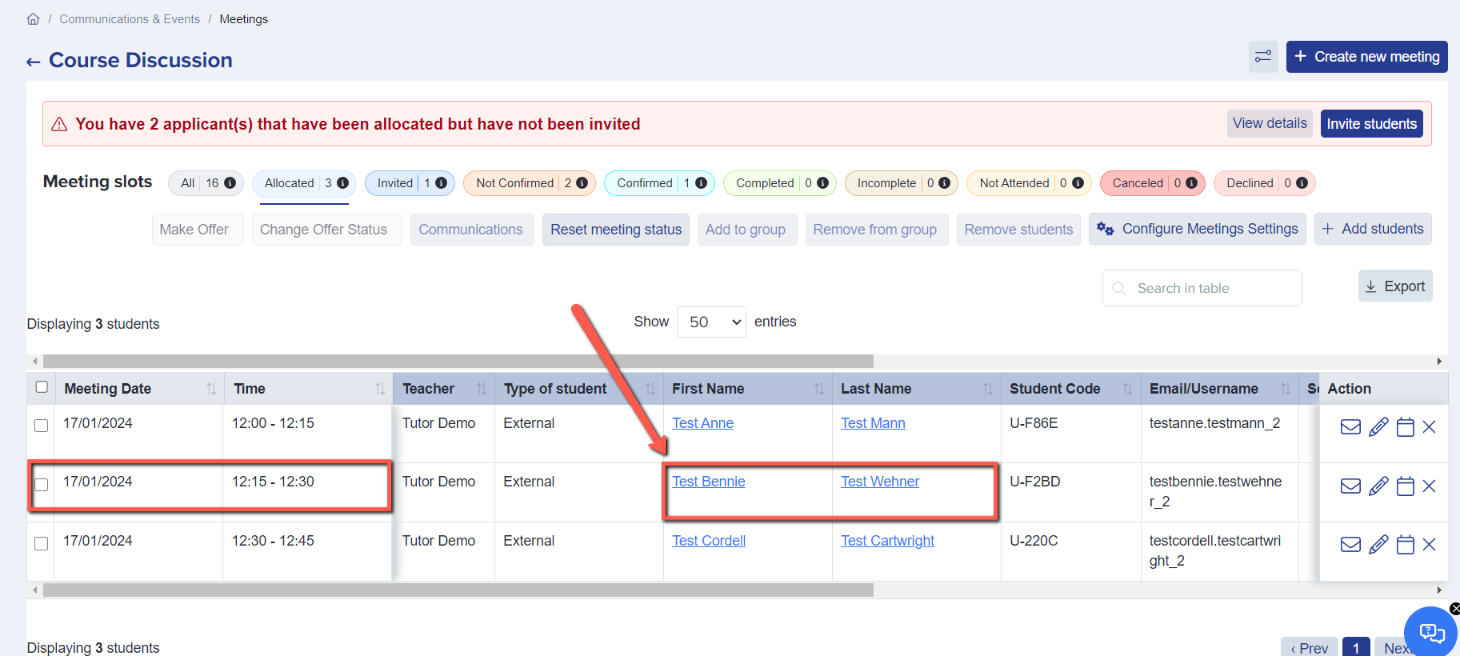
On the student profile, click to the meeting tab, then click meeting note, and you can fill in the questions depending on what the student says during the meeting.

In the meeting notes section, you will find a set of essential buttons designed to streamline the management of scheduled meetings:
-
Resend Invitation: This invaluable option becomes particularly useful when a student either cancels a meeting or fails to attend at the scheduled time. It allows you to effortlessly reissue the invitation and ensure the meeting takes place as planned.
-
Meeting Canceled: This button serves as a visual indicator for instances when a student has declined the meeting invitation. It simplifies the process of identifying and managing canceled meetings.
-
Mark as No-show: When a student fails to appear for a scheduled meeting, this button allows you to efficiently record their absence. This feature helps keep track of attendance and ensures accurate documentation of meeting proceedings.
- Pending: This button is an essential tool for extending offers to students, either during or after a meeting.
