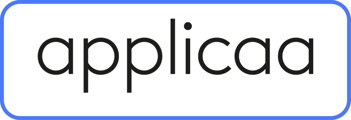The guide will show you how you can close your bursary form and then switch it on again for the new cycle.
Closing your old form
Navigate to settings > application form > global form settings and turn on “stop new students from applying”.
There is also a setting to "prevent parents from adding new applications", which you can use if parents are the ones with access to your platform.


You can also prevent anyone who already has an account on your old form from proceeding any further with it or making any changes.
Navigate to settings > application form > phase view and click the pencil icons to "lock form after submission" and "disable submissions".
You can also prevent parents that already have accounts to add enquiries for new children to their parent home page. To do this, please navigate to Settings > Form Settings > Parent Homepage, scroll to the bottom and toggle off the "Show Add New Application Button"

Opening your new form
When you are ready to launch your new cycle, you need to ensure applicants are able to access your system and apply.
Visit the Global Forms Area and Phase View areas as outlined above, to ensure new students and/or parents can apply, that submissions are not disabled, and that the application form is visible to students.



Visit settings > form settings > landing page and click to edit, to ensure your new application block and new application button are both visible.


If you have opted to stop existing parents from adding an enquiry for a new child, you need to remember to toggle the "Show Add New Application Button" on for the Parent Homepage:

Testing your new form
We recommend carefully reviewing your form and possibly creating a test account for yourself and/or previewing the application form to walk through your process and ensure you are capturing all necessary data.